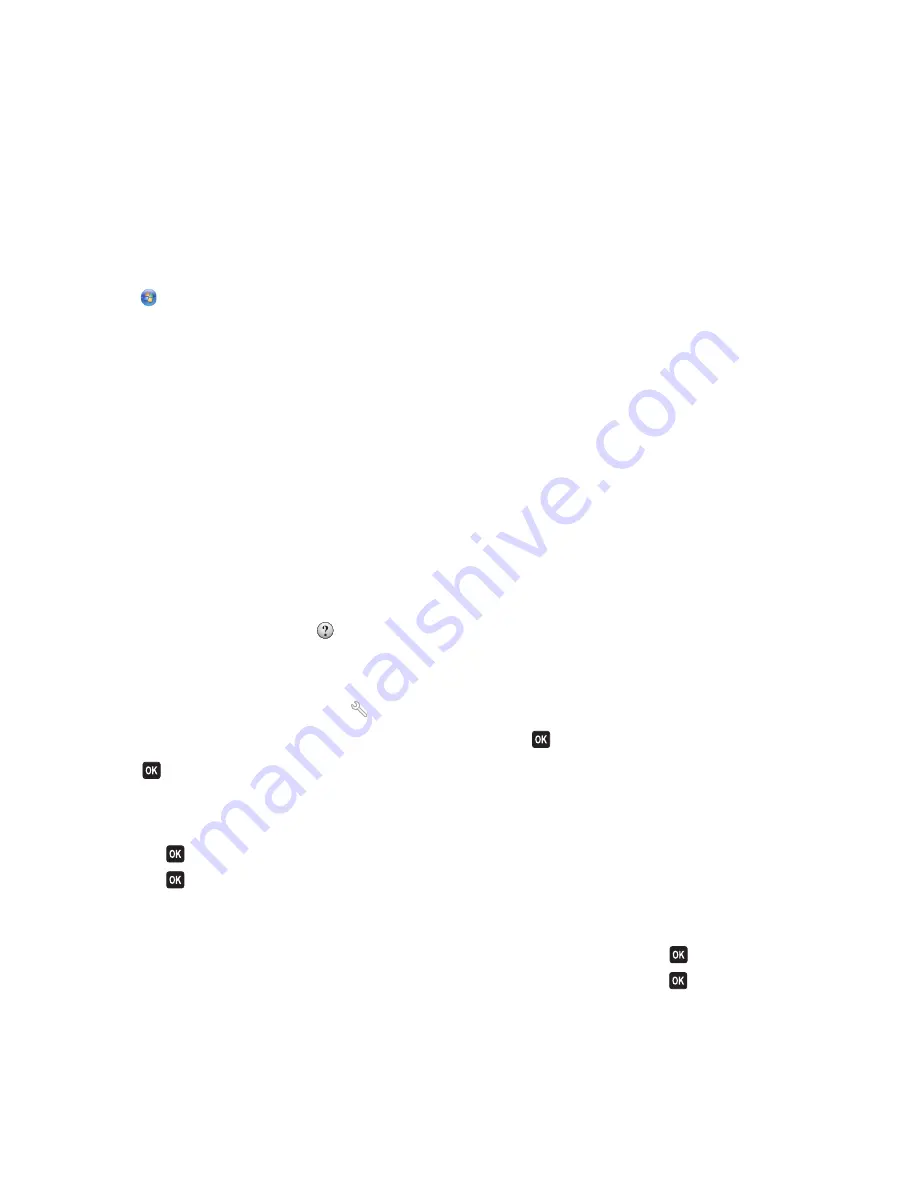
Creating a contact list
You can create a contact list using the Address Book in the printer control panel or the phone book in the fax software.
If you create a contact list in the printer control panel, then the fax software automatically saves those contacts as
Speed Dial entries. Likewise, when you add contacts to the Speed Dial list of the fax software, the printer automatically
saves them to the printer Address Book.
You can save up to 89 contacts and 10 fax groups in the contact list.
Creating a contact list using the fax software
1
Click
or
Start
.
2
Click
All Programs
or
Programs
, and then select the printer program folder from the list.
3
Click
Printer Home
.
4
Click the
Fax
tab, and then click
Edit contact list
.
The Contacts tab of the Printer Setup Utility opens.
5
Click
Select from phonebook
.
6
From the Phonebook field, choose a phone book.
7
Select the contact that you want to add, and then click
Add to or change list
to import the contact.
Note:
To add contacts, you need to import contacts from the phone books on your computer that are supported
by the fax software. In addition to the software Address Book, you may also have phone books of the mail clients
installed on your computer, such as Microsoft Outlook.
8
Click
OK
.
For more information, click
Help
or
to view the help information for the fax software.
Creating a contact list using the printer control panel
1
From the printer control panel, press
.
2
Press the arrow buttons to scroll to
Fax Setup
, and then press
.
3
Press
again to select
Address Book
.
4
To add a fax number to your Address Book:
a
Press the arrow buttons to scroll to
Add
.
b
Press
.
c
Press
again to select the Speed Dial number.
Note:
Numbers 1 to 89 are for individual contacts. Numbers 90 to 99 are for group contacts. When you send
a fax, you can enter the Speed Dial number instead of the fax number of your contact.
d
Use the keypad to enter the fax number in the Enter Number field, and then press
.
e
Use the keypad to enter the contact name in the Enter Name field, and then press
to save the entry.
f
Repeat steps 4b through 4e to add additional entries as needed. You can enter up to 89 fax numbers.
Faxing
70
















































