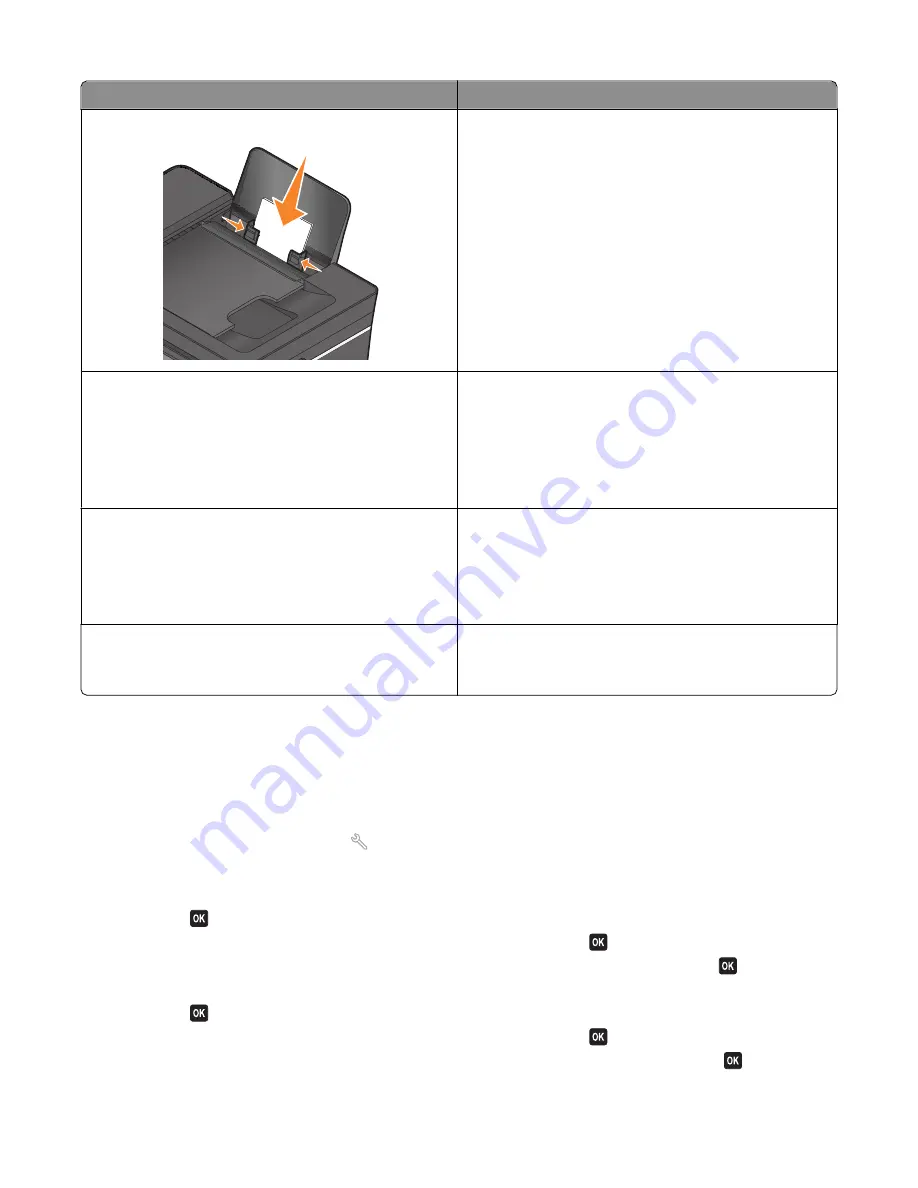
Load up to:
Make sure that:
25 greeting cards, index cards, postcards, or photo cards
•
The print side of the card is faceup.
•
The paper guides rest against the edges of the cards.
•
You select
Automatic
,
Normal
, or
Photo
print quality.
Note:
Draft mode is available but is not recommended for
use with expensive paper such as heavyweight matte, labels,
photo cards and glossy paper.
25 sheets of photo/glossy paper
•
The print side of the paper is faceup.
•
The paper guides rest against the edges of the paper.
•
You select
Automatic
,
Normal
, or
Photo
print quality.
Note:
Draft mode is available but is not recommended for
use with expensive paper such as heavyweight matte, labels,
photo cards and glossy paper.
10 iron-on transfers
•
You follow the loading instructions on the iron-on
transfer packaging.
•
The print side of the transfer is faceup.
•
The paper guides rest against the edges of the transfer.
•
You select
Automatic
,
Normal
, or
Photo
print quality.
50 transparencies
•
The rough side of the transparencies is faceup.
•
The paper guides rest against the edges of the
transparencies.
Saving paper default settings
You can set the default paper size, paper type, and photo print size for the documents and photos that you print.
Note:
These default settings apply only to print, copy, and scan jobs that you initiate from the printer.
1
From the printer control panel, press
.
2
Choose the default settings:
•
If you want to set the default paper size:
a
Press
to select
Paper Setup
.
b
Press the arrow buttons to scroll to
Paper Size
, and then press
.
c
Press the arrow buttons to select the default paper size for the printer, and then press
.
•
If you want to set the default paper type:
a
Press
to select
Paper Setup
.
b
Press the arrow buttons to scroll to
Paper Type
, and then press
.
c
Press the arrow buttons to select the default paper type for the printer, and then press
.
Loading paper and original documents
28






























