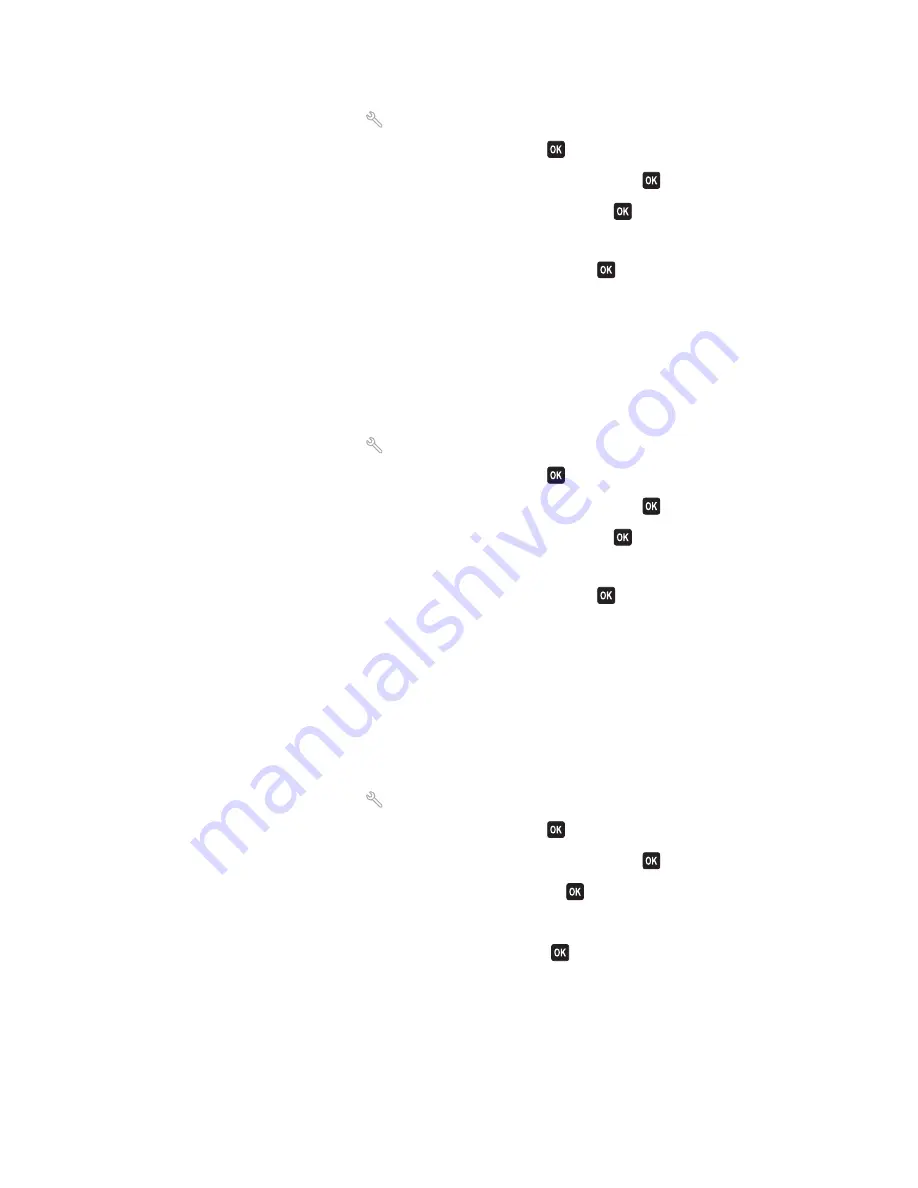
To make sure that error correction is enabled:
1
From the printer control panel, press
.
2
Press the arrow buttons to scroll to
Fax Setup
, and then press
.
3
Press the arrow buttons to scroll to
Dialing and Sending
, and then press
.
4
Press the arrow buttons to scroll to
Error Correction
, and then press
.
5
Check to see if error correction is set to On.
If it is not set to On, press the arrow buttons to select
On
, and then press
.
E
NABLE
AUTOMATIC
FAX
CONVERSION
If the receiving fax machine does not support color fax, then this option automatically converts the outgoing color
fax to black and white. It also automatically reduces the resolution of the fax to a resolution that the receiving
machine can support.
To make sure that automatic fax conversion is enabled:
1
From the printer control panel, press
.
2
Press the arrow buttons to scroll to
Fax Setup
, and then press
.
3
Press the arrow buttons to scroll to
Dialing and Sending
, and then press
.
4
Press the arrow buttons to scroll to
Auto Fax Convert
, and then press
.
5
Check to see if automatic fax conversion is set to On.
If it is not set to On, press the arrow buttons to select
On
, and then press
.
M
AKE
SURE
THAT
THE
D
IAL
P
REFIX
SETTING
IS
CORRECT
The dialing prefix is the number or series of numbers that you press before you can dial the actual fax number or
telephone number. If the printer is in an office setting or in a private branch exchange, this can be a specific number
that you need to press so you can make a call outside the office.
Make sure that the dial prefix entered in the printer is correct for your network.
To check the dial prefix setting:
1
From the printer control panel, press
.
2
Press the arrow buttons to scroll to
Fax Setup
, and then press
.
3
Press the arrow buttons to scroll to
Dialing and Sending
, and then press
.
4
Press the arrow buttons to scroll to
Dial Prefix
, and then press
.
5
Press the arrow buttons to view the prefix.
6
If the prefix is not correct, enter the correct prefix, and then press
.
Troubleshooting
114
















































