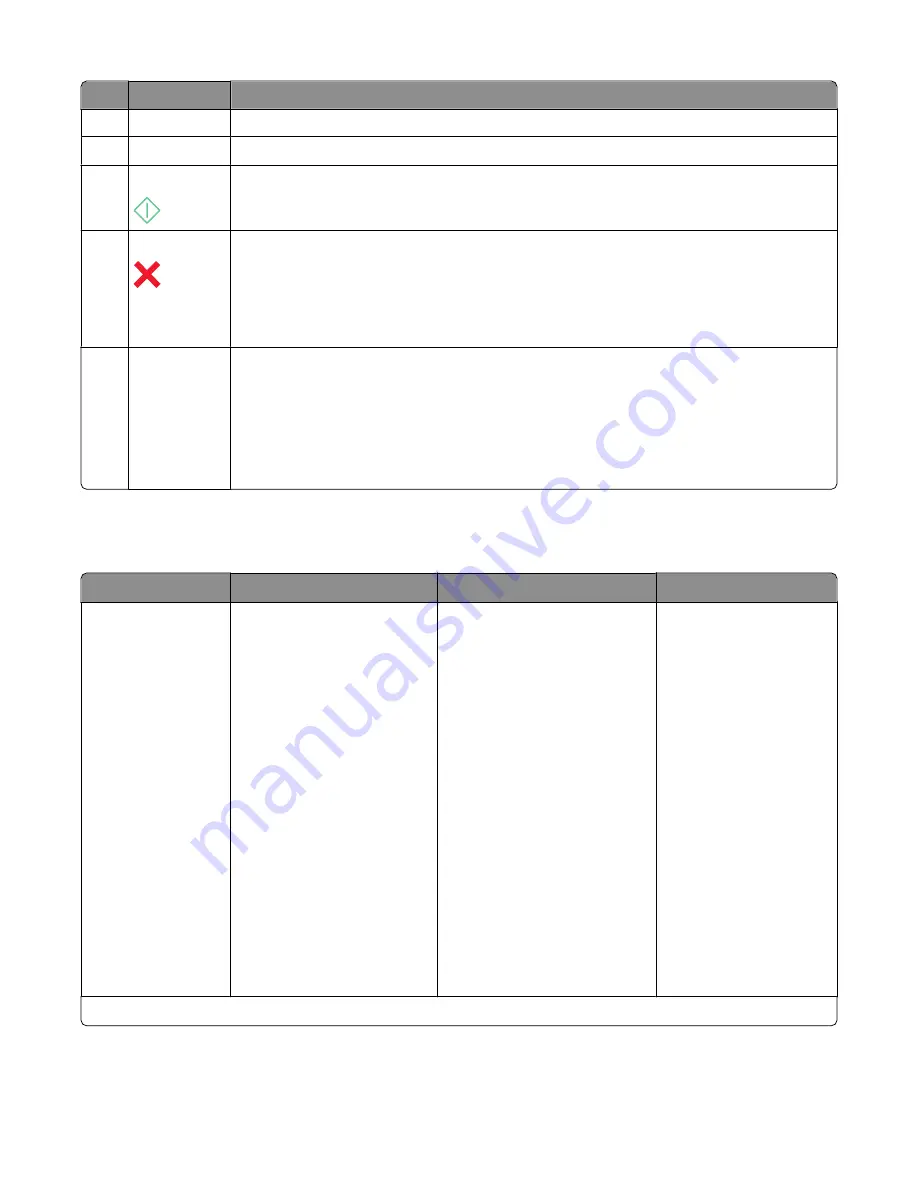
Use the:
To
3
Dialtone
Dial the telephone number manually using the keypad before sending the fax.
4
Color/Black
Switch to color mode or black-and-white mode.
5
Start button
Start a print, scan, fax, or copy job, depending on which mode is selected.
6
Cancel button
•
Cancel a print, copy, scan, or fax job in progress.
•
Exit from a menu level of the Copy, Scan, Fax, Photo, or File Print menu to the top level of a
menu.
•
Exit from a menu level of the Setup menu to the top level of the previous mode.
•
Clear current settings or error messages, and return to default settings.
7
Keypad
In Copy mode or Photo mode: enter the number of copies or prints you want to make.
In Fax mode:
•
Enter fax numbers.
•
Navigate an automated answering system.
•
Select letters when creating a Speed Dial list.
•
Type numbers to enter or edit the date and time shown on the display.
Using the printer menus
Copy menu
Scan menu
Fax menu
PictBridge menu
1
Copies
Quality
Lighter/Darker
Resize
Original Size
Photo Reprint
Collate
Pages per Sheet
Copies per Sheet
Content Type
ID Card Copy
Scan to
•
Computer
–
Application
–
Quality
–
Original Size
•
Network
–
Quality
–
File Type
–
Original Size
•
USB Flash Drive
–
Quality
–
File Type
–
Original Size
•
Memory Card
–
Quality
–
File Type
–
Original Size
Fax to
Quality
•
Standard
•
Fine
•
Superfine
•
Ultrafine
Lighter/Darker
Original Size
•
Letter
•
A4
•
Legal
Schedule Fax
•
Send Now
•
Send Later
•
View Pending
Paper Size
Photo Size
Paper Type
Layout
Quality
1
This menu appears only when a PictBridge-enabled camera is inserted into the PictBridge port.
Using the printer control panel buttons and menus
18
















































