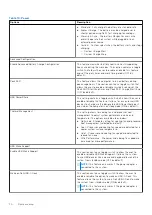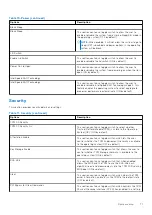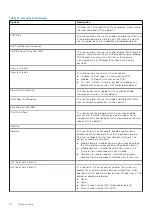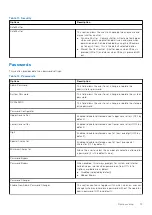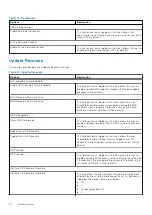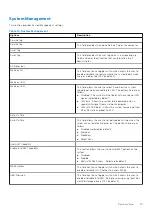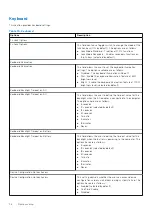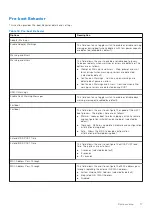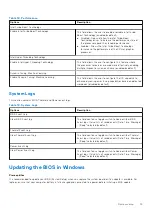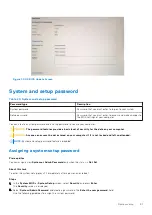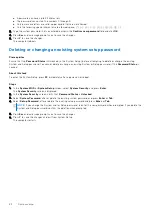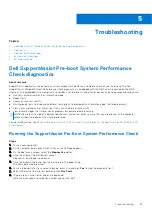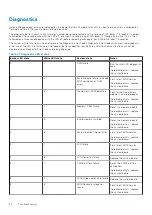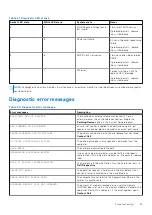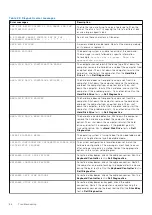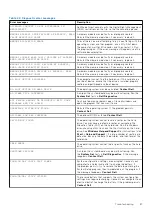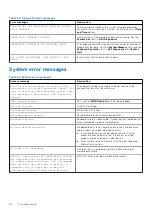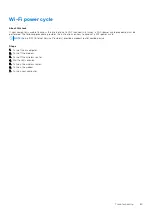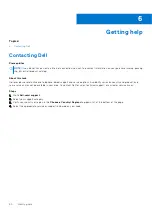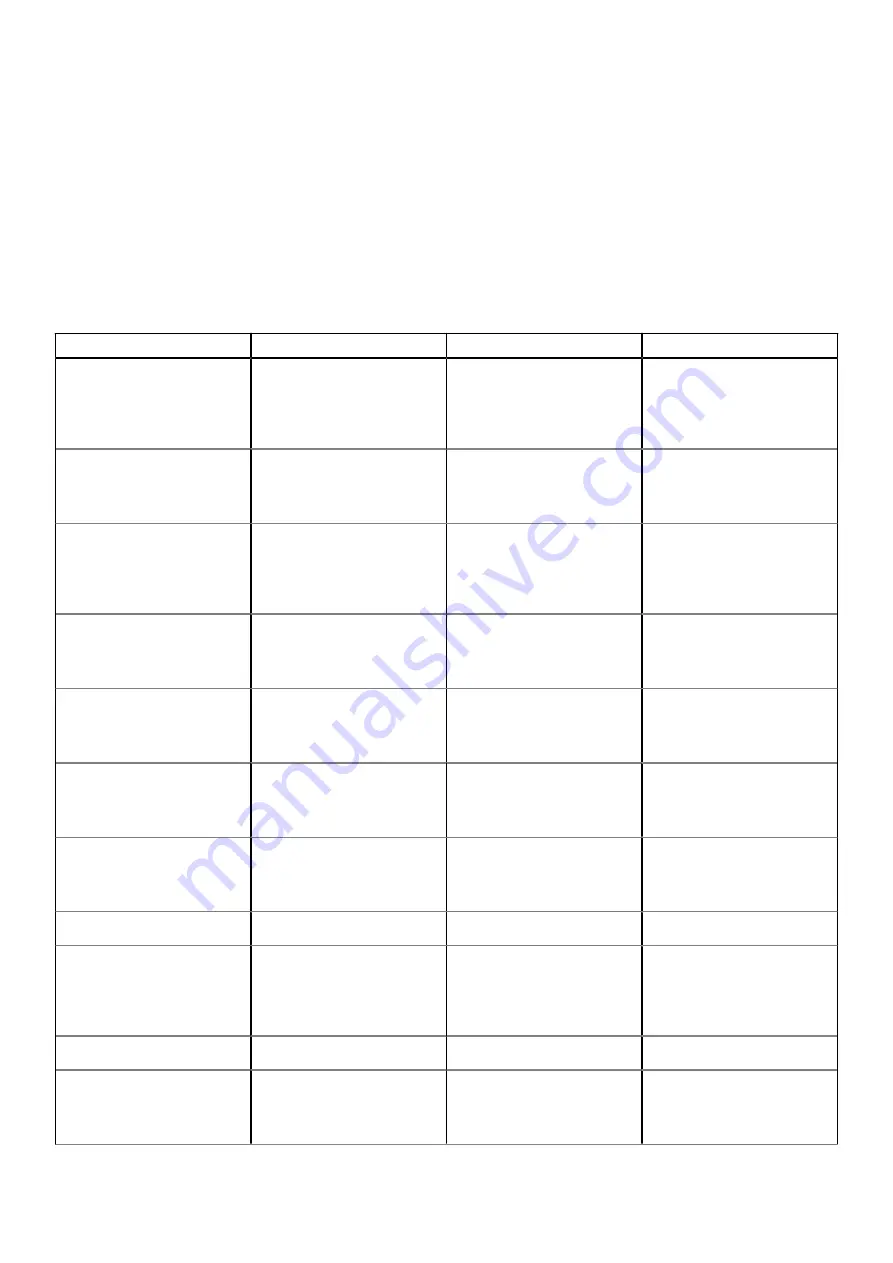
Diagnostics
Instead of beep codes, errors are indicated by the bicolor Battery Charge/Status LED. A specific blink pattern is followed by
flashing a pattern of flashes in amber, followed by white.
The diagnostic pattern consists of a two-digit number being represented by a first group of LED blinks (1 through 9) in amber,
followed by a 1.5 second pause with the LED off, and then a second group of LED blinks (1 through 9) in white. This is then
followed by a three second pause, with the LED off, before repeating over again. Each LED blink takes 1.5 seconds.
The system will not shut down when displaying the Diagnostic Error Codes. Diagnostic Error Codes will always supersede any
other use of the LED. For instance, on Notebooks, battery codes for Low Battery or Battery Failure situations will not be
displayed when Diagnostic Error Codes are being displayed.
Table 21. Disgnostic LED states
Amber LED state
White LED state
System state
Notes
2
1
CPU failure
Run the Intel CPU diagnostics
tools
If problem persists, replace
the system board
2
2
System board failure (included
BIOS corruption or ROM
error)
Flash latest BIOS version
If problem persists, replace
the system board
2
3
No memory/ RAM detected
Confirm that the memory
module is installed properly
If problem persists, replace
the system board
2
4
Memory/ RAM failure
Reset the memory module
If problem persists, replace
the system board
2
5
Invalid memory installed
Reset the memory module
If problem persists, replace
the system board
2
6
System board/ Chipset error
Flash latest BIOS version
If problem persists, replace
the system board
2
7
LCD failure
Flash latest BIOS version
If problem persists, replace
the system board
2
8
LCD Power rail failure
Replace the system board
3
1
CMOS battery failure
Reset the CMOS battery
connection
If problem persists, replace
the system board
3
2
PCI or Video card/ chip failure Replace the system board
3
3
BIOS Recovery Image not
found
Flash latest BIOS version
If problem persists, replace
the system board
84
Troubleshooting
Содержание 19P76
Страница 18: ...About this task 18 Removing and installing components ...
Страница 47: ...Removing and installing components 47 ...
Страница 50: ...50 Removing and installing components ...
Страница 53: ...Removing and installing components 53 ...