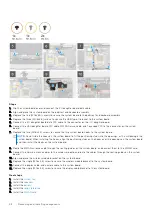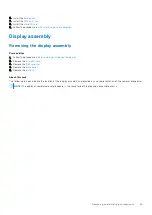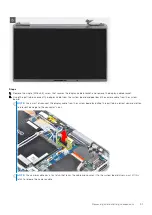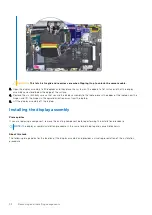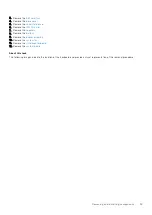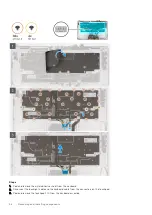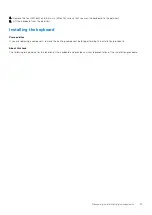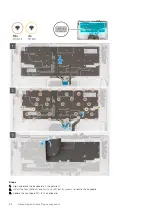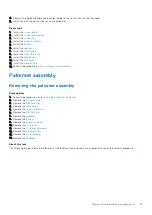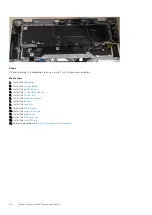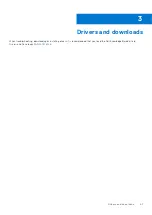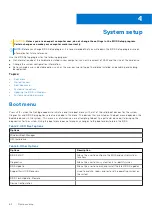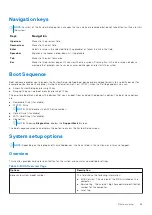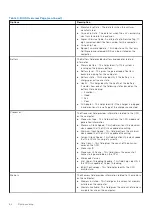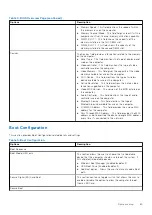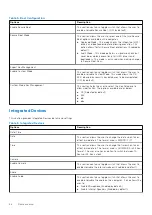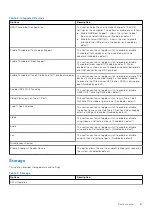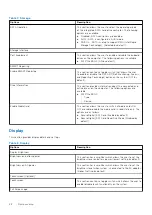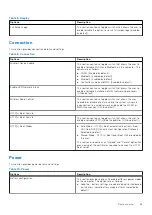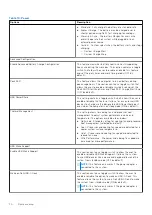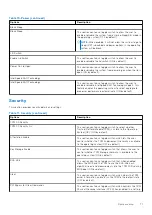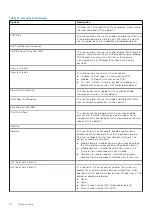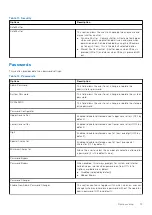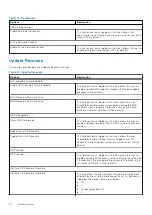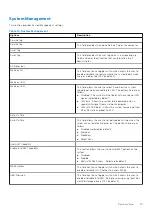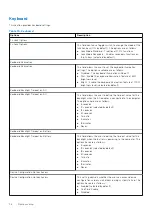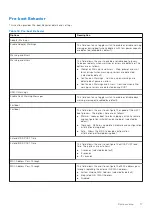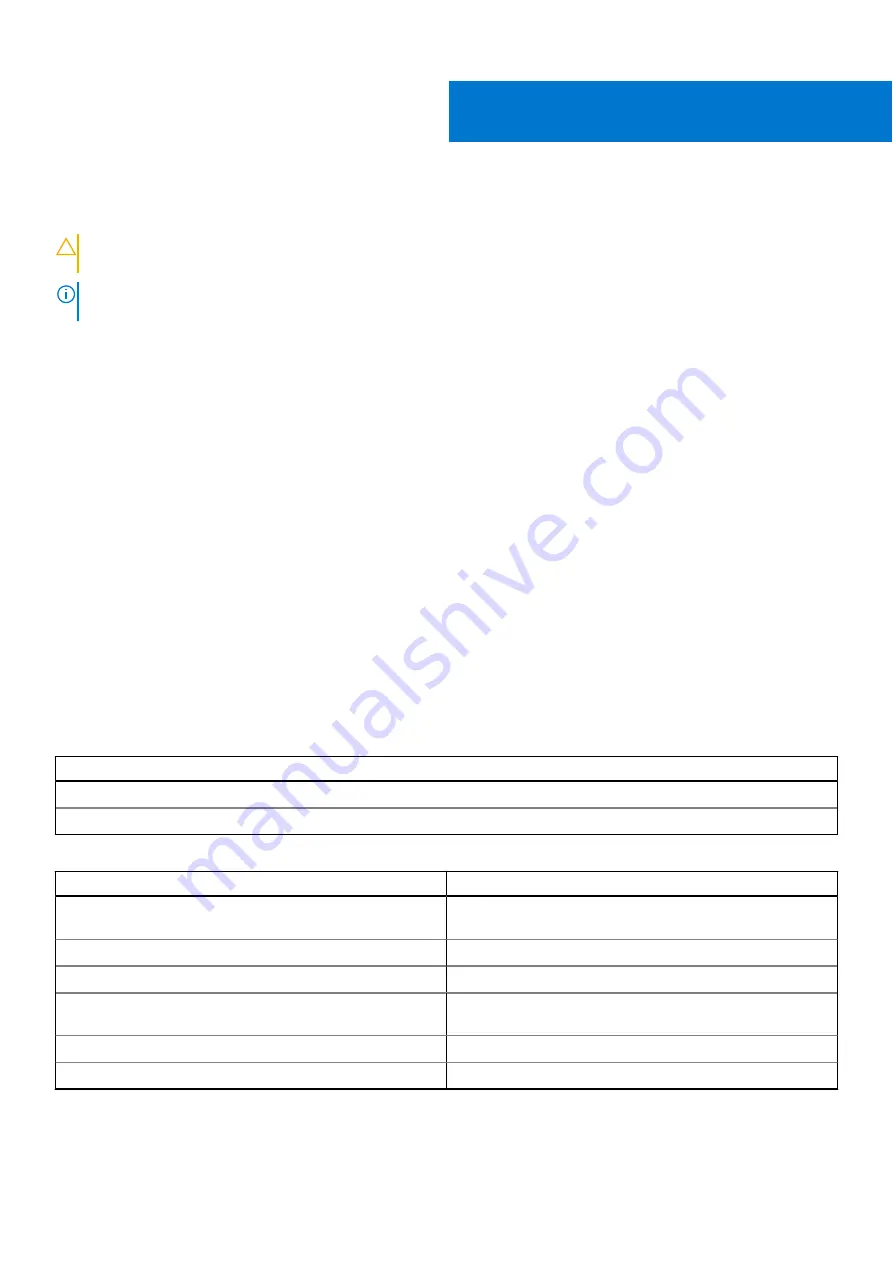
System setup
CAUTION:
Unless you are an expert computer user, do not change the settings in the BIOS Setup program.
Certain changes can make your computer work incorrectly.
NOTE:
Before you change BIOS Setup program, it is recommended that you write down the BIOS Setup program screen
information for future reference.
Use the BIOS Setup program for the following purposes:
●
Get information about the hardware installed in your computer, such as the amount of RAM and the size of the hard drive.
●
Change the system configuration information.
●
Set or change a user-selectable option, such as the user password, type of hard drive installed, and enabling or disabling
base devices.
Topics:
•
•
•
•
•
•
Boot menu
Press <F12> when the Dell logo appears to initiate a one-time boot menu with a list of the valid boot devices for the system.
Diagnostics and BIOS Setup options are also included in this menu. The devices that are listed on the boot menu depend on the
bootable devices in the system. This menu is useful when you are attempting to boot to a particular device or to bring up the
diagnostics for the system. Using the boot menu does not make any changes to the boot order stored in the BIOS.
Table 2. UEFI Boot options
Options
Windows Boot Manager
UEFI hard drive
Table 3. Other Options
Options
Description
BIOS SETUP
Allows the user to configure the BIOS and control system
functions
Diagnostics
Allows the user to run system tests to identify issues
BIOS Update
Allows the user to search and install the latest BIOS updates
SupportAssist OS Recovery
Used to analyze, repair, and restore the operating system on
the system
BIOS Flash Update - Remote
Device Configuration
4
62
System setup
Содержание 19P76
Страница 18: ...About this task 18 Removing and installing components ...
Страница 47: ...Removing and installing components 47 ...
Страница 50: ...50 Removing and installing components ...
Страница 53: ...Removing and installing components 53 ...