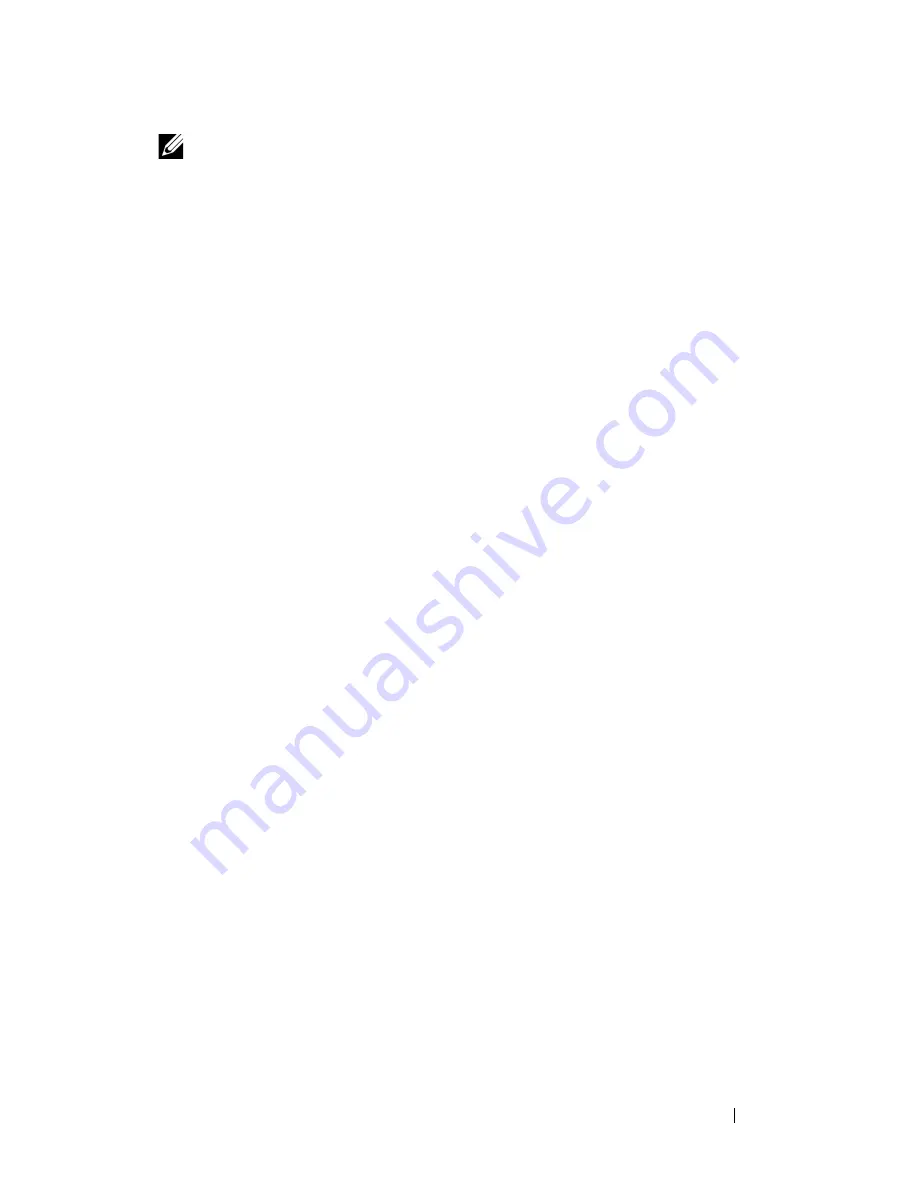
Print Media Guidelines
51
NOTE:
Always print several samples before buying large quantities of any type of
print media. When choosing any print media, you should consider the weight, fiber
content, and color.
Unacceptable Paper
The following paper types are not recommended for use with the printer:
• Chemically treated paper used to make copies without carbon paper, also
known as carbonless paper, carbonless copy paper (CCP), or no carbon
required (NCR) paper
• Preprinted paper with chemicals that may contaminate the printer
• Preprinted paper that can be affected by the temperature in the fuser
• Preprinted paper that require a registration (the precise print location on
the page) greater than ±0.09 inches, such as optical character recognition
(OCR) forms
In some cases, you can adjust registration with your software program to
successfully print on these forms.
• Coated paper (erasable bond), synthetic paper, thermal paper
• Rough-edged, rough or heavily textured surface paper, or curled paper
• Recycled paper containing more than 25% post-consumer waste that do
not meet DIN 19 309
• Multiple-part forms or documents
• Print quality may deteriorate (blank spaces or blotches may appear in the
text) when printing on talc or acid paper.
• Moist paper that may cause wrinkle
Selecting Paper
Proper paper selection helps prevent jams and ensures trouble-free printing.
To help avoid jams or poor print quality:
• Always use new, dry, and undamaged paper.
• Before loading the paper, identify the recommended print side of the
paper. This information is usually indicated on the paper package.
• Do not use paper that you have cut or trimmed yourself.
Содержание 1250 Color
Страница 1: ...www dell com support dell com Dell 1250c Color Printer User s Guide ...
Страница 2: ......
Страница 11: ...Contents 9 Contacting Dell 164 ...
Страница 12: ...10 Contents ...
Страница 13: ...11 Before Beginning ...
Страница 14: ...12 ...
Страница 18: ...16 Dell 1250c Color Printer User s Guide ...
Страница 22: ...20 Finding Information ...
Страница 24: ...22 Product Features ...
Страница 30: ...28 About the Printer If you order by phone call the number that appears in the Order by Phone section ...
Страница 31: ...29 Setting Up Printer Printer Setup ...
Страница 32: ...30 ...
Страница 36: ...34 Connecting Your Printer ...
Страница 42: ...40 Loading Paper ...
Страница 46: ...44 Installing Printer Drivers on Computers Running Windows 14 Click Finish ...
Страница 49: ...47 Using Your Printer ...
Страница 50: ...48 ...
Страница 70: ...68 Loading Print Media ...
Страница 80: ...78 Operator Panel ...
Страница 87: ...85 Know Your Printer ...
Страница 88: ...86 ...
Страница 103: ...Understanding the Tool Box Menus 101 The printer restarts automatically to apply the settings ...
Страница 104: ...102 Understanding the Tool Box Menus ...
Страница 112: ...110 Understanding Your Printer Software ...
Страница 116: ...114 Specifications ...
Страница 117: ...115 Maintaining Your Printer ...
Страница 118: ...116 ...
Страница 140: ...138 Clearing Jams ...
Страница 141: ...139 Troubleshooting ...
Страница 142: ...140 ...
Страница 163: ...161 Appendix ...
Страница 164: ...162 ...
Страница 168: ...166 Appendix ...
Страница 174: ...172 Index ...
















































