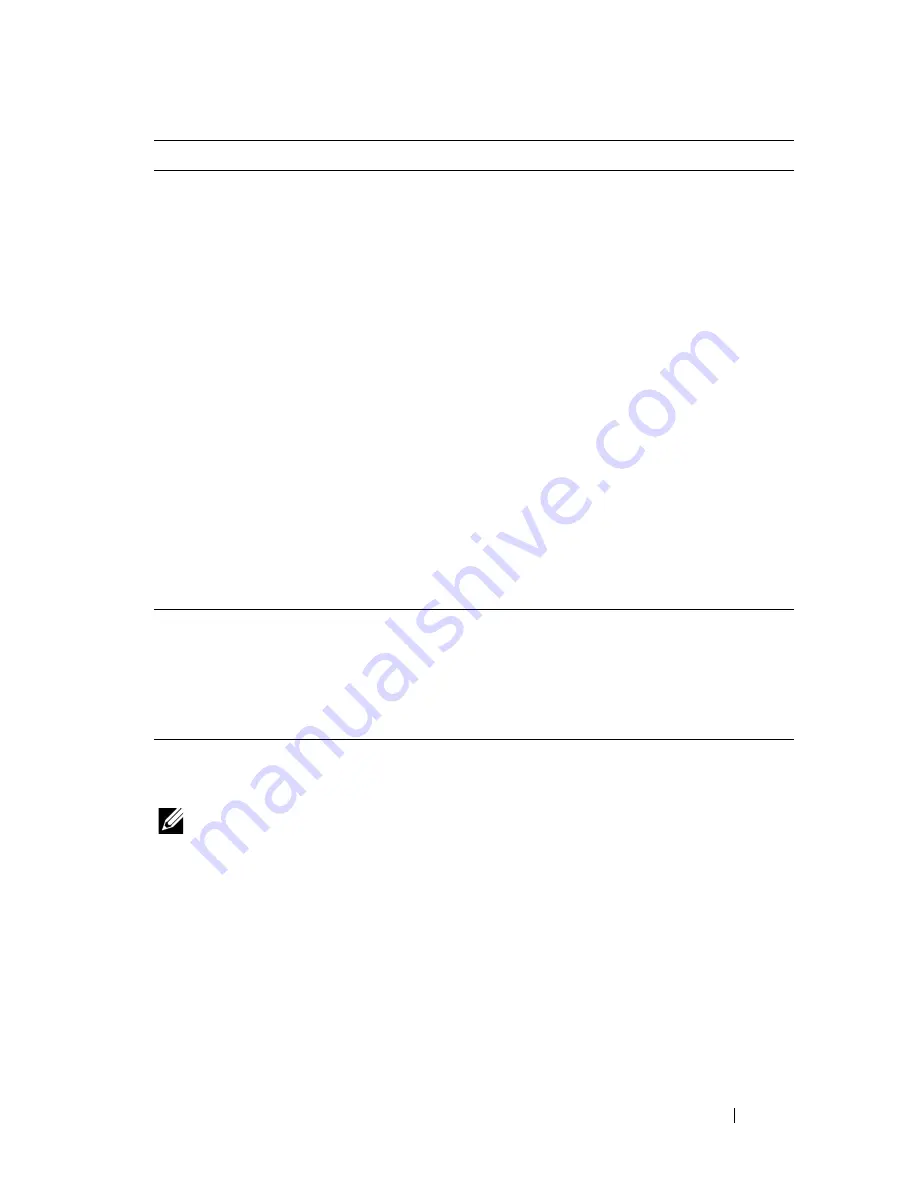
Troubleshooting
157
Jam
NOTE:
In this section, some procedures use the Tool Box or the Status Monitor.
For more information about Tool Box, see "Understanding the Tool Box Menus" on
page 87.
For more information about Status Monitor, see "Printer Status Window" on
page 103.
2
1
Click
Machine Check
on the
Diagnosis
tab.
2
Select
Dispense Motor Check (Yellow)
,
Dispense Motor Check (Magenta)
,
Dispense
Motor Check (Cyan)
, or
Dispense Motor
Check (Black)
from the drop-down list box,
and click the
Start
button.
3
Click the
Play of Sound
button to check the
motor sound.
4
Repeat steps 1 and 2 to perform Dispense
Motor Check for the rest of the toner
cartridges.
NOTE:
You can perform Dispense Motor Check
for CMYK in any order you desire.
NOTE:
Do not check the operation of the
dispense motor repeatedly.
Does the noise generated from the printer
match with the noise from the
Play of Sound
button?
Contact Dell. Go to action 3.
3
1
Reinstall the toner cartridges.
2
Perform action 2 again.
Does the noise generated from the printer
match with the noise from the
Play of Sound
button?
Contact Dell. The task is
complete.
Action
Yes
No
Содержание 1250 Color
Страница 1: ...www dell com support dell com Dell 1250c Color Printer User s Guide ...
Страница 2: ......
Страница 11: ...Contents 9 Contacting Dell 164 ...
Страница 12: ...10 Contents ...
Страница 13: ...11 Before Beginning ...
Страница 14: ...12 ...
Страница 18: ...16 Dell 1250c Color Printer User s Guide ...
Страница 22: ...20 Finding Information ...
Страница 24: ...22 Product Features ...
Страница 30: ...28 About the Printer If you order by phone call the number that appears in the Order by Phone section ...
Страница 31: ...29 Setting Up Printer Printer Setup ...
Страница 32: ...30 ...
Страница 36: ...34 Connecting Your Printer ...
Страница 42: ...40 Loading Paper ...
Страница 46: ...44 Installing Printer Drivers on Computers Running Windows 14 Click Finish ...
Страница 49: ...47 Using Your Printer ...
Страница 50: ...48 ...
Страница 70: ...68 Loading Print Media ...
Страница 80: ...78 Operator Panel ...
Страница 87: ...85 Know Your Printer ...
Страница 88: ...86 ...
Страница 103: ...Understanding the Tool Box Menus 101 The printer restarts automatically to apply the settings ...
Страница 104: ...102 Understanding the Tool Box Menus ...
Страница 112: ...110 Understanding Your Printer Software ...
Страница 116: ...114 Specifications ...
Страница 117: ...115 Maintaining Your Printer ...
Страница 118: ...116 ...
Страница 140: ...138 Clearing Jams ...
Страница 141: ...139 Troubleshooting ...
Страница 142: ...140 ...
Страница 163: ...161 Appendix ...
Страница 164: ...162 ...
Страница 168: ...166 Appendix ...
Страница 174: ...172 Index ...
















































