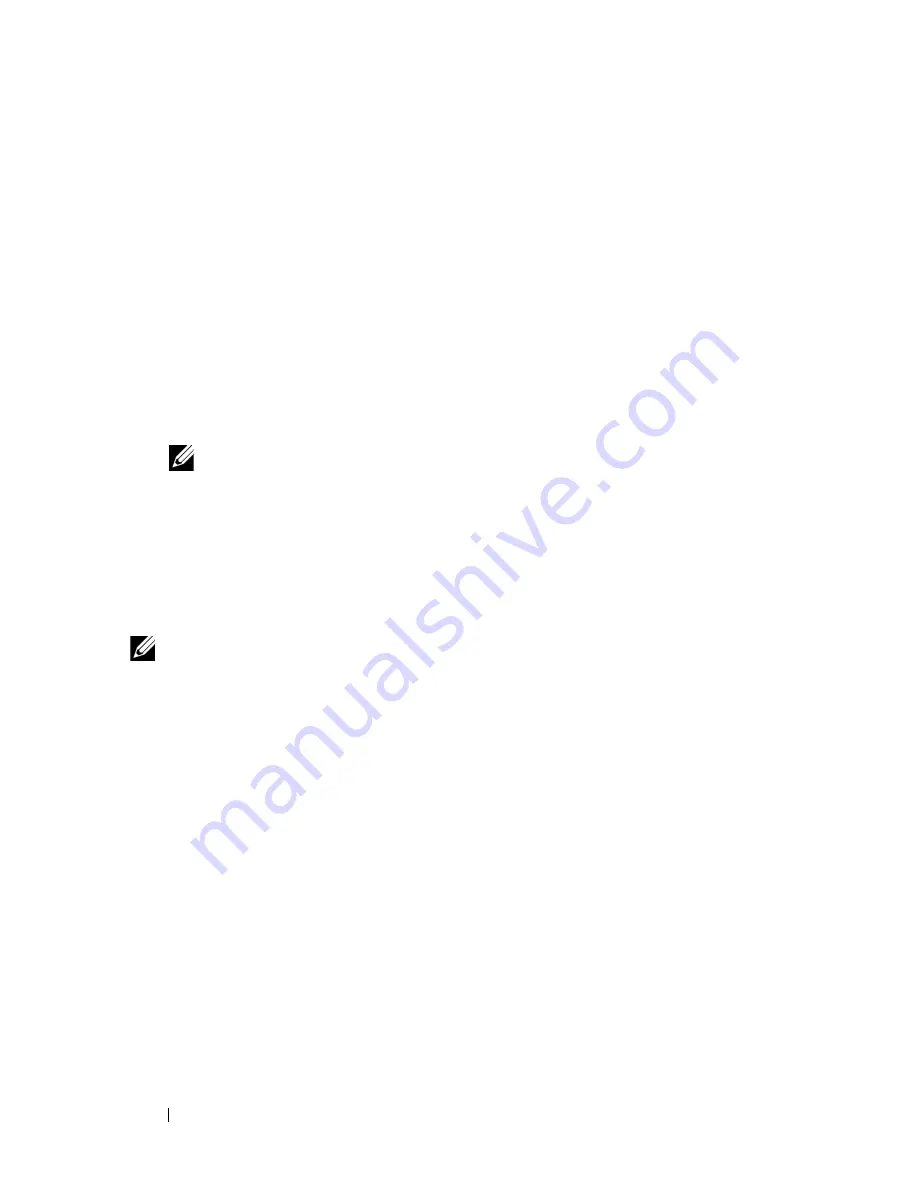
42
Installing Printer Drivers on Computers Running Windows
5
Select the port connected to this product, and then click
Next
.
6
Click
Have Disk
to display the
Install From Disk
dialog box.
7
Click
Browse
, and then select the extracted folder in step 1.
8
Click
OK
.
9
Select your printer name and click
Next
.
10
To change the printer name, enter the printer name in the
Printer name
box. To use this printer as the default printer, select the check box
displayed under the
Printer name
. Click
Next
.
Installation starts.
If the
User Account Control
dialog box appears, click
Continue
.
NOTE:
If you are an administrator on the computer, click Continue; otherwise,
contact your administrator to continue the desired action.
11
As the driver installation is completed, click
Print a test page
to print a test
page.
12
Click
Finish
.
Windows Server 2008 or Windows Server 2008 64-bit Edition
NOTE:
You must log in as an administrator.
1
Extract the zip file you downloaded to your desired location.
2
Click
Start
Control Panel
Hardware and Sound
Printers
.
3
Click
Add a printer
.
4
Click
Add a local printer
.
5
Select the port connected to this product, and then click
Next
.
6
Click
Have Disk
to display the
Install From Disk
dialog box.
7
Click
Browse
, and then select the extracted folder in step 1.
8
Click
OK
.
9
Select your printer name and click
Next
.
10
To change the printer name, enter the printer name in the
Printer name
box.
To use this printer as the default printer, select the
Set as the default
printer
check box. Click
Next
.
Содержание 1250 Color
Страница 1: ...www dell com support dell com Dell 1250c Color Printer User s Guide ...
Страница 2: ......
Страница 11: ...Contents 9 Contacting Dell 164 ...
Страница 12: ...10 Contents ...
Страница 13: ...11 Before Beginning ...
Страница 14: ...12 ...
Страница 18: ...16 Dell 1250c Color Printer User s Guide ...
Страница 22: ...20 Finding Information ...
Страница 24: ...22 Product Features ...
Страница 30: ...28 About the Printer If you order by phone call the number that appears in the Order by Phone section ...
Страница 31: ...29 Setting Up Printer Printer Setup ...
Страница 32: ...30 ...
Страница 36: ...34 Connecting Your Printer ...
Страница 42: ...40 Loading Paper ...
Страница 46: ...44 Installing Printer Drivers on Computers Running Windows 14 Click Finish ...
Страница 49: ...47 Using Your Printer ...
Страница 50: ...48 ...
Страница 70: ...68 Loading Print Media ...
Страница 80: ...78 Operator Panel ...
Страница 87: ...85 Know Your Printer ...
Страница 88: ...86 ...
Страница 103: ...Understanding the Tool Box Menus 101 The printer restarts automatically to apply the settings ...
Страница 104: ...102 Understanding the Tool Box Menus ...
Страница 112: ...110 Understanding Your Printer Software ...
Страница 116: ...114 Specifications ...
Страница 117: ...115 Maintaining Your Printer ...
Страница 118: ...116 ...
Страница 140: ...138 Clearing Jams ...
Страница 141: ...139 Troubleshooting ...
Страница 142: ...140 ...
Страница 163: ...161 Appendix ...
Страница 164: ...162 ...
Страница 168: ...166 Appendix ...
Страница 174: ...172 Index ...
















































