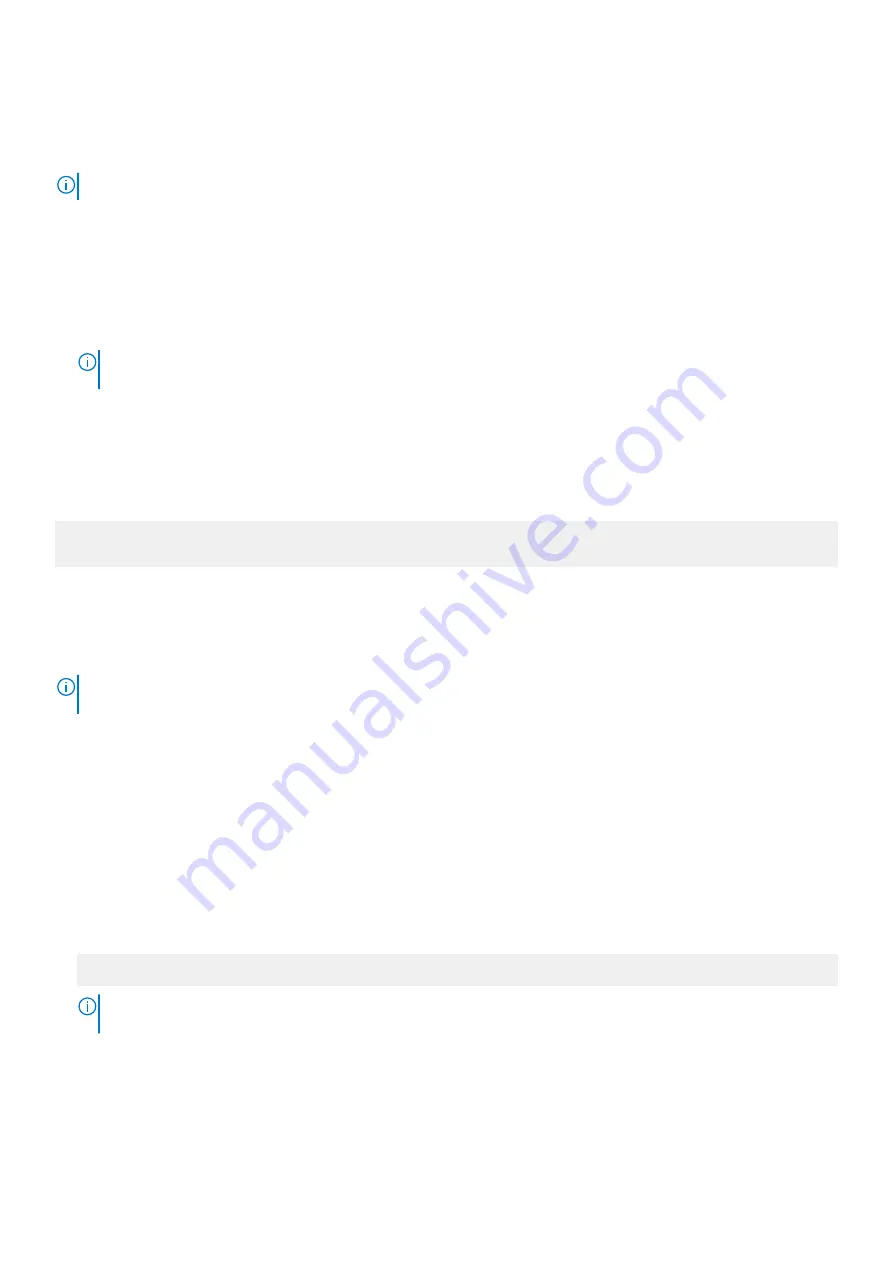
Deleting or changing system and setup password
Prerequisites
NOTE:
You cannot delete or change an existing system or setup password if the Password Status is set to Locked.
Steps
1. To enter System Setup, press F2 immediately after turning on or restarting your system.
2. On the
System Setup Main Menu
screen, click
System BIOS
>
System Security
.
3. On the
System Security
screen, ensure that
Password Status
is set to
Unlocked
.
4. In the
System Password
field, change or delete the existing system password, and then press Enter or Tab.
5. In the
Setup Password
field, alter or delete the existing setup password, and then press Enter or Tab.
NOTE:
If you change the system password or setup password, a message prompts you to reenter the new password.
If you delete the system password or setup password, a message prompts you to confirm the deletion.
6. Press Esc to return to the
System BIOS
screen. Press Esc again, and a message prompts you to save the changes.
Operating with setup password enabled
If
Setup Password
is set to
Enabled
, type the correct setup password before modifying the system setup options.
If you do not type the correct password in three attempts, the system displays the following message:
Invalid Password! Number of unsuccessful password attempts: <x> System Halted! Must power
down.
Even after you restart the system, the error message is displayed until the correct password is typed. The following options are
exceptions:
•
If
System Password
is not set to
Enabled
and is not locked through the
Password Status
option, you can assign a system
password. For more information, see the
System Security Settings details
•
You cannot disable or change an existing system password.
NOTE:
You can use the password status option with the setup password option to protect the system password from
unauthorized changes.
Redundant OS Control
In the
Redundant OS Control
screen you can set the redundant OS information. This enables you to set up a physical recovery disk on
the system.
Viewing Redundant OS Control
To view the
Redundant OS Control
screen, perform the following steps:
Steps
1. Power on, or restart your system.
2. Press F2 immediately after you see the following message:
F2 = System Setup
NOTE:
If your operating system begins to load before you press F2, wait for the system to finish booting, and then
restart your system and try again.
3. On the
System Setup Main Menu
screen, click
System BIOS
.
4. On the
System BIOS
screen, click
Redundant OS Control
.
Pre-operating system management applications
67






























