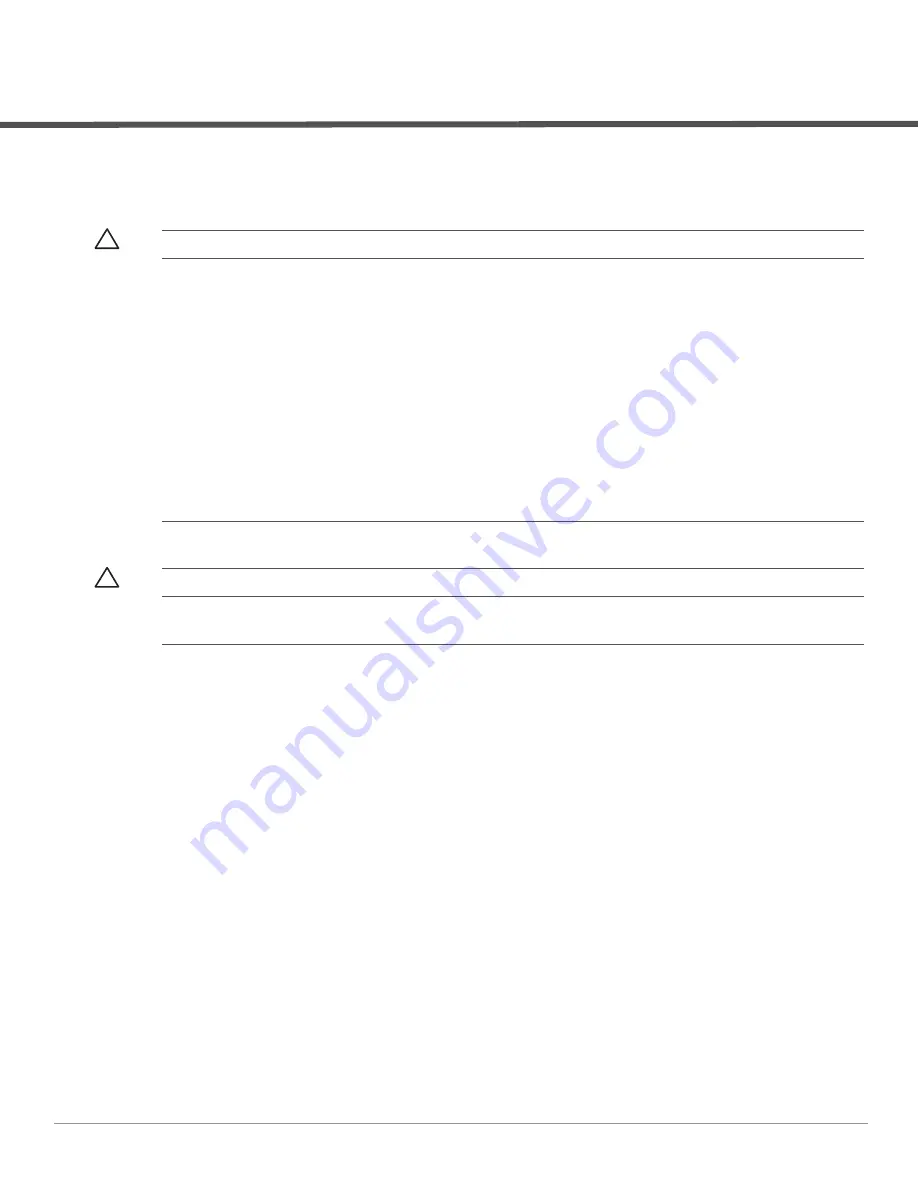
Dell Networking W-7010 Controller
| Installation Guide
Installation |
17
Chapter 2
Installation
This chapter describes how to install a W-7010 controller using the different mounting options available. The W-
7010 controller ships with an accessory kit that includes the equipment needed to install the controller in
standard, 19-inch telco rack or on a wall.
“Selecting a Location” on page
“Rack Mounting - Standard” on page
“Table or Shelf Installation” on page
Precautions
Ensure that the rack is correctly and securely installed to prevent it from falling or becoming unstable.
Dangerous voltage above 240VAC is always present while the Dell Power Supply Module is plugged into an
electrical outlet. Remove all rings, jewelry, and other potentially conductive material before working with this
device.
Never insert foreign objects into the chassis, power supply, or any other component, even when the power
supply is turned Off, unplugged, or removed.
Ensure that the main power is fully disconnected from the controller by unplugging all power cords from their
outlets. For safety, verify that the power outlets and plugs are easily reachable by the operator.
Do not handle electrical cables which are not insulated. This also includes network cables.
Keep water and other fluids away from the controller to minimize electrical hazards.
Comply with electrical grounding standards during all phases of installation and operation of the product. Do
not allow the controller’s chassis, network ports, power supply, or mounting brackets to contact any device,
cable, object, or person attached to a different electrical ground. Also, never connect the device to external
storm grounding sources.
Perform installation or removal of the chassis or any module in a static-free environment. Proper use of anti-
static body straps and mats is strongly recommended.
Modules must be kept in anti-static packaging when not installed in the chassis.
CAUTION: Installation of the device should be performed by a trained installation professional.
CAUTION: Only use the included or Dell specified cables, power cords, AC power supplies, and batteries. The power cord
should not be used with other electric equipment than what is specified by Dell.
CAUTION:
接続ケーブル、電源コード、
AC
アダプタ、バッテリーなどの部品は、必ず添付品または指定品をご使用
ください。また、電源ケーブルは弊社が指定する製品以外の電気機器には使用できないためご注意ください。
Содержание W-7010
Страница 1: ...Dell Networking W 7010 Controller Installation Guide...
Страница 6: ...6 Preface Dell Networking W 7010 Controller Installation Guide This page is intentionally left blank...
Страница 16: ...16 W 7010 Controller Dell Networking W 7010 Controller Installation Guide This page is intentionally left blank...
Страница 24: ...24 Installation Dell Networking W 7010 Controller Installation Guide This page is intentionally left blank...












































