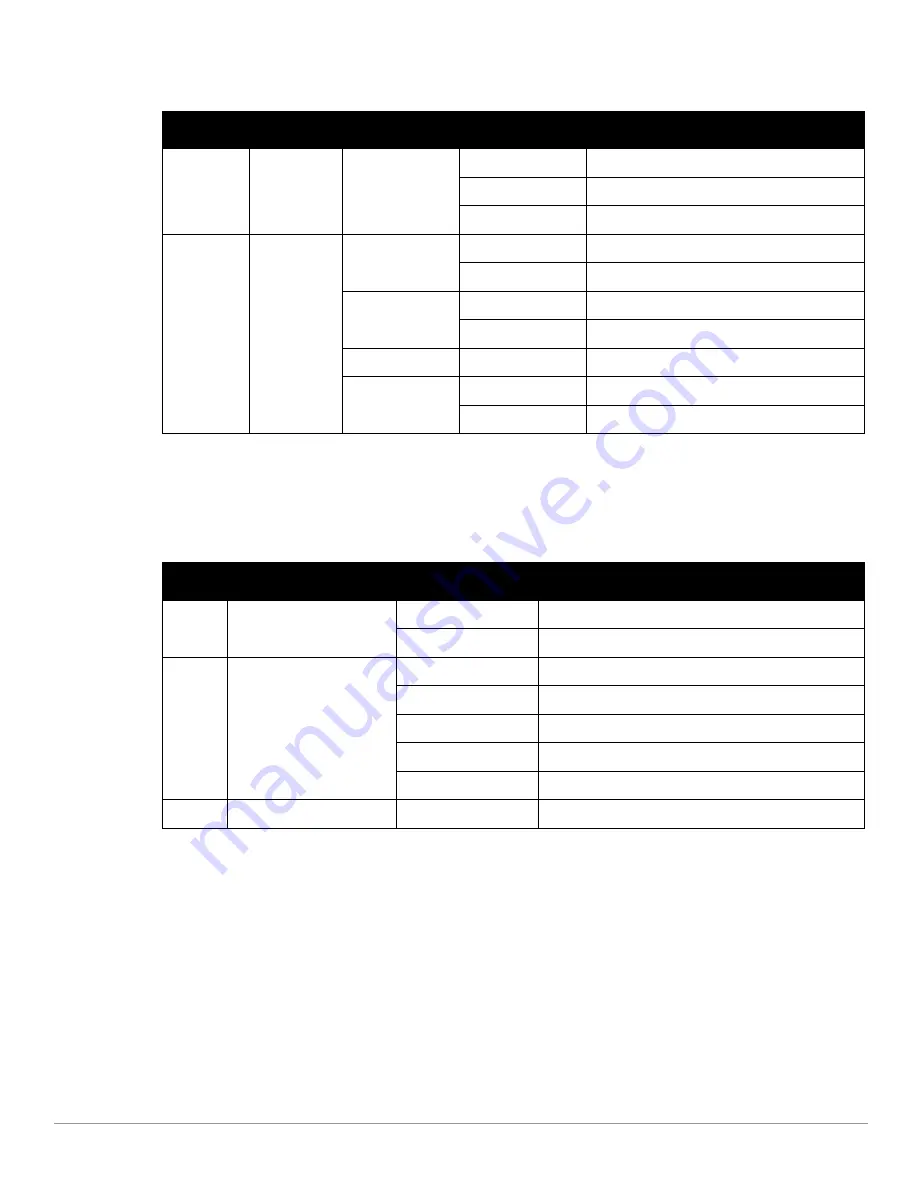
Dell Networking W-7010 Controller
| Installation Guide
W-7010 Controller |
11
Each uplink port has two LEDs that allow basic monitoring of link/port status and activity.
Power, Status, and Peered LEDs
The front panel also includes Power, Status, and Peered LEDs that provide basic monitoring of the overall status
of the W-7010 controller. See
.
LCD Panel
The W-7010 controller is equipped with an LCD panel (see
.) that displays information about
the controller’s status, and provides a menu that allows basic operations, such as initial setup and reboot. The
LCD panel displays two lines of text with a maximum of 16 characters per line. When using the LCD panel, the
active line is indicated by an arrow next to the first letter.
The LCD panel is operated using the two navigation buttons to the right of the screen.
Menu
: Allows navigation through the menus of the LCD panel.
Enter
: Confirms and executes the action currently displayed on the LCD panel.
Table 7
Uplink Port LEDs
Label
Function
LCD Mode
Indicator
Status
LINK/ACT
Link status
NA
Green (solid)
Link has been established
Green (blinking)
Port is transmitting or receiving data
Off
No link on port
STATUS
Port status
Administrative
Green (solid)
Port enabled
Off
Port disabled
Duplex
Green (solid)
Full-duplex
Off
N/A
PoE
Off
N/A
Speed
Green (solid)
1 Gbps
Off
N/A
Table 8
Power, Status, and Peered LEDs
LED
Function
Indicator
Status
Power
System Power
Green (Solid)
Power On
Off
Power Off
Status
System Status
Green (Solid)
Operational
Green (Blinking)
Device is loading software
Amber (Blinking)
Major alarm
Amber (Solid)
Critical alarm
Off
No power
Peered
Reserved for future use
N/A
N/A
Содержание W-7010
Страница 1: ...Dell Networking W 7010 Controller Installation Guide...
Страница 6: ...6 Preface Dell Networking W 7010 Controller Installation Guide This page is intentionally left blank...
Страница 16: ...16 W 7010 Controller Dell Networking W 7010 Controller Installation Guide This page is intentionally left blank...
Страница 24: ...24 Installation Dell Networking W 7010 Controller Installation Guide This page is intentionally left blank...












































