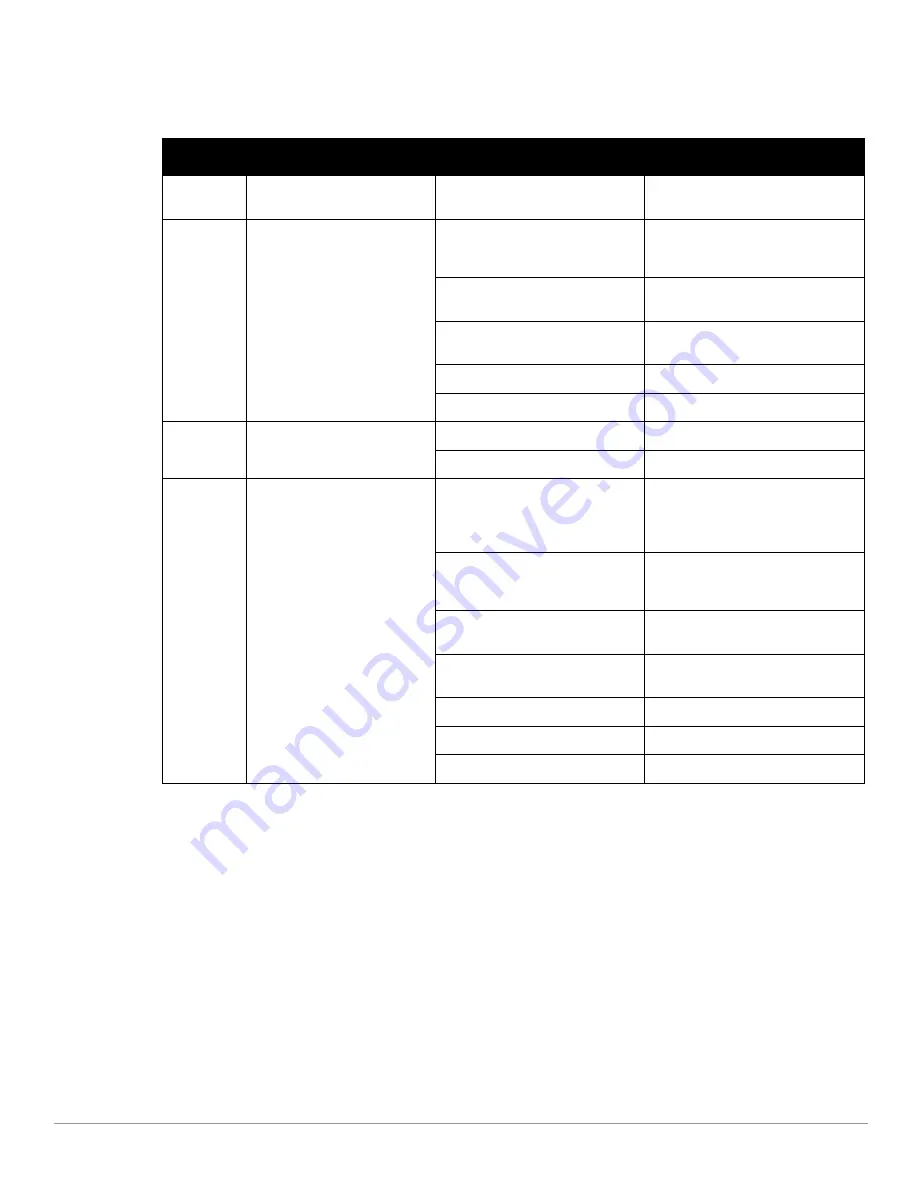
12
| W-7010 Controller
Dell Networking W-7010 Controller
| Installation Guide
LCD Mode Menu
The LCD mode menu includes four modes as shown in the following table.
Disabling the LCD Screen
By default, the LCD screen is enabled. However, if the W-7010 controller is deployed in a location without
physical security, the LCD screen can be disabled through the CLI. When disabled, pushing one of the
navigation buttons will only illuminate the LCD screen and display the slot, role, device name, and any alarms.
Additionally, it is possible to disable only the maintenance menu. This allows to change the LED behavior and
view the device status but prevent upgrades and configuration changes.
To disable the LCD screen, enter the Enable mode and use the following CLI commands:
(host) #configure terminal
(host) (config) #lcd-menu
(host) (lcd-menu) #disable menu
Table 9
LCD Panel Mode
LCD Mode Function
Displayed Status/Command
Description
Boot
Displays the controller boot up
status.
“Booting ArubaOS...
Boot status of the controller.
LED
Displays the mode of the STATUS
LED.
The LED mode menu allows to
choose what information is
communicated by the STATUS
LEDs on each port. See
for descriptions of the
LED behavior of each mode.
LED mode: ADM
Administrative– Displays whether the
port is administratively enabled or
disabled.
LED mode: DPX
Duplex– Displays the duplex mode of
the port.
LED mode: POE
PoE– Displays if port is taking PoE
power or not
LED mode: SPD
Speed– Displays the speed of the port.
Exit
Exit LED menu.
Status
Displays the ArubaOS version.
OS Version
ArubaOS version.
Exit
Exit Status menu.
Maintenance Allows execution of some basic
operations of the W-7010
controller such as uploading an
image or rebooting the system.
Upgrade Image [Partition 0 [Y|N] |
Partiion 1 [Y|N]]
Upgrade the software image on the
selected partition from a predefined
location on an attached USB flash
device.
Upload config [Y | N]
Upload the controller’s current
configuration to a predefined location
on the attached USB flash device.
Factory Default [Y|N]
Reset the device to factory default
settings.
Media Eject [Y| N]
Complete the reading or writing of the
attached USB device.
Reload system [Y|N]
Reboot the device.
Halt system [Y|N]
Halt the device.
Exit
Exit Maintenance menu.
Содержание W-7010
Страница 1: ...Dell Networking W 7010 Controller Installation Guide...
Страница 6: ...6 Preface Dell Networking W 7010 Controller Installation Guide This page is intentionally left blank...
Страница 16: ...16 W 7010 Controller Dell Networking W 7010 Controller Installation Guide This page is intentionally left blank...
Страница 24: ...24 Installation Dell Networking W 7010 Controller Installation Guide This page is intentionally left blank...



























