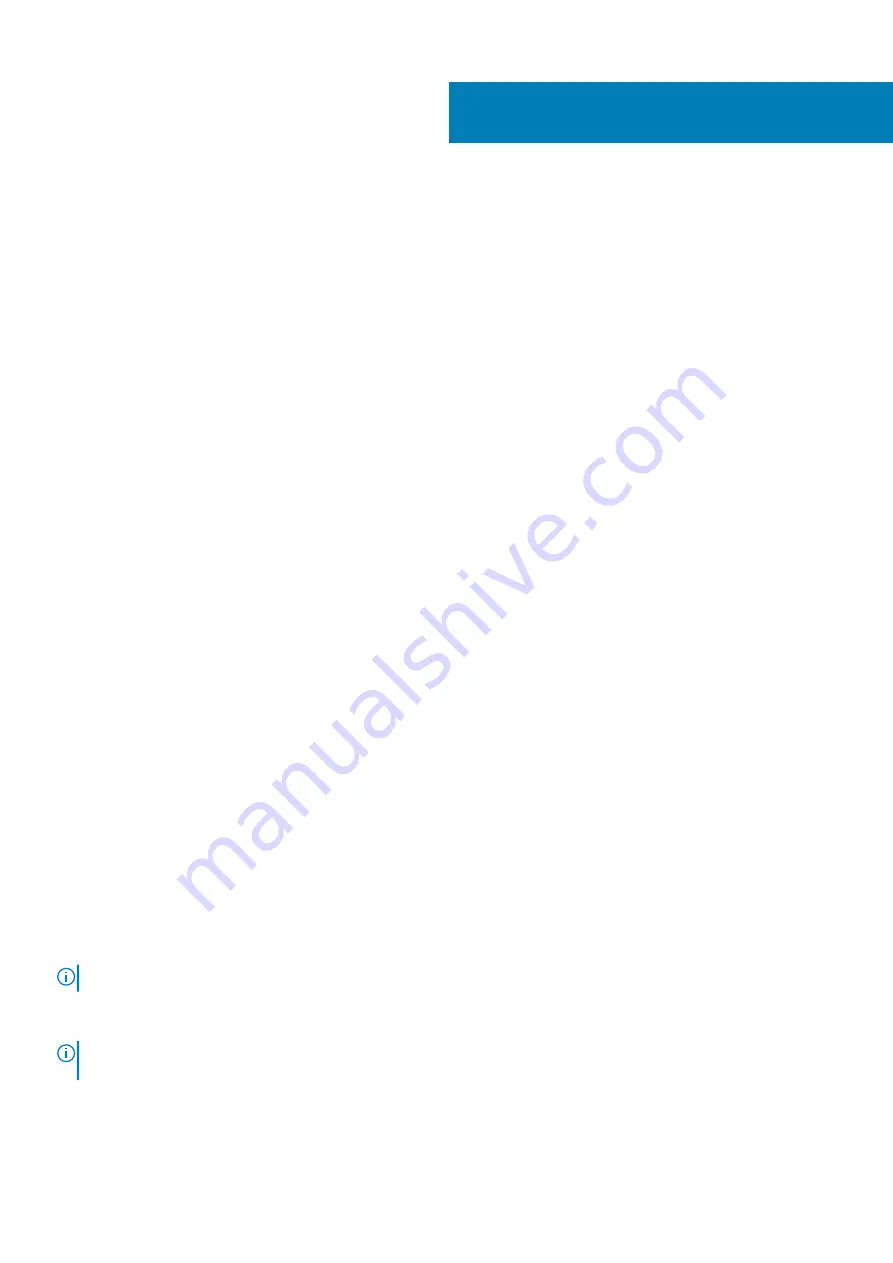
Initial system setup and configuration
This section describes the tasks for initial setup and configuration of the Dell EMC system. The sections provide general steps that you
must complete to set up the system and the reference guides for detailed information.
Topics:
•
•
•
Resources to install operating system
•
Setting up the system
Perform the following steps to set up the system:
Steps
1. Unpack the system.
2. Install the system into the rack. For more information see the rail installation and cable management accessory guides relevant to your
rail and cable management solution at
.
3. Connect the peripherals to the system and the system to the electrical outlet.
4. Power on the system by pressing the power button.
For more information about setting up the system, see the
Getting Started Guide
that is shipped with your system.
iDRAC configuration
The Integrated Dell Remote Access Controller (iDRAC) is designed to make you more productive as a system administrator and improve
the overall availability of Dell EMC servers. iDRAC alerts you to system issues, helps you to perform remote management, and reduces the
need for physical access to the system.
Options to log in to iDRAC
To log in into the iDRAC Web User Interface, open a browser and enter the address IP.
You can log in to iDRAC as:
•
iDRAC user
•
Microsoft Active Directory user
•
Lightweight Directory Access Protocol (LDAP) user
In the login screen displayed, if you have opted for secure default access to iDRAC, enter the iDRAC secure default password available on
back side of the Information Tag. If you have not opted for secure default access to iDRAC, enter the default user name and password –
root
and
calvin
. You can also log in by using your Single Sign-On or Smart Card.
NOTE:
Ensure that you change the default user name and password after setting up the iDRAC IP address.
For more information about logging in to the iDRAC and iDRAC licenses, see the latest
Integrated Dell Remote Access Controller User's
Guide
NOTE:
To determine the most recent iDRAC release for your platform and for latest documentation version, see KB
article
www.dell.com/support/article/sln308699
You can also access iDRAC using command-line protocol - RACADM. For more information, see the
iDRAC with Lifecycle Controller
RACADM CLI Guide
3
Initial system setup and configuration
23






























