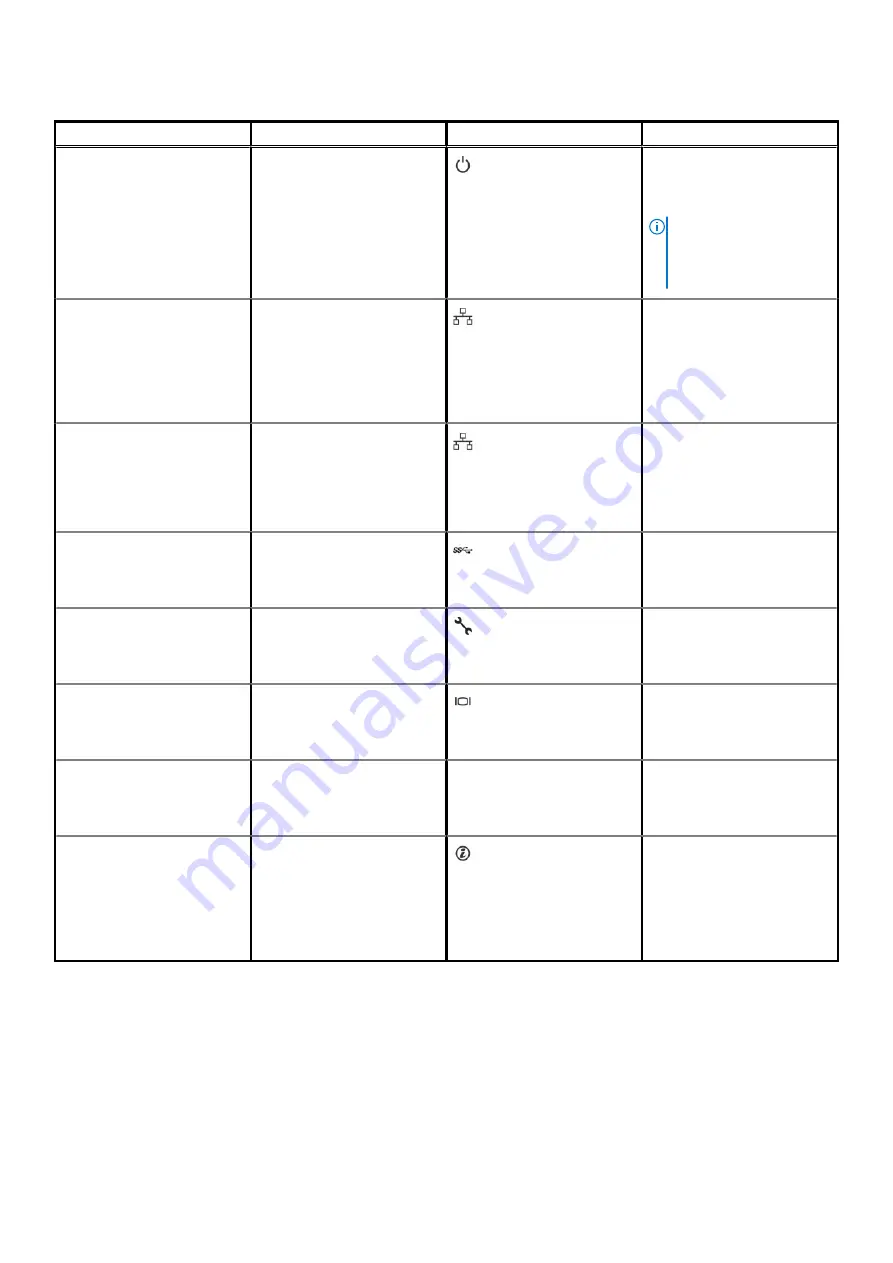
Table 3. Front view of 6 x EDSFF drive system (continued)
Item
Ports, panels, and slots
Icon
Description
8
Power button
Indicates if the system is turned
on or off. Press the power
button to manually turn on or
off the system.
NOTE:
Press the power
button to gracefully shut
down an ACPI-compliant
operating system.
9
OCP ports
The NIC ports that are
integrated on the network
daughter card (NDC) provide
network connectivity. For more
information about the supported
configurations, see
section.
10
Ethernet ports
Use the Ethernet ports to
connect Local Area Networks
(LANs) to the system. For more
information about the supported
Ethernet ports, see
section.
11
USB 3.0 port
The USB ports are 9-pin and
3.0-compliant. These ports
enable you to connect USB
devices to the system.
12
iDRAC9 dedicated port
Enables you to remotely access
iDRAC. For more information,
see the iDRAC User’s Guide at
13
VGA port
Enables you to connect a display
device to the system. For more
information, see the
section.
14
System status indicator cable
port
N/A
Enables you to connect the
status indicator cable and view
system status when CMA is
installed.
15
System identification button
The System Identification (ID)
button is available on the front
to identify a system in a rack by
turning on the system ID button
to reset iDRAC and to access
BIOS using the step through
mode.
For more information about the ports, see the
14
PowerEdge XE2420 system overview















































