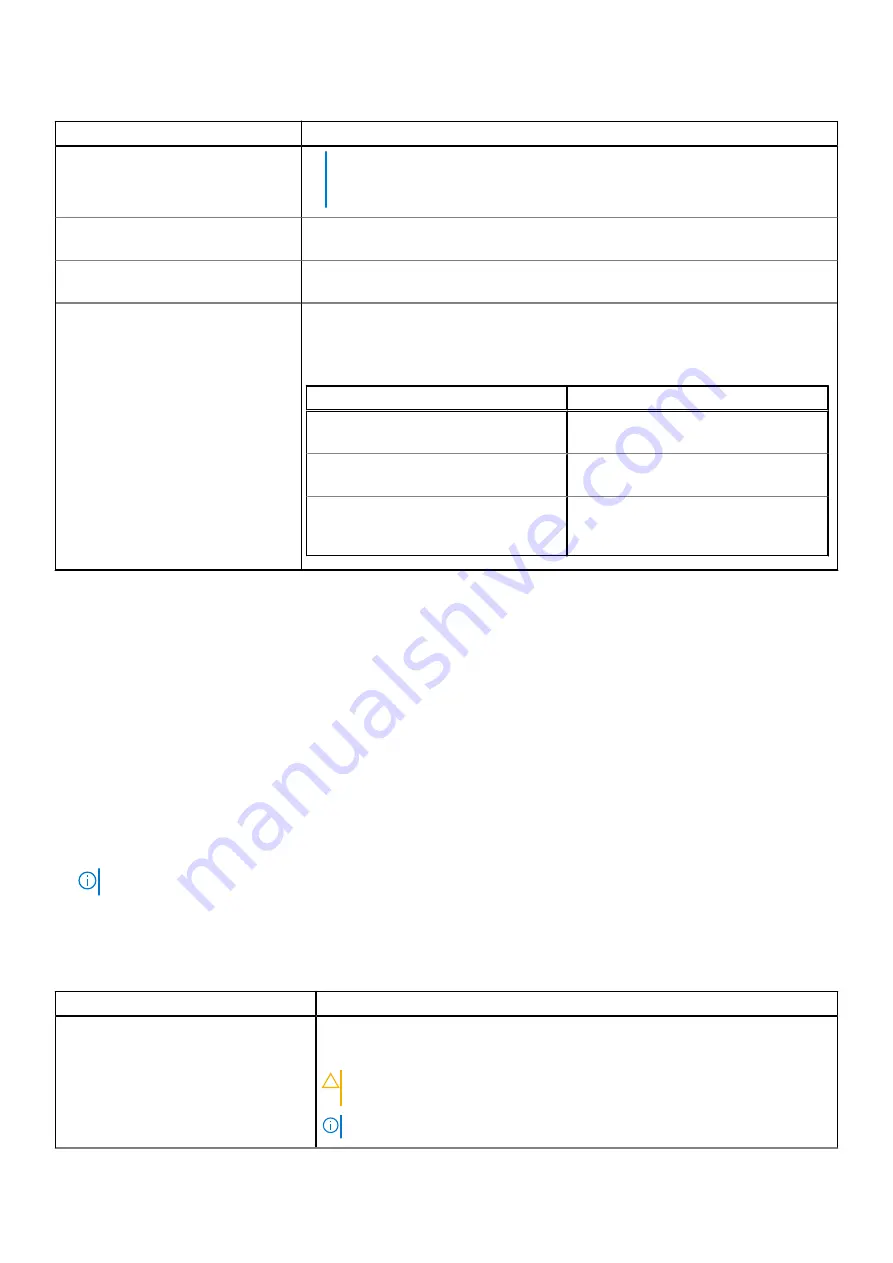
Table 18. SATA Settings details (continued)
Option
Description
1. You might also need to change the Boot Mode setting to UEFI. Otherwise,
you should set the field to Non-RAID mode.
2. No ESXi and Ubuntu OS support under RAID mode.
Security Freeze Lock
Sends
Security Freeze Lock
command to the embedded SATA drives during POST. This
option is applicable only for AHCI Mode. This option is set to
Enabled
by default.
Write Cache
Enables or disables the command for the embedded SATA drives during POST. This option is
set to
Disabled
by default.
Port n
Sets the drive type of the selected device.
For
AHCI Mode
or
RAID Mode
, BIOS support is always enabled.
Table 19. Port n
Options
Descriptions
Model
Specifies the drive model of the selected
device.
Drive Type
Specifies the type of drive attached to the
SATA port.
Capacity
Specifies the total capacity of the drive.
This field is undefined for removable media
devices such as optical drives.
NVMe Settings
This option sets the NVMe drive mode. If the system contains NVMe drives that you want to configure in a RAID array, you must set both
this field and the Embedded SATA field on the SATA settings menu to RAID Mode. You may also need to change the Boot Mode setting
to UEFI. The option is set to
Non-RAID
mode by default.
Boot Settings
You can use the
Boot Settings
screen to set the boot mode to either
BIOS
or
UEFI
. It also enables you to specify the boot order.
•
UEFI
: The Unified Extensible Firmware Interface (UEFI) is a new interface between operating systems and platform firmware. The
interface consists of data tables with platform related information, boot and runtime service calls that are available to the operating
system and its loader. The following benefits are available when the
Boot Mode
is set to
UEFI
:
○
Support for drive partitions larger than 2 TB.
○
Enhanced security (e.g., UEFI Secure Boot).
○
Faster boot time.
NOTE:
You must use only the UEFI boot mode in order to boot from NVMe drives.
•
BIOS
: The
BIOS Boot Mode
is the legacy boot mode. It is maintained for backward compatibility.
To view the
Boot Settings
screen, power on the system, press F2, and click
System Setup Main Menu
>
System BIOS
>
Boot
Settings
.
Table 20. Boot Settings details
Option
Description
Boot Mode
Enables you to set the boot mode of the system. If the operating system supports UEFI,
you can set this option to UEFI. Setting this field to BIOS allows compatibility with non-
UEFI operating systems. This option is set to
UEFI
by default.
CAUTION:
Switching the boot mode may prevent the system from booting if
the operating system is not installed in the same boot mode.
NOTE:
Setting this field to UEFI disables the BIOS Boot Settings menu.
30
Pre-operating system management applications
















































