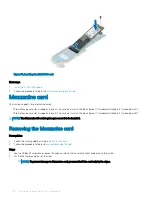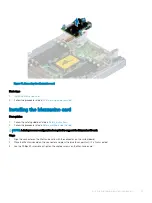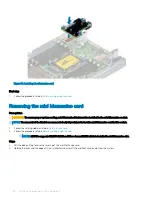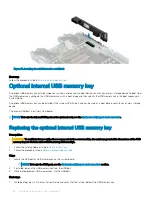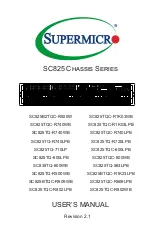4
Follow the procedure listed in
After working inside your sled
5
Ensure that you:
a
Use the Easy Restore feature to restore the Service Tag. For more information, see the
Restoring the Service Tag by using the
section.
b
If the Service Tag is not backed up in the backup flash device, enter the Service Tag manually. For more information, see the
Entering the system Service Tag
by using System Setup section.
c
Update the BIOS and iDRAC versions.
d
Re-enable the Trusted Platform Module (TPM). For more information, see the
Upgrading the Trusted Platform Module
section.
6
Import your new or existing iDRAC Enterprise license.
For more information, see Integrated Dell Remote Access Controller User's Guide, at
.
Restoring the Service Tag by using the Easy Restore feature
By using the Easy Restore feature, you can restore your Service Tag, license, UEFI configuration, and the system configuration data after
replacing the system board. All data is automatically backed up in a backup flash device. If BIOS detects a new system board and the
Service Tag in the backup flash device, BIOS prompts the user to restore the backup information.
1
Turn on the system.
If BIOS detects a new system board, and if the Service Tag is present in the backup flash device, BIOS displays the Service Tag, the
status of the license, and the
UEFI Diagnostics
version.
2
Perform one of the following steps:
•
Press
Y
to restore the Service Tag, license, and diagnostics information.
•
Press
N
to navigate to the Dell Lifecycle Controller based restore options.
•
Press F10 to restore data from a previously created
Hardware Server Profile
.
After the restore process is complete, BIOS prompts to restore the system configuration data.
3
Perform one of the following steps:
•
Press
Y
to restore the system configuration data.
•
Press
N
to use the default configuration settings.
After the restore process is complete, the system restarts.
Entering the system Service Tag by using System Setup
If Easy Restore fails to restore the Service Tag, use System Setup to enter the Service Tag.
1
Turn on the system.
2
Press F2 to enter System Setup.
3
Click
Service Tag Settings
.
4
Enter the Service Tag.
NOTE:
You can enter the Service Tag only when the Service Tag field is empty. Ensure that you enter the correct
Service Tag. After the Service Tag is entered, it cannot be updated or changed.
5
Click
OK
.
6
Import your new or existing iDRAC Enterprise license.
For more information, see the
Integrated Dell Remote Access Controller User's Guide
at
.
114
Installing and removing system components