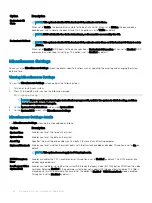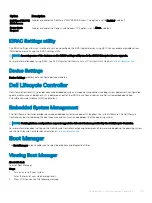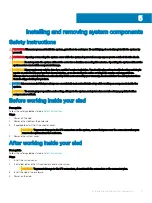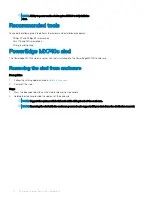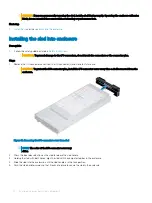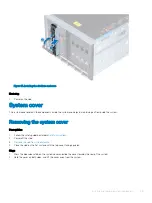Figure 22. Removing drive carrier
Next step
1
Installing drive carrier
Prerequisites
CAUTION:
Before attempting to remove or install a drive while the system is running, see the documentation for the storage
controller card to ensure that the host adapter is configured correctly to support drive removal and insertion.
CAUTION:
Mixing drive carriers from previous generations of PowerEdge servers is not supported.
CAUTION:
Combining SAS and SATA drives in the same RAID volume is not supported.
CAUTION:
When installing a drive carrier, ensure that the adjacent drives are fully installed. Inserting a drive carrier and
attempting to lock its handle next to a partially installed carrier can damage the partially installed carrier's shield spring and make
it unusable.
CAUTION:
To prevent data loss, ensure that your operating system supports hot-swap drive installation. See the documentation
supplied with your operating system.
CAUTION:
When a replacement hot swappable drive is installed and the system is powered on, the drive automatically begins to
rebuild. Ensure that the replacement drive is blank or contains data that you wish to overwrite. Any data on the replacement
drive is immediately lost after the drive is installed.
1
Follow the safety guidelines listed in the
.
2
If installed,
.
Steps
1
Press the release button on the front of the drive carrier to open the release handle.
2
Insert the drive carrier into the drive slot and slide until the drive carrier connects with the backplane.
3
Close the release handle of the drive carrier to lock the drive in place.
52
Installing and removing system components