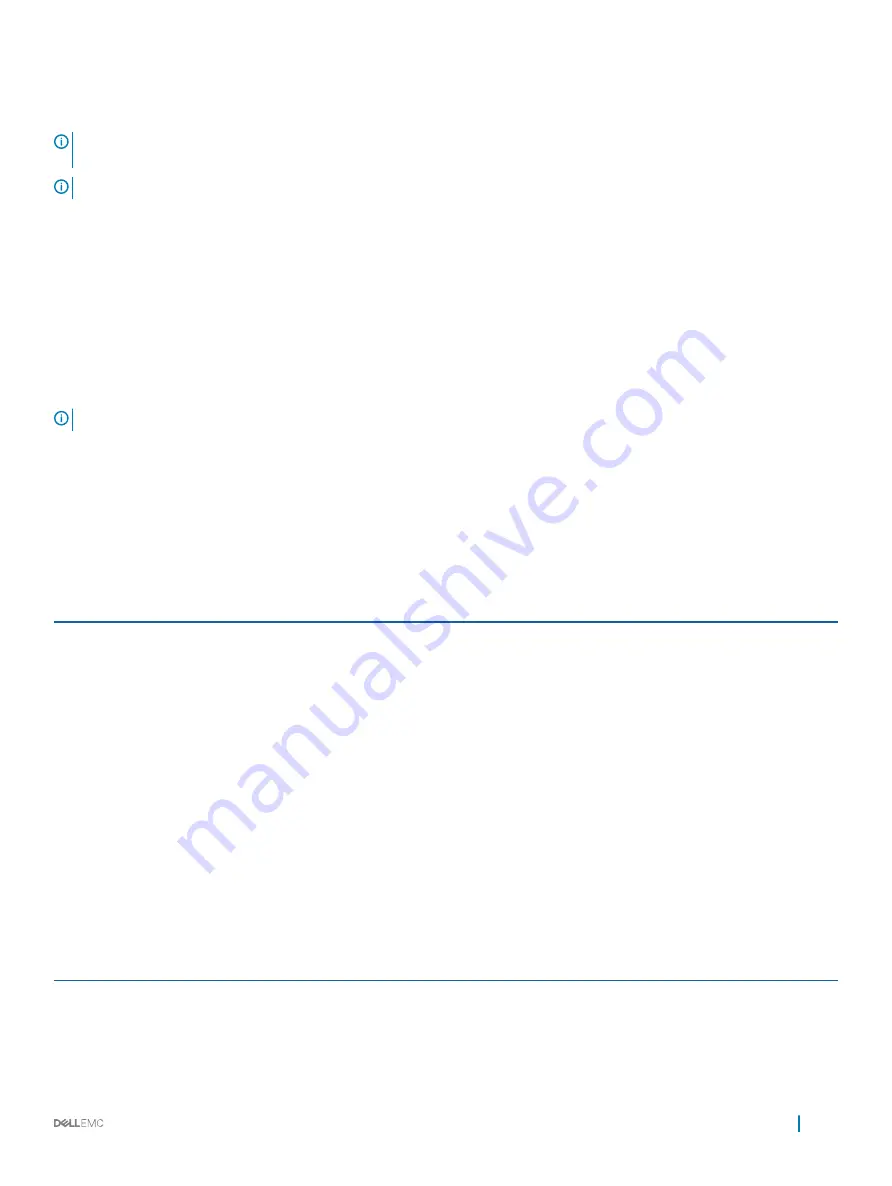
You must use the default iDRAC IP address 192.168.0.120 to configure the initial network settings, including setting up DHCP or a static IP
for iDRAC.
NOTE:
To access iDRAC, ensure that you install the iDRAC port card or connect the network cable to the Ethernet connector 1
on the system board.
NOTE:
Ensure that you change the default user name and password after setting up the iDRAC IP address.
Log in to iDRAC
You can log in to iDRAC as:
•
iDRAC user
•
Microsoft Active Directory user
•
Lightweight Directory Access Protocol (LDAP) user
The default user name and password are
root
and
calvin
. You can also log in by using Single Sign-On or Smart Card.
NOTE:
You must have iDRAC credentials to log in to iDRAC.
For more information about logging in to iDRAC and iDRAC licenses, see the
Integrated Dell Remote Access Controller User's Guide
at
Dell.com/idracmanuals
.
Options to install the operating system
If the system is shipped without an operating system, install the supported operating system by using one of the following resources:
Table 21. Resources to install the operating system
Resources
Location
Dell Systems Management Tools and Documentation media
Dell.com/operatingsystemmanuals
Dell Lifecycle Controller
Dell OpenManage Deployment Toolkit
Dell certified VMware ESXi
Dell.com/virtualizationsolutions
Supported operating systems on Dell PowerEdge systems
Installation and How-to videos for supported operating systems on
Dell PowerEdge systems
Supported Operating Systems for Dell PowerEdge Systems
Methods to download firmware and drivers
You can download the firmware and drivers by using any of the following methods:
Table 22. Firmware and drivers
Methods
Location
From the Dell Support site
Using Dell Remote Access Controller Lifecycle Controller (iDRAC
with LC)
Using Dell Repository Manager (DRM)
Initial system setup and configuration
21
















































