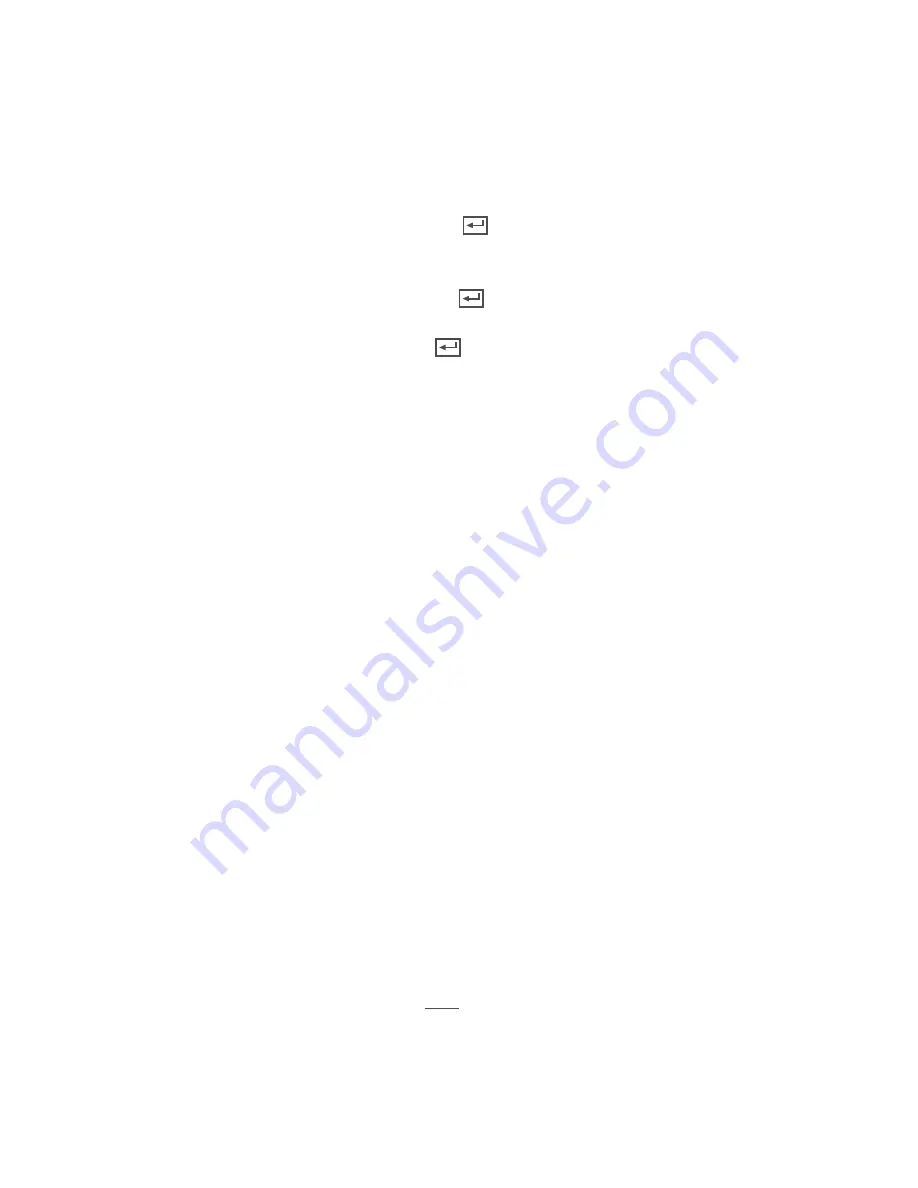
37
Main Menu
Enabling User Profiles:
1. Click the SEL box next to one of the Users (No. 2-7).
2. Click the EDIT button and a box will appear.
3. Left click in the box next to USERNAME and a keyboard will appear.
4. Create/change the username then click the ENTER key
5. To enable password protection, click the PASSWORD ENABLE drop down list and choose ENABLE.
6. Left click in the box next to PASSWORD, a keyboard will appear.
7. Create/change the password then click the ENTER key
.
8. Left click in the box next to CONFIRM, a keyboard will appear.
9. Enter the same password then click the ENTER key
.
10. Click APPLY at the bottom of the screen to save your changes.
Enabling User Permission Levels:
1. Click the SEL box next to one of the Users (No. 2-7).
2. Click the PERMISSION button and a box will appear.
3. Click in all the boxes for the permissions that you want to allow that user to have access to.
4. Select the boxes next to BACKUP, LIVE, PLAYBACK, and PTZ Control as well as the camera channels you want to
allow that user to have access to.
5. You can also click the ALL button for the user to have all permissions, or CLEAR to delete all of the permissions.
6. Click APPLY at the bottom of the screen to save your changes.
Info Tab
The INFO Tab allows you to view information about your DVR such as:
System
This menu option allows you to preset your DVR system settings such as setting a DVR Reboot Schedule or
loading Factory defaults.
Maintain Tab
The MAINTAIN tab allows you to load system default settings, set up your DVR for automatic maintenance, adjust
system reboot, manually reboot the system, as well as update the system with a USB device.
Using AUTO REBOOT:
AUTO REBOOT turns the DVR on/off automatically. You must set a schedule for AUTO REBOOT if selecting ENABLE.
1. Select the AUTO REBOOT drop down list and choose ENABLE.
2. Click APPLY at the bottom of the screen to save your changes.
• Device Name
• Device ID
• Device Type
• Hardware Version
• Software Version
• IE Client Version
• MAC Address
Содержание Pro Widescreen DVR
Страница 1: ...Pro Widescreen DVR User Manual ...
Страница 72: ...WWW DEFENDER USA COM ...






























