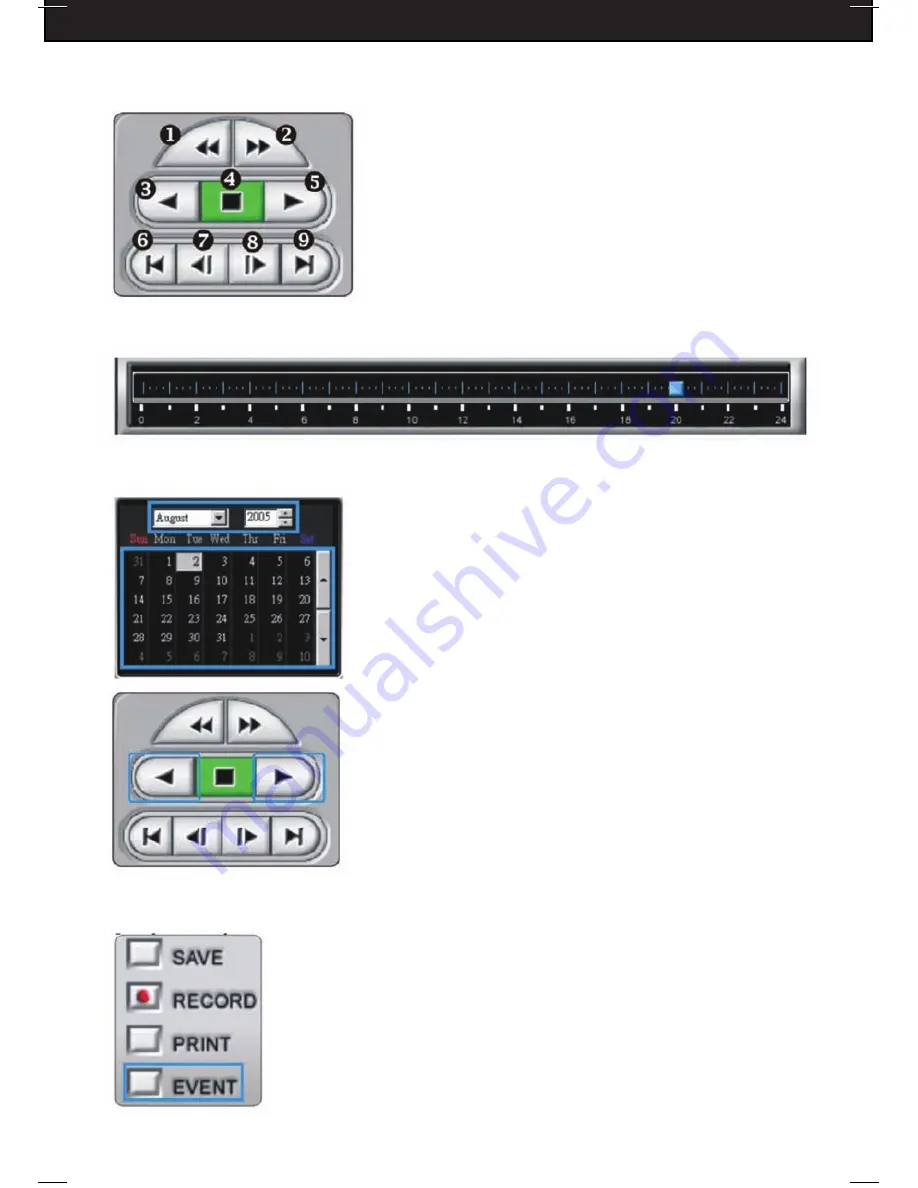
DFDVR2
47
SEARCH BUTTON
1. Fast Reward (RW)
2. Fast Forward (FF)
3. RW (Speed 1X)
4. Stop / Pause
5. Playback (Speed 1X)
6. Go to the beginning of recording
7. Jump to the previous hour
8. Jump to the next hour
9. Go to the end of recording
REMOTE PLAYBACK OPERATION
- Drag the mouse over the time bar to select a playback time.
- Select a Year/Month/Day to play back.
- Click RW or PLAYBACK to start the playback
- If the DVR cannot find the selected playback date
and time, the playback will start from the next
available video clip.
PLAYBACK BY EVENT LIST
- You can search a playback video clip by EVENT LIST. The
events include Video Loss, Motion and Alarm.
- Press “EVENT”
Содержание DFDVR2
Страница 66: ...DFDVR2 64 APPENDIX SYSTEM CONFIGURATION APPENDIX 2 RECORD TIME TABLE...
Страница 72: ...DFDVR2 NOTES www defender usa com...
Страница 73: ...DFDVR2 NOTES www defender usa com...
Страница 74: ...DFDVR2 NOTES www defender usa com...
















































