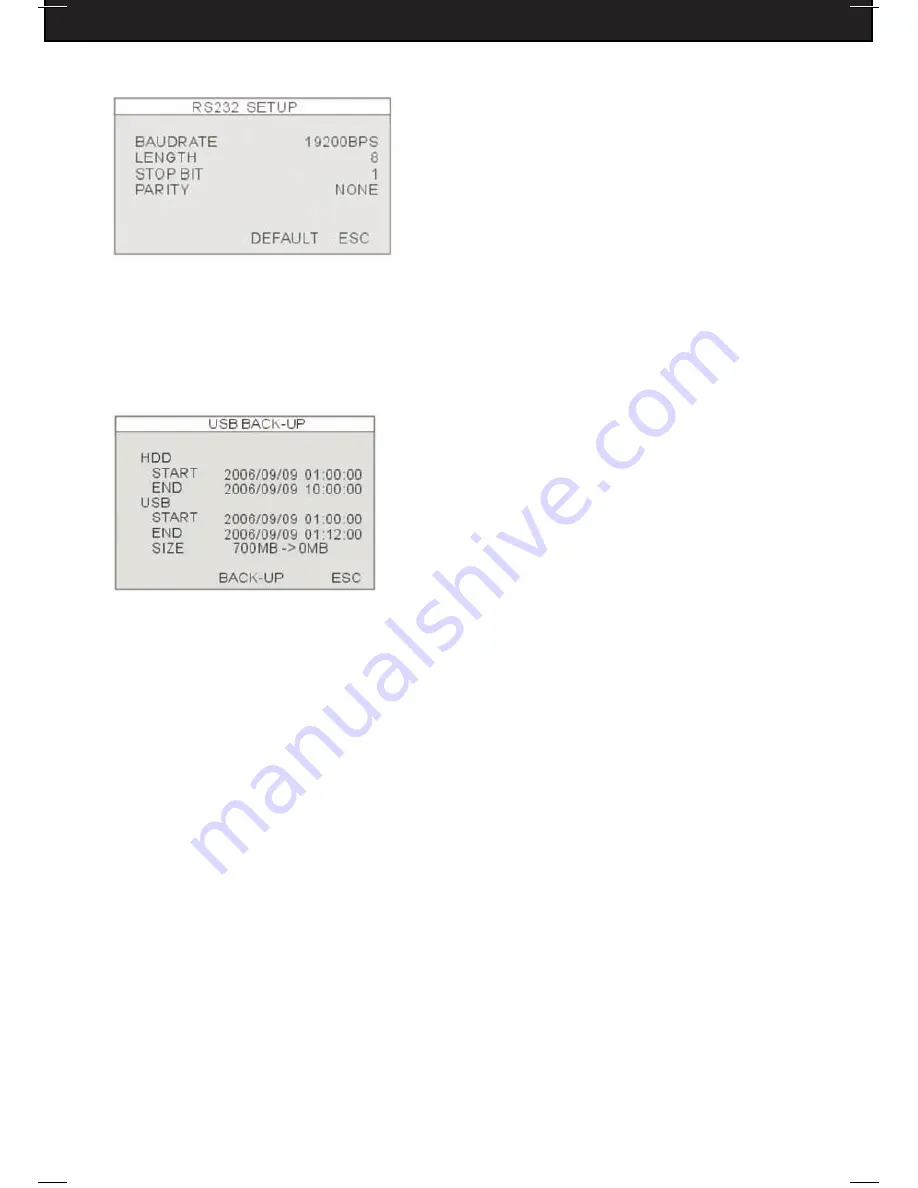
DFDVR2
25
4-5-4: RS232C SETUP
1. PAN SPEED
Set the PANing speed.
2. TILT SPEED
Set the TILTing speed.
3. ZOOM SPEED
Set the speed of ZOOM IN/OUT.
4. FOCUS SPEED
Set the speed of FOCUS NEAR/FAR.
4-6: BACKUP
This menu allows you to transfer your video
footage to a USB drive.
1. HDD - Indicate the start and end recording date and time of the footage you would like
to back up.
2. USB - Select a start date and time for backup. Use the mouse wheel to change the
value. Then go to SIZE to choose a backup size.
3. SIZE - Insert a USB device and the DVR will check the drive size and displays it on the
screen. Use the Mouse wheel to change the value. The DVR calculates the end date
and time for backup automatically.
4. BACKUP - Move the cursor to “BACK-UP” and click to start the backup. The system
will save the file in AJP format. You will need to install the program “BACKUP PLAYER”
to play the backup files on your computer. From this software you can convert your AJP
files to a Windows native video format (.AVI). Please refer to Section 5: USB Backup for
more details.
Содержание DFDVR2
Страница 66: ...DFDVR2 64 APPENDIX SYSTEM CONFIGURATION APPENDIX 2 RECORD TIME TABLE...
Страница 72: ...DFDVR2 NOTES www defender usa com...
Страница 73: ...DFDVR2 NOTES www defender usa com...
Страница 74: ...DFDVR2 NOTES www defender usa com...






























