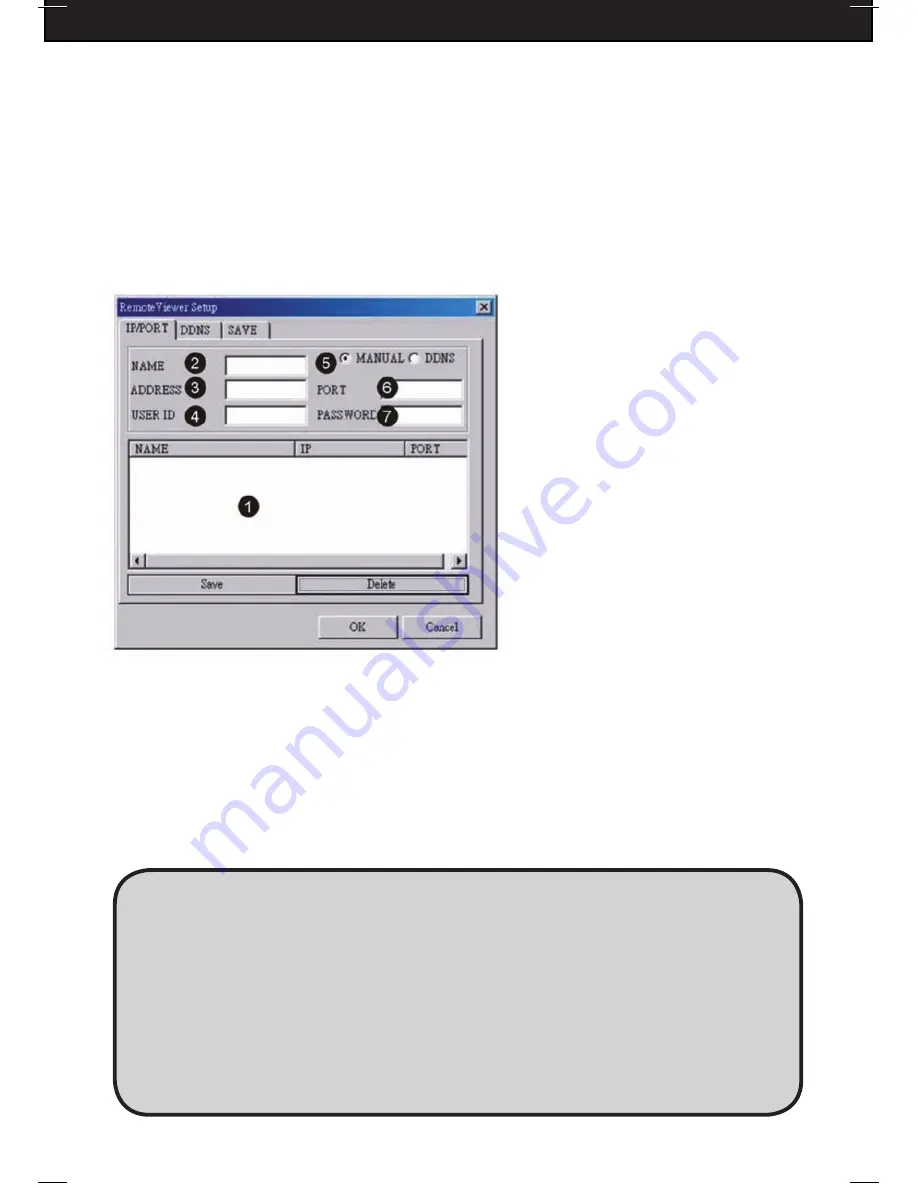
DFDVR2
43
6-3-4: CLIENT SOFTWARE SETUP
Click SETUP to set up a connection to your DVR on your internal network, and click on the
[IP/PORT] tab. If you are setting up a new DVR to connect, follow these steps:
1. Choose a name for your DVR.
2. Enter the DVR’s IP address (the one you wrote down earlier in Section 6-1) and port
number (default: 50000).
3. Enter the user ID as “ADMIN” and DVR Admin’s password
4. Press SAVE and then OK. Click CONNECT from Remote Viewer Interface
Note:
Refer to the diagram below for details.
1. IP LIST - Shows the list of saved DVR IP addresses. If you are connecting to a DVR in
this list, you can simply click it from the list, enter the DVR password, and press SAVE and
then OK. Click CONNECT from the Remote Viewer Interface to connect.
2. NAME - Type a name for your DVR.
3. ADDRESS - Enter the DVR’s IP address.
4. USER ID - Enter the User ID of the DVR (default: ADMIN).
5. MANUAL/DDNS - Set to MANUAL.
6. PORT - Enter the port number of the DVR (default: 50000)
7. PASSWORD - Enter the DVR’s password.
1. How to find out my real IP address: if you have computers connected to the router
which the DVR is connected to, you can use your computer and go to
http://www.whatismyip.com to find out your current IP address.
2. What is a virtual IP address: The Internet Assigned Numbers Authority has reserved
the following three blocks of the IP address space for private internet (local networks):
10.0.0.0 - 10.255.255.255
172.16.0.0 - 172.31.255.255
192.168.0.0 - 192.168.255.255
Also, IP addresses in the range of 169.254.0.0 -169.254.255.255 are reserved for
Automatic Private IP Addressing. These IPs should not be used on the Internet.
Содержание DFDVR2
Страница 66: ...DFDVR2 64 APPENDIX SYSTEM CONFIGURATION APPENDIX 2 RECORD TIME TABLE...
Страница 72: ...DFDVR2 NOTES www defender usa com...
Страница 73: ...DFDVR2 NOTES www defender usa com...
Страница 74: ...DFDVR2 NOTES www defender usa com...






























