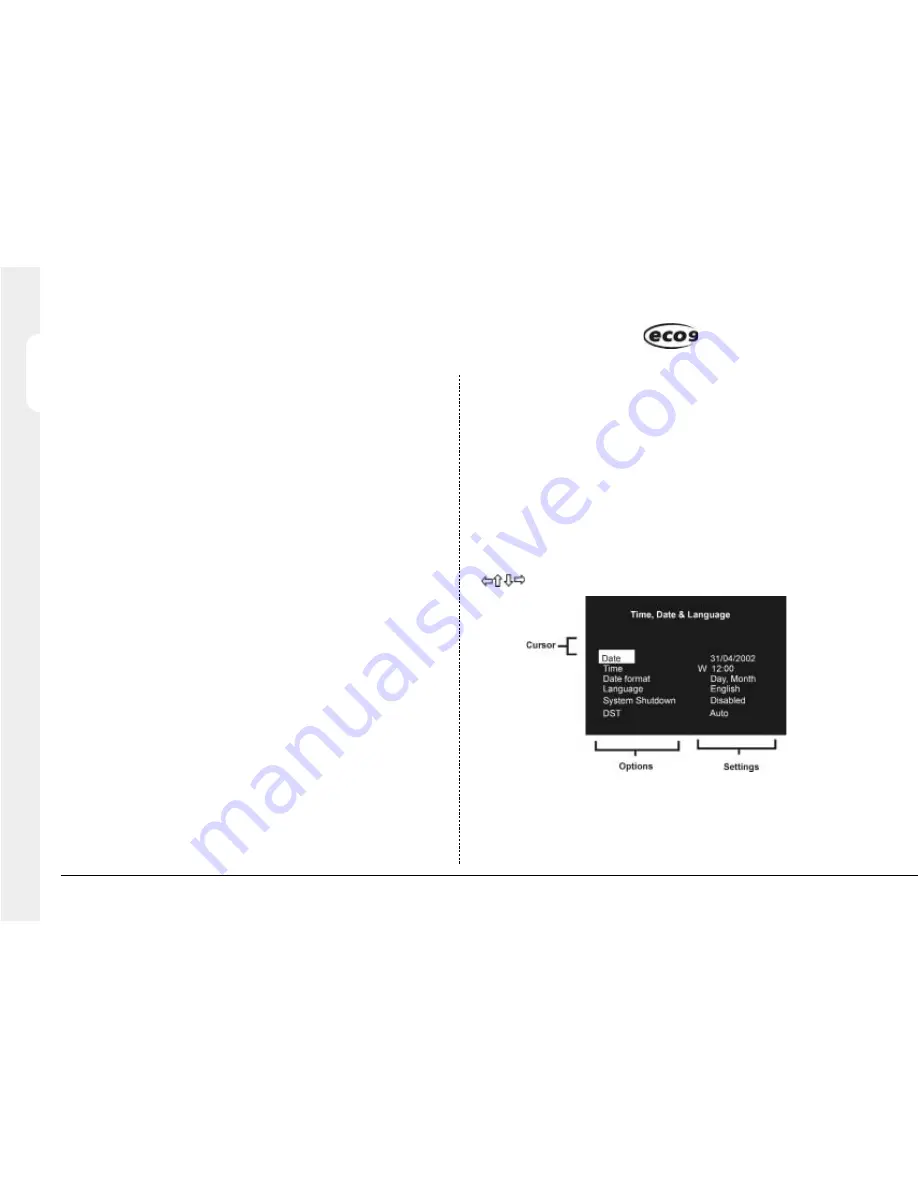
Configuring
10
ENGLISH
Viewing images across the network using a web browser
It is possible to use Microsoft Internet Explorer (version 5.X and above) and
Netscape Navigator (version 4.7X ) to view images from an Eco9. Follow the
instructions above to display the Eco9 web page, but click on the ‘Web viewer’
icon instead of the ‘PC viewer application’ icon. It will be necessary to enter a
username and password at this point, the default “username” and “password”
is
user
and
password
.
Note:
The web viewer does not have all the features of the Network Viewing
Software, but it is useful if it is not possible to download the software, or if you
want to view the images from an offsite location i.e. via the web.
Viewing images across the network using an Apple Mac or Linux
There is limited support for viewing images using an Apple Mac or Linux based
operating system using Netscape Navigator 4.7X web browser.
Connecting dial-up devices
Eco9 supports a PPP (Point to Point Protocol) connection from the RS-232
serial port. This port allows an external US Robotics (56K) modem to be
connected to the serial port of the Eco9.
To make a dial-up connection in Windows
®
, Click on
Start > Help
, and type in
‘Dial Up’ in the search window. A description of making a dial-up connection to
another PC should be displayed.
Note:
If a dial-up connection is used, the default PPP address is 172.17.2.2,
and username and password is ‘user’ and ‘password’ for dial-up and logon.
USING THE MENU
Eco9 uses a paged menu system to guide the installer through the installation
process.
Entering the menu
To enter the menu:
Press and hold the
Mode/Menu
key(if you tap the
Mode/Menu
key you will
switch between the Spot and Main monitor, menus are not available in Spot
mode).
Navigating the menu
The menus are displayed with ‘options’ on the left-hand column and ‘settings’
in the right hand column. A cursor (highlighted text) can be moved using the
cursor keys on the front panel.
To view the next page
Tap the
Mode/Menu
key to view the next page.
Tip:
Tapping the
or
keys will allow you to go back or forward a page in the
menus.
Intelligent Security & Fire
Содержание Eco9
Страница 2: ...Warning Do not move the unit whilst the power is connected Intelligent Security Fire...
Страница 27: ...ENGLISH Intelligent Security Fire...
Страница 28: ...ATTENTION Ne jamais d placer l unit lorsque celle ci se trouve sous tension Intelligent Security Fire...
Страница 53: ...FRAN AIS Intelligent Security Fire...
Страница 79: ...DEUTSCH Intelligent Security Fire...
Страница 80: ...ADVERTENCIA No mueva la unidad mientras est encendida Intelligent Security Fire...
Страница 105: ...ESPAN L Intelligent Security Fire...
Страница 106: ...ATTENZIONE Non spostare l unit con alimentazione inserita Intelligent Security Fire...
Страница 130: ...Waarschuwing Het toestel niet verplaatsen terwijl het nog ingeschakeld is Intelligent Security Fire...
Страница 155: ...Intelligent Security Fire...



























