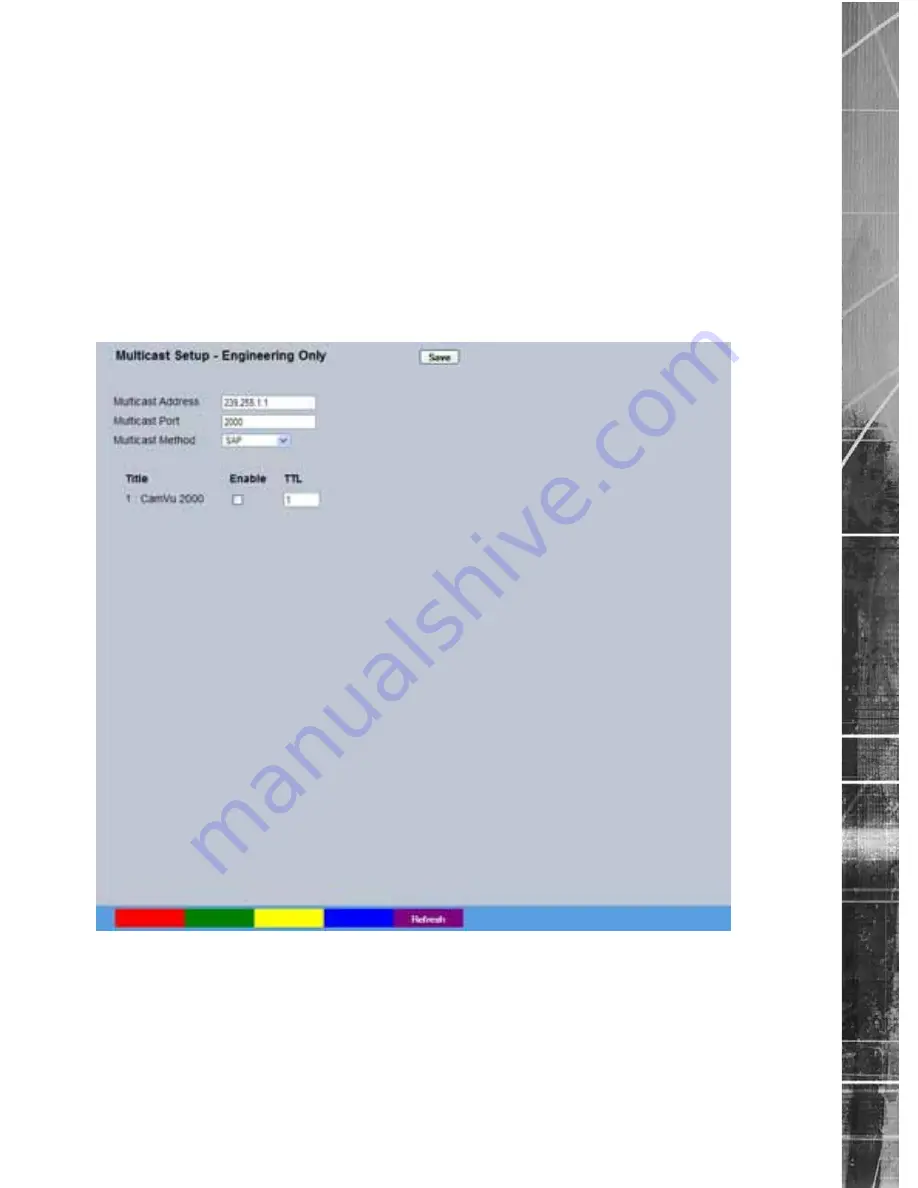
Dedicated Micros ©2010
73
CamV
u 2000
Draft
Multicast Setup
The Multicast page allows recordings from the unit’s camera input to be forwarded to a port address;
enabling multiple viewers to view live data using a suitable media player without the need to directly connect
to the unit. In multi viewing scenarios, the demands on the unit are significantly reduced; improving
overall performance.
This system has been validated using the ‘Videolan VLC media player for MS Windows.
The Videolan VLC media player can be downloaded free of charge from:
www.videolan.org/vlc/download-windows.html
Please refer to Appendix B for guidance on configuring the Videolan VLC media player.
Note:
Multicast can only used for live viewing, requests for stored images and events will still need to
be made via the Viewer menu.
Multicast Address
Assign a unique IP address. This address is not assigned to any
‘physical’ unit. The VLC program will use this address (when
configured to do so) as its multicast group and access any broadcast
images via the configured port address (see below).
If there are multiple units using multicast, each one must have a
unique IP address.
Multicast port
Following configuration of the IP address, configure the port address.
The address will default to 1234, .
Содержание CamVu 2000
Страница 1: ...CamVu 2000 Installation and Operation Manual ...
Страница 108: ...Dedicated Micros 2010 108 CamVu 2000 draft ...
Страница 109: ...Dedicated Micros 2010 109 CamVu 2000 draft ...
















































