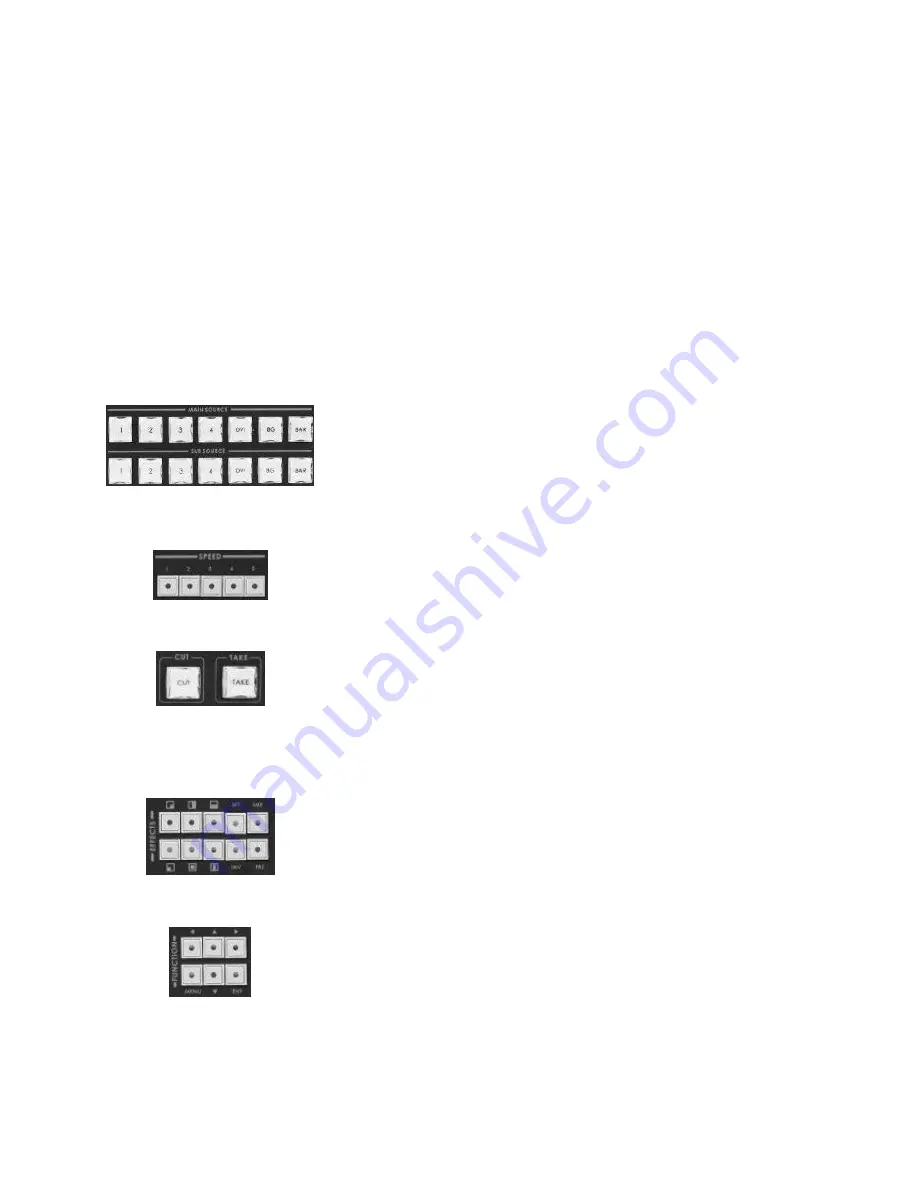
4
SET
SET key function: press
SET
key
→
press
INV
key
→
press
ENTER
ke
y.
This function is retrieves previous resolution mode of output signal to multi
screen in case when the monitor doesn
’t support a new mode selected from
SE-2000R MENU.
PIP PVW / PIP PGM
Step 1: Press
SET
key.
Step 2: Press
PIP PVW
key.
Step 3: Select PIP source from sub source CH1~4.
Step 4: Press
PIP PVW
or
PIP PGM
key.
This function is show PIP window on the PVW or PGM display channel.
PIP effect, which stands for Picture in Picture, you can set different sizes and
position.
Main Source
Used to select which of the four video input channels or background is sent
to the Main video output. For more information, see
Video Source
(Page 6).
Sub Source
Used to select which of the four video input channels or background will be
ransitioned to or used as a sub source in an effect.
Effect Speed
Selectable of five different speeds for transition effect.
CUT
Change the main/sub source immediately.
TAKE
Take the effect by preset speed.
Video Effects
10 effect keys, for more information, see
Transition Effects
(Page 6).
Menu and Controls
Menu
button is SE-2000R functions configuration and setting, press the
u
p
,
down
,
left
,
right
arrow button move to another control, and
ENT
button to
confirm the setting.
Содержание SE-2000R
Страница 1: ...HD Digital Video Switcher SE 2000R Quick Start Guide www datavideo tek com...
Страница 25: ...24 Dimension...






































