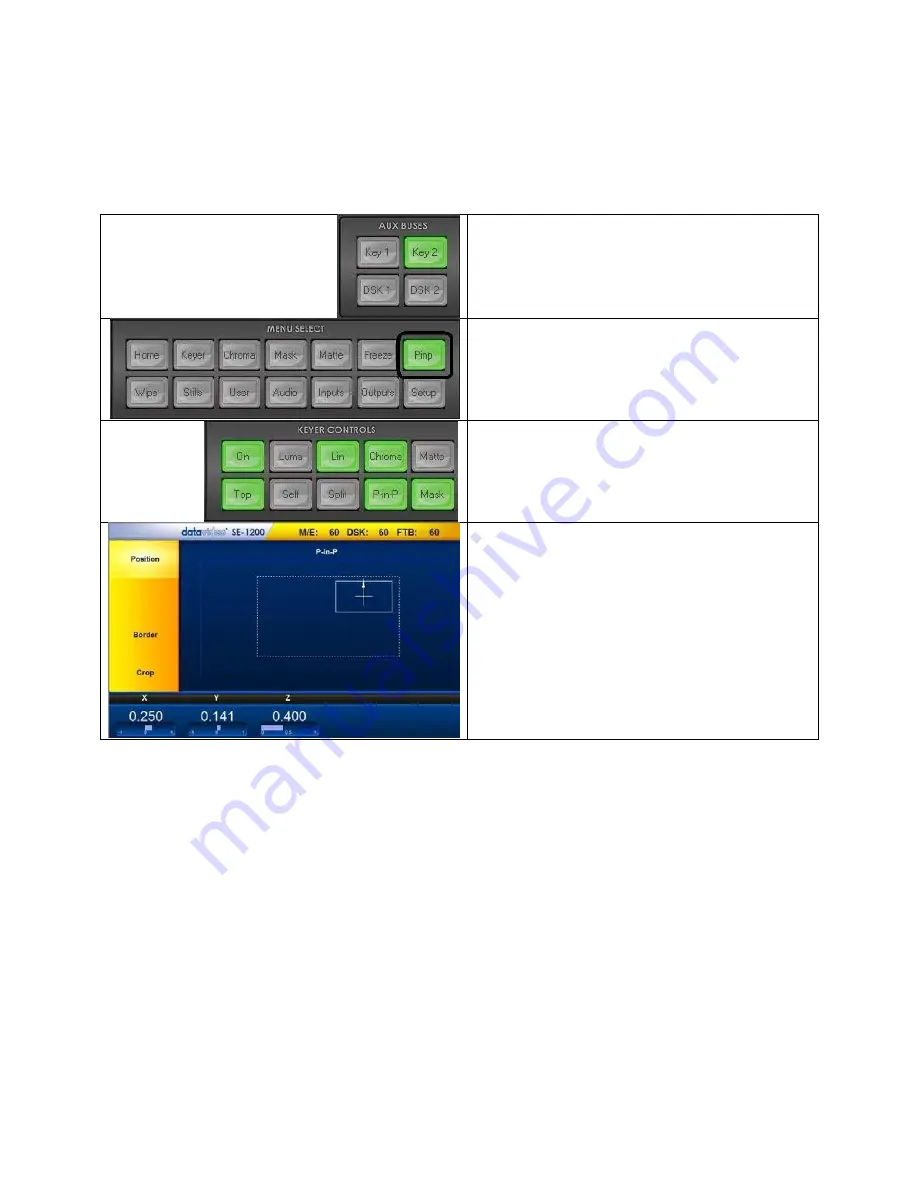
50
P IN P Key Functions
The user-defined output allows a choice of background image/video plus two optional PiPs which can be sized,
rotated, positioned and cropped. The PiP window can also have user-defined colored borders too. Configuration
steps are described below.
Step 1:
Choose the desired Keyer channel. In our
example,
Key 2
button on the
AUX BUSES
panel is
clicked.
Step 2
: Click
PinP
button
to enable PiP function (backlit
green); user is allowed to define the PiP source on the
AUX BUS row
of the
SOURCES
panel
.
Step 3:
Turn the keying effect on by clicking the
On
button (backlit green)
Step 4:
PiP parameters are displayed in the yellow
menu area: Position, Crop, Border and Size.
PIP Position
The Position parameters and the values are shown along the bottom of the screen.






























