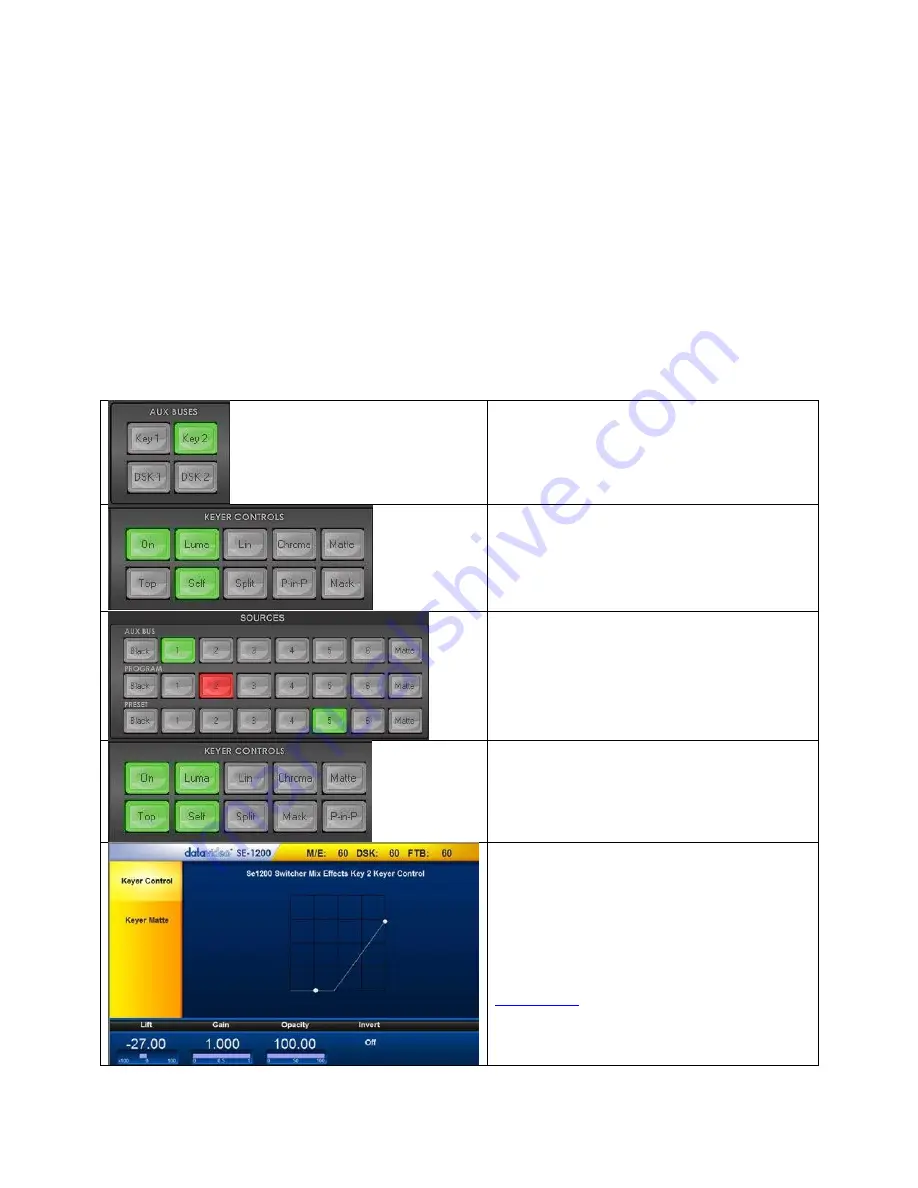
34
direction. The Hue value/angle can be adjusted using the
Hue Function dial
.
6.
Certain color hues can be found at certain angles on the color palette. For instance, Red is 0 degrees
(12 o’clock position), Green is approximately 120 degrees (4 o’clock position) and Blue is approximately
240 degrees (8 o’clock position).
7.
Once the correct keyer has been chosen and set up correctly, the
Matte
function can then be switched
on by clicking the
MATTE
button on the
KEYER CONTROLS
panel.
Luma Key Quick Set Up
In this example, we will be supplying the SE-1200 MU with an HD-SDI background feed on
input 2
;
click button
with the
STILL
source on the
Aux Bus row
and this will be used for Luma keying a static white shape over the
video from input 3. We have already assigned a still with a black/dark background and white or light colored text
to the
STILL1
buffer.
Step 1:
Choose the Keyer channel that you want
to use. In our example, we will click the
Key 2
button on the
AUX BUSES
panel.
Step 2:
Choose the type of Keyer you want to use.
In our example, we will click the
Luma button
on
the
KEYER CONTROLS
panel.
Step 3:
Select the foreground video source to be
keyed. In our example, we want to use the
STILL 1
source to overlay some text. Hence, click
STILL 1
source
on the
Aux Bus Row
so it is
backlit Green
.
We have also chosen button 2 on the Program
row as our background video.
Step 4:
Turn the keying effect on. Click the
On
button
so it is backlit green. In our example, you
will now see the selected source button on the
Aux
Bus Row
change to
backlit Red
.
Step 5
: Make some adjustments to the Luma
key. Click the
Keyer button
on the
MENU SELECT
panel and the menu screen will appear as depicted
in the diagram on the left.
The options along the bottom of the Screen will
now allow you to calibrate for a white or black key
using the
Lift
,
Gain
,
Opacity
and
Inver Function
Dials
or the Screen.
Keyer Control
section will explain the effects of
Lift
,
Gain, Opacity and Invert.






























