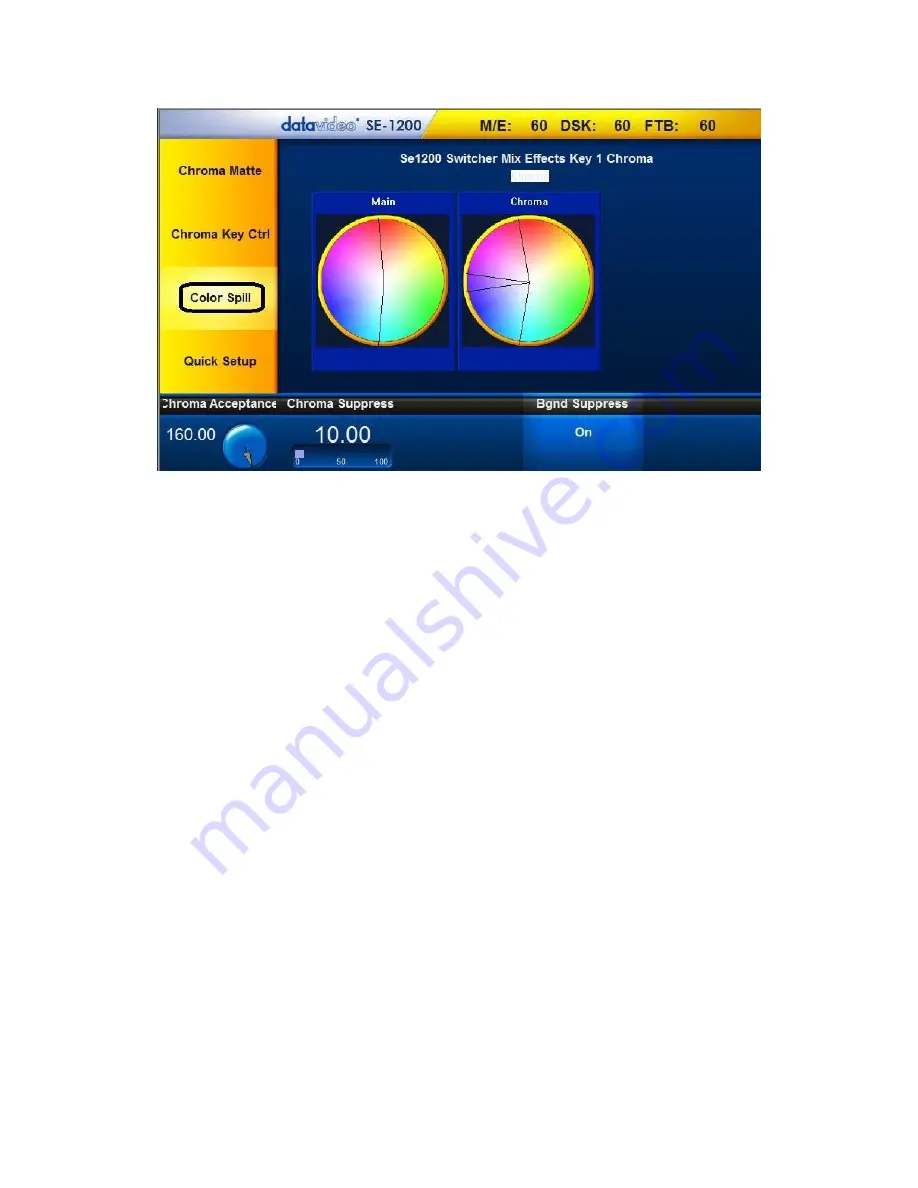
41
Chroma Acceptance
sets the amount of the available color range or space that should be
Chroma suppressed
.
Usually starting with a large value of 120 degrees should produce reasonable results. This value can then be fine-
tuned up or down using the
Chroma Acceptance Function Dial
depending on the setup of your green or blue
screen studio.
Chroma Suppress,
when set to 0%, removes the hues or colors that lie only on the same axis as the
Chroma Matte
Hue angle. This setting has the effect of removing Background color spill, but keeping the underlying hue. When
set to 100% then all the Chroma values that are ‘captured’ within the Chroma
Acceptance Angle
are suppressed
to mono – i.e. they have their Chroma removed. Usually starting with a value of 50% should produce reasonable
results. This value can then be fine-tuned up or down using the
Chroma Suppress Function Dial
depending on the
setup of your green or blue screen studio.
The
Bgnd Suppress
Control is used to remove the Luma (brightness) of the background from the final image. If the
Chroma Key Output is showing Light Edges, then the
Bgnd suppress
can be used to suppress any background
Luma that is showing through on these edges.
Saving the Chroma Key Setup
Once you are done with the Chroma Key setup, remember to
save your current user setup
. In this way,
several Chroma Key setups are saved to different user memory slots, thus allowing you to switch from a Blue
screen setup to a Green screen setup instantly.






























