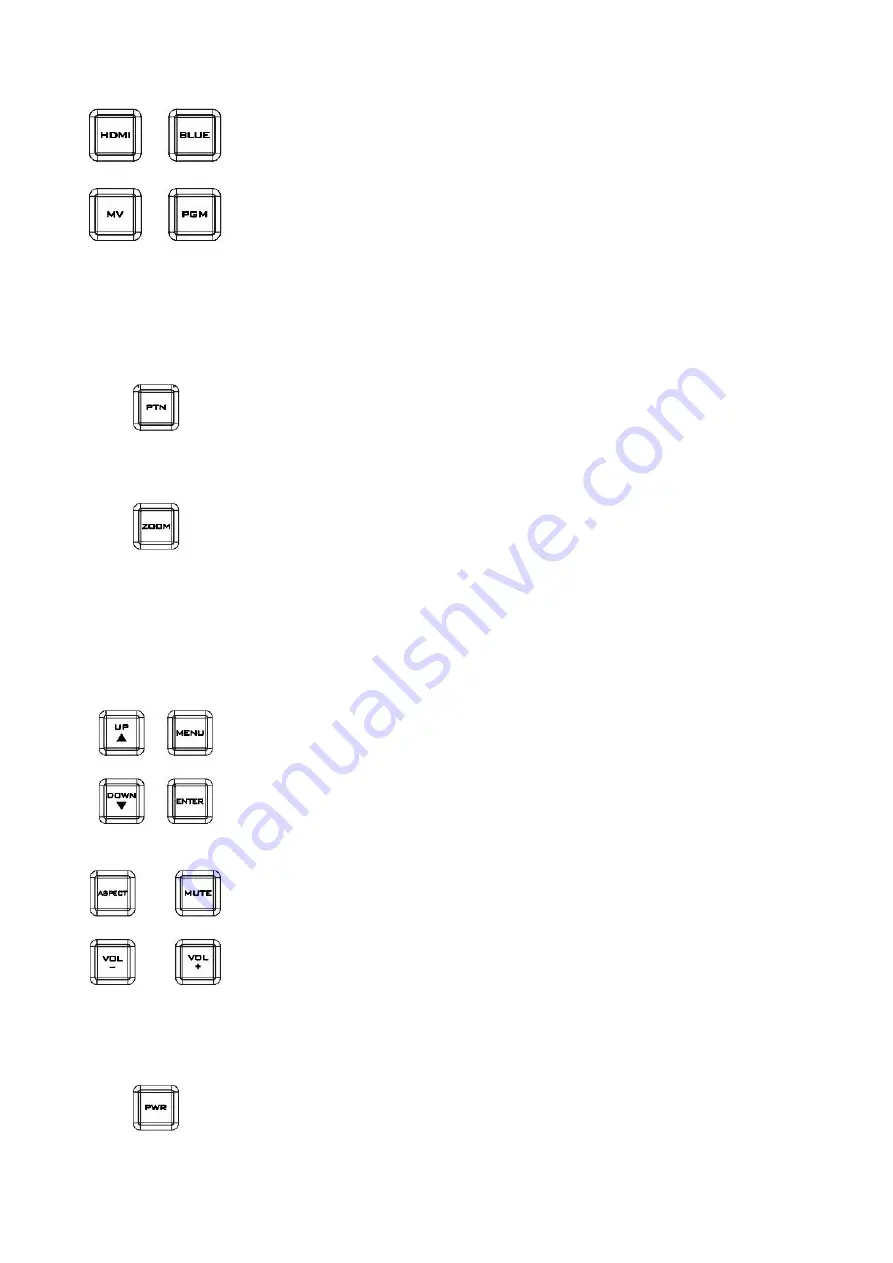
23
4.2 Monitor Function
Source Select Buttons
Select the type of input you are using - HDMI, MV (multi-view), PGM
(program).
BLUE
Press this button to eliminate the red and green component of input signals.
Only the blue component of an input is displayed on the screen. This allows
adjustments of chroma and phase. (Phase adjustment is effective with NTSC
signals).
PTN
When pressed displays internally generated SMPTE 75% Colour Bars. Press
again to return to the previously selected video input.
ZOOM
This feature is designed for use with HD-SDI and HDMI sources above 720p
resolution. Press this button to zoom in to the video on the display. This is
strictly a zooming function and does not alter the native aspect ratio of the
source pixels to fill the screen.
The
ZOOM
button allows you to toggle the Pixel Zoom feature between
zoom x1, x2, x4
and
x8
.
Menu Navigation Buttons
Display and navigate the set up menus -
See Menu Options for more details.
Aspect Ratio Button
Sets the Aspect Ratio to 16:9 / 4:3
Volume Control
Adjusts the speaker / headphone volume up / down.
MUTE
Mutes the audio from the internal speakers or headphone socket.
Power
Switches the HS-2200 Monitor Power ON / OFF.
Содержание HS-2200
Страница 1: ...Instruction manual HS 2200 HD SD 6 CHANNEL PORTABLE VIDEO STUDIO...
Страница 7: ...7 1 2 System Diagram...
Страница 29: ...29 7 Select DEMO file to play the CG data the video standard must the same as HS 2200 8 Set HDMI output to ON...
Страница 43: ...43 Appendix 3 Dimensions All measurements in millimetres mm...
Страница 46: ...46 Notes...
Страница 47: ...47 Notes...
Страница 48: ...Sep 08 2020 Version E8 Datavideo Technologies Co Ltd All rights reserved 2020 www datavideo com product HS 2200...
















































