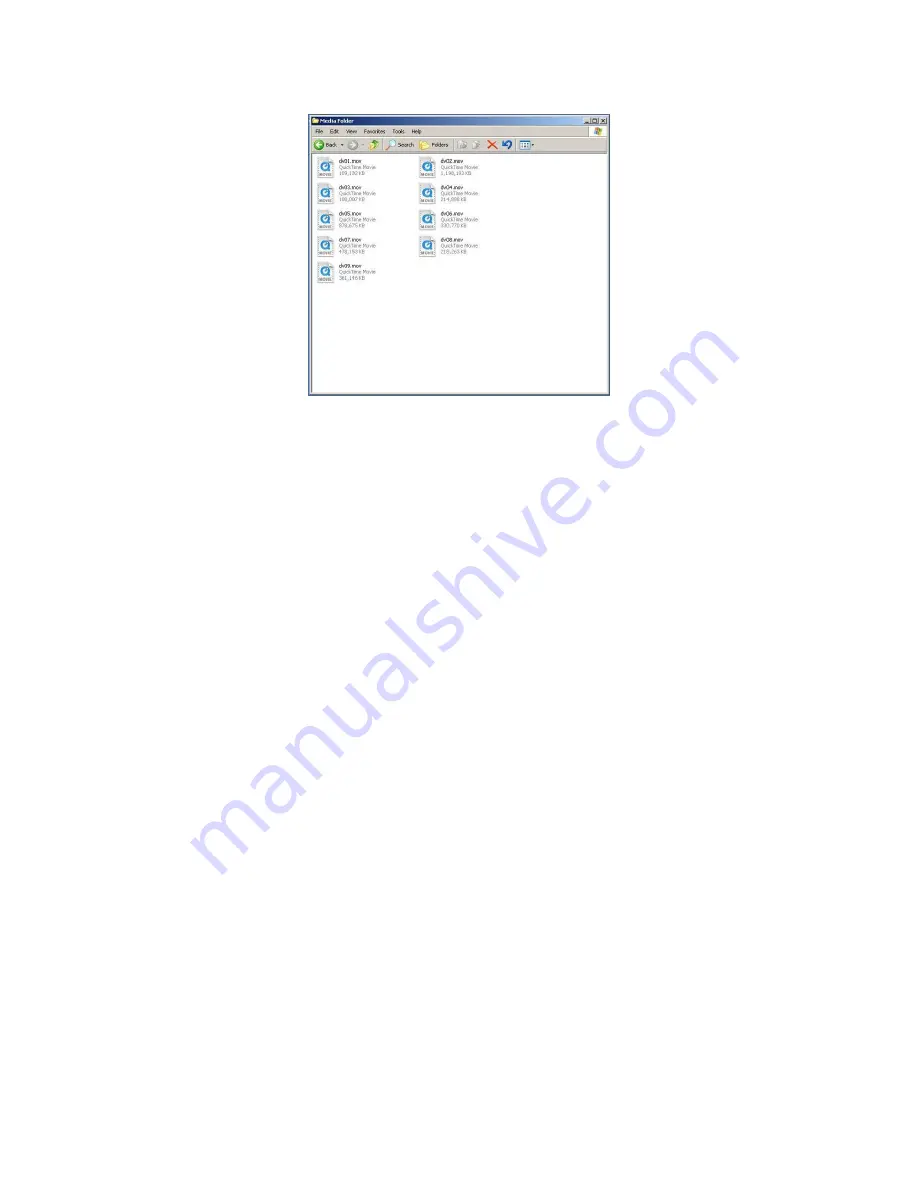
36
The finished files will be delivered to your destination folder.
The original DV files will remain on the DN-500, these files can be deleted once the conversion has been
completed, or backed up to your PC if they are valuable.
Backing up the DV files to your PC may also be useful as you may wish to convert them to a different file
format in the future.
N.B. With certain file formats the flagging of 16:9 (Widescreen) Aspect Ratio, needs to be manually
corrected. Although file converter delivers correctly proportioned 16:9 files some programs do not
recognise that they are 16:9 and will display them as 4:3. Most NLE applications allow you to set the
aspect ratio of a file manually, and once set to 16:9 the files will appear correctly.





















