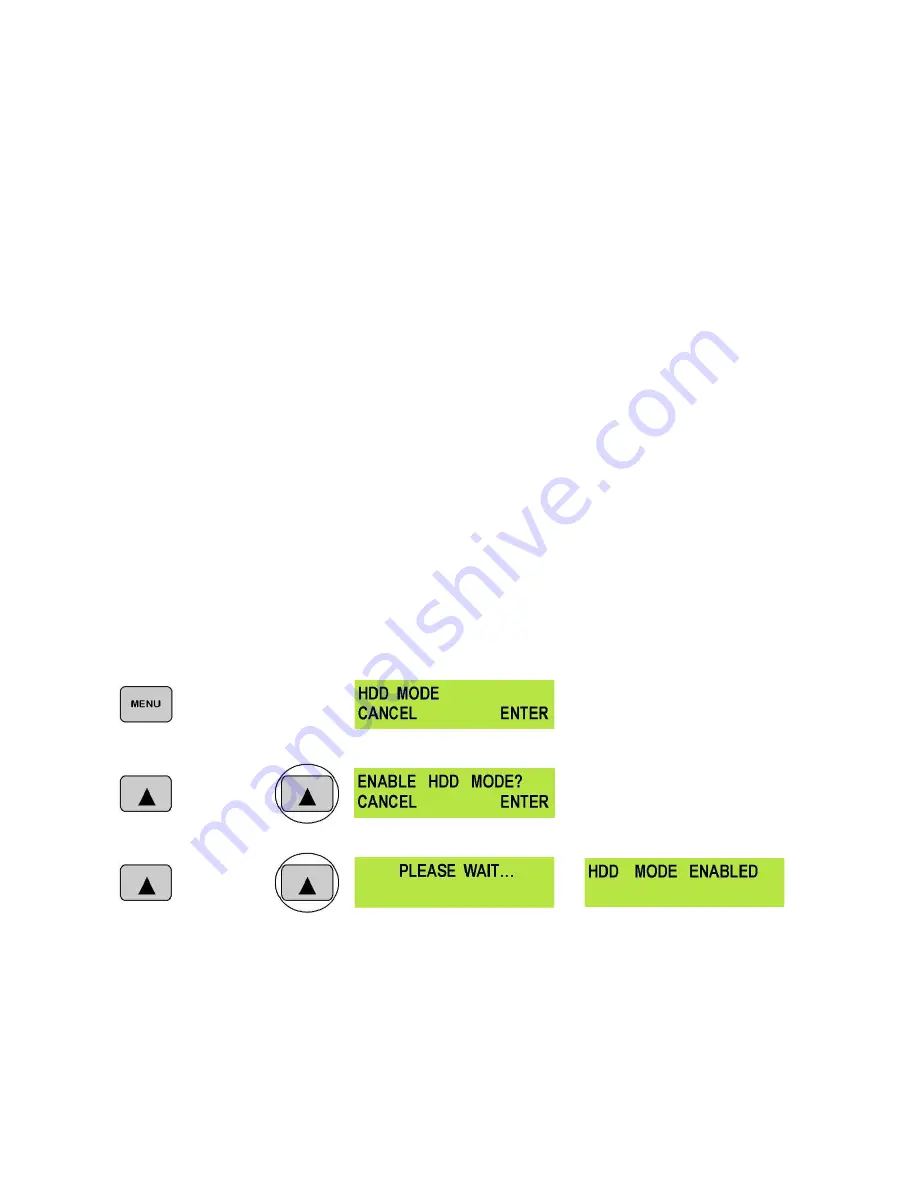
11
HDD Mode Menu
In addition to ejecting the hard drive caddy and connecting it to a PC or Mac via USB you can also connect
the DN-500 directly to a computer via an IEEE-1394
FireWire
connection.
Some important things to be aware of before using this feature of the DN-500.
Connecting 2 or more
IEEE-1394 devices to a computer at the same time may cause problems with the FireWire communication.
To avoid this please remove any other IEEE-1394 connections from the DN-500 and the computer first. Also
FireWire connections do not work reliably over long distances so keep the cable length short, under 5m.
IEEE-1394 6pin Power; ensure the connector is inserted the correct way around otherwise short circuit
damage may result to either the computer or the DN-500 port.
HDD Mode Menu will set the DN-500 up as an external IEEE-1394 (Firewire) drive, for direct drag and drop
file transfer to a PC or MAC. The DN-500 drive will show up on the desktop of the MAC or the My Computer
window of a Windows PC. The recorded files appear in the root directory of the DN-500 drive, and are
numbered with the track number that appears in the LCD display when you are recording or playing back the
track.
The DN-500 uses a FAT32 file structure, so large tracks are broken down into 2 GB files which are named in
sequence. For example if Track 02 is 1 hour in duration it will appear as follows:
dv02.dv (2 GB)
-
dv02 is the file name for Track 02
dv02_01.dv (2 GB)
-
Each 2 GB section is given a sequential _xx numeric extension
dv02_02.dv (2 GB)
dv02_03.dv (2 GB)
dv02_04.dv (2 GB)
dv02_05.dv (2 GB)
dv02_06.dv (77 MB)
-
The last file in the sequence is likely to be smaller than 2GB.
Connecting to a PC / MAC
NB: Although your PC / MAC may see the DN-500 as an AVC compliant DV Device it is not intended
to be operated as such. The AVC command set is not supported.
Connect the DN-500 IEEE-1394 output to a PC or MAC.
To set the DN-500 into HDD Mode firstly press the Menu button so that it is illuminated.
You will see the display change to the HDD Mode Menu.
Press the Next (
▲
) Button to select ENTER and the display will show the HDD Enable Confirmation Screen
Press the Next (
▲
) Button again to confirm, after a few seconds HDD Mode will be enabled
The PC / MAC should recognise that an external IEEE-1394 (Firewire)HDD has been connected. The DN-
500 can then be used just like any external drive.
See Connecting to a PC / Connecting to a MAC for
more details.
To return the DN-500 to Deck Mode either use “Safely Remove Hardware” with a PC, or with a MAC use
“Eject” or Drag the DN-500 Drive to “Trash”. Once un-mounted the DN-500 display will return to Track
Display.


























