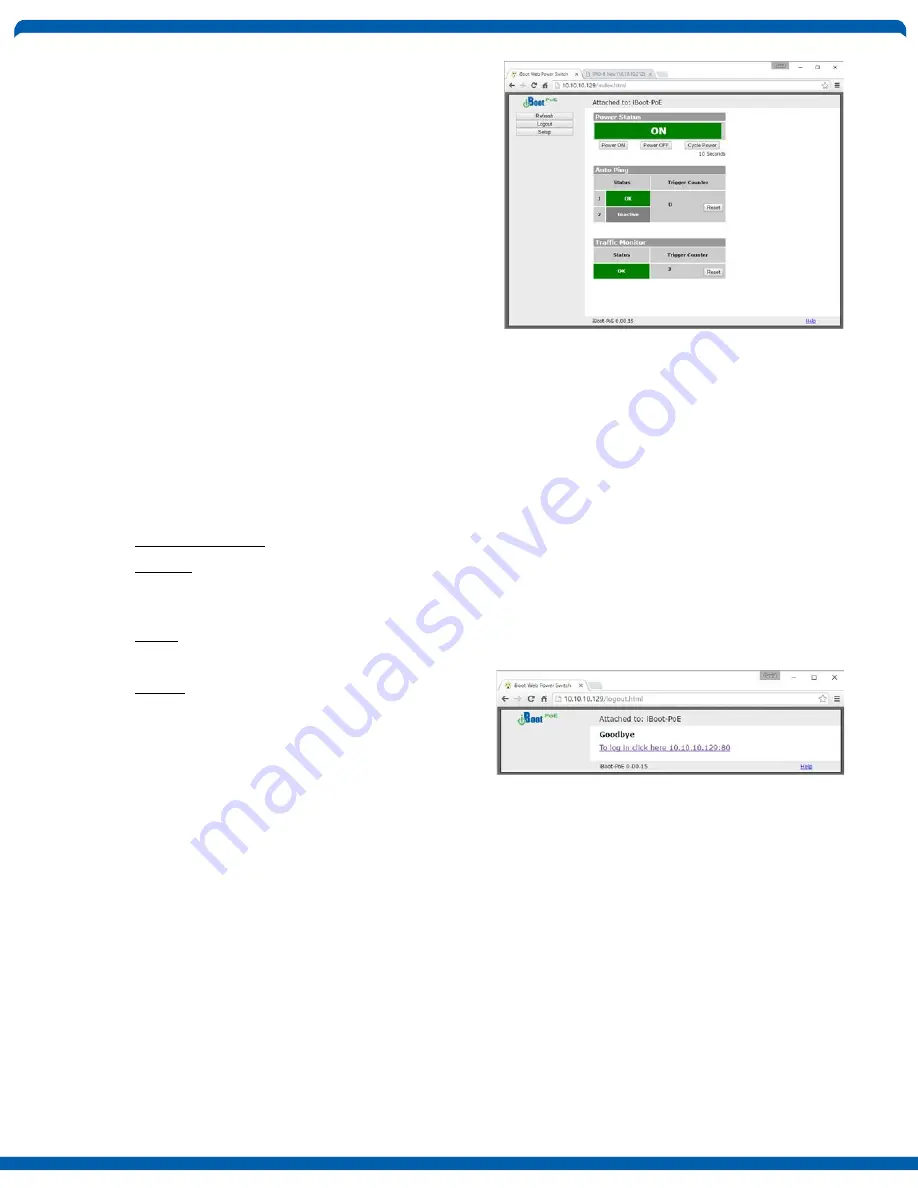
iboot-poe_v180808n
iBoot-PoE
Page 11
4.3.
Control and Status Page
Once the user is validated, the Control and Status
page is displayed. (Only one person can be
connected to the iBoot-PoE at a time.).
This page provides automatic updates every 5
second.
To control the power, click on the appropriate
button. During power cycling, the Power Status
bar will indicate the temporary status, with a blue
background. Once the cycle is complete, the
status bar will revert to its original condition. To
abort a power cycle, click on either Power On or
Power Off buttons.
If the AutoPing and/or Traffic Monitor features are
in use, the page will also display the current status, OK or Failed, for each, with a counter of how many
times action was triggered. If connecting with the Admin credentials, reset buttons for the Trigger counter
is provided.
If the iBoot-PoE is connected to a time server (see Section 5.4), The Home page will also show the five
most recent history events, including the Outlet, Action, User and Time/Date of each event. The iBoot-PoE
holds the last 32 events in memory. The user can access a complete history webpage, download the
history in a .csv file, or clear the history.
Navigation Buttons:
Refresh: Use the Refresh button to obtain the latest status of iBoot. Using your browser's refresh button
can lead to inadvertent power switching. If an NTP server is being used, the time of the last refresh will be
shown in the upper right corner.
Setup: To access the Setup page, the administrator credentials are required. When logged in as User, the
challenge for Administrator credentials will be displayed.
Logout: When you are finished with iBoot, click on
Logout. A Goodbye page will be displayed. This
page has a URL link to re-connect with the iBoot.
The linkback URL is user settable. If no linkback is
set, the hyperlink will be the unit’s IP Address.


























