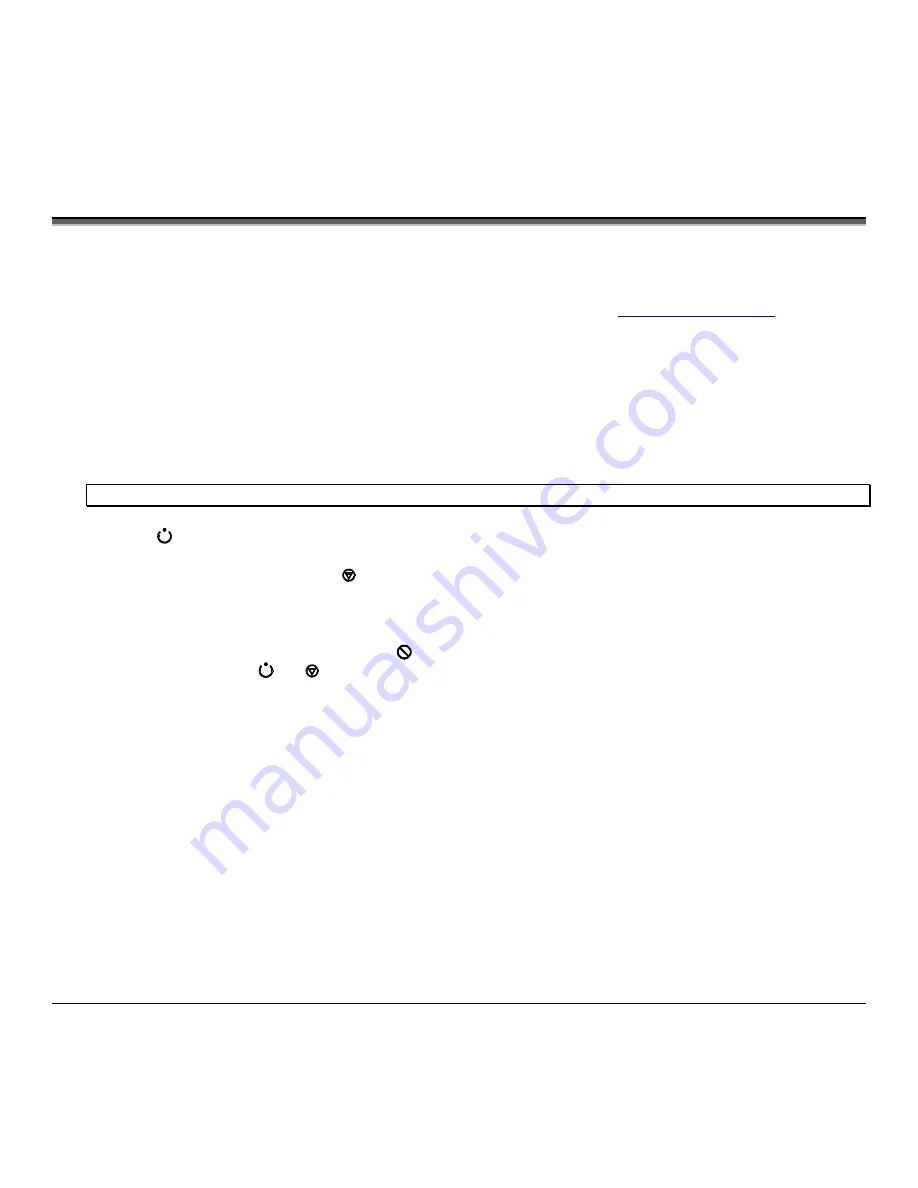
88
M-Class
6.8 Downloading Firmware and Fonts
The operating programs and fonts for the printer are stored in Flash memory on the Main PCB. When program updates
and/or new features are added, they can be downloaded to the printer as follows:
1. Identify the new version for your model of printer from the Datamax Web site at
www.datamaxcorp.com
and
download it onto your computer’s hard drive or a floppy disk.
2. Ensure that the printer is connected to the host, (via parallel port only) and that the power is ‘On.’ Using the DOS
copy command enter:
copy filename.dlf lpt1/b
(non-display printer firmware is .dlf extension)
copy filename.zs lpt1/b
(display printer firmware is .zs extension)
Note: Other programs (e.g., hyper-terminal and certain Windows
®
Driver programs) may also be used to download this file.
3. The
READY
light will flash during the download.
4.
Following a successful download
, the
STOP
Light will illuminate then the printer will perform a ‘cold reset.’ The
previous printer setup will not be affected unless substantial firmware data structure changes have occurred. Print a
Database Configuration Label to verify your new firmware version.
Following an unsuccessful download
, the
ERROR
Light will illuminate then the printer will perform a ‘warm
reset’ (both the
READY
and
STOP
lights will be on during power-up initialization). The original firmware will
remain operational. If the printer fails to reset, toggle the power ‘Off’ and ‘On.’
Try re-sending the file to the printer. If the failure continues, check the following possible causes:
•
An invalid or corrupted file is being downloaded - Ensure the file being downloaded is correct and applicable
for your printer model.
•
Possible communications error - Check the cable connection between the host and printer and ensure that a
quality, shielded cable is used.
•
Possible Flash memory problem - Call for service.
Содержание M-Class M-4206
Страница 1: ...M Class Operator s Manual ...
Страница 10: ...vi ...
Страница 26: ...16 M Class ...
Страница 48: ...38 M Class ...
Страница 88: ...78 M Class ...
Страница 112: ...102 M Class ...
Страница 124: ...114 M Class Bar Code W1T TCIF Linked Barcode 3 of 9 TLC39 ...
Страница 130: ...120 M Class Network Status ...
Страница 131: ...M Class 121 TCP IP Configuration ...
Страница 133: ...M Class 123 System Settings Media Settings and Print Control continued Printer Options Communications and Diagnostics ...
Страница 134: ...124 M Class Printer Options Communications and Diagnostics continued ...
Страница 135: ...M Class 125 Network Print Options Reset Network Parameters ...
Страница 136: ...126 M Class Change Password ...
Страница 156: ...146 M Class ...
Страница 162: ...152 M Class ...
Страница 168: ...158 M Class ...






























