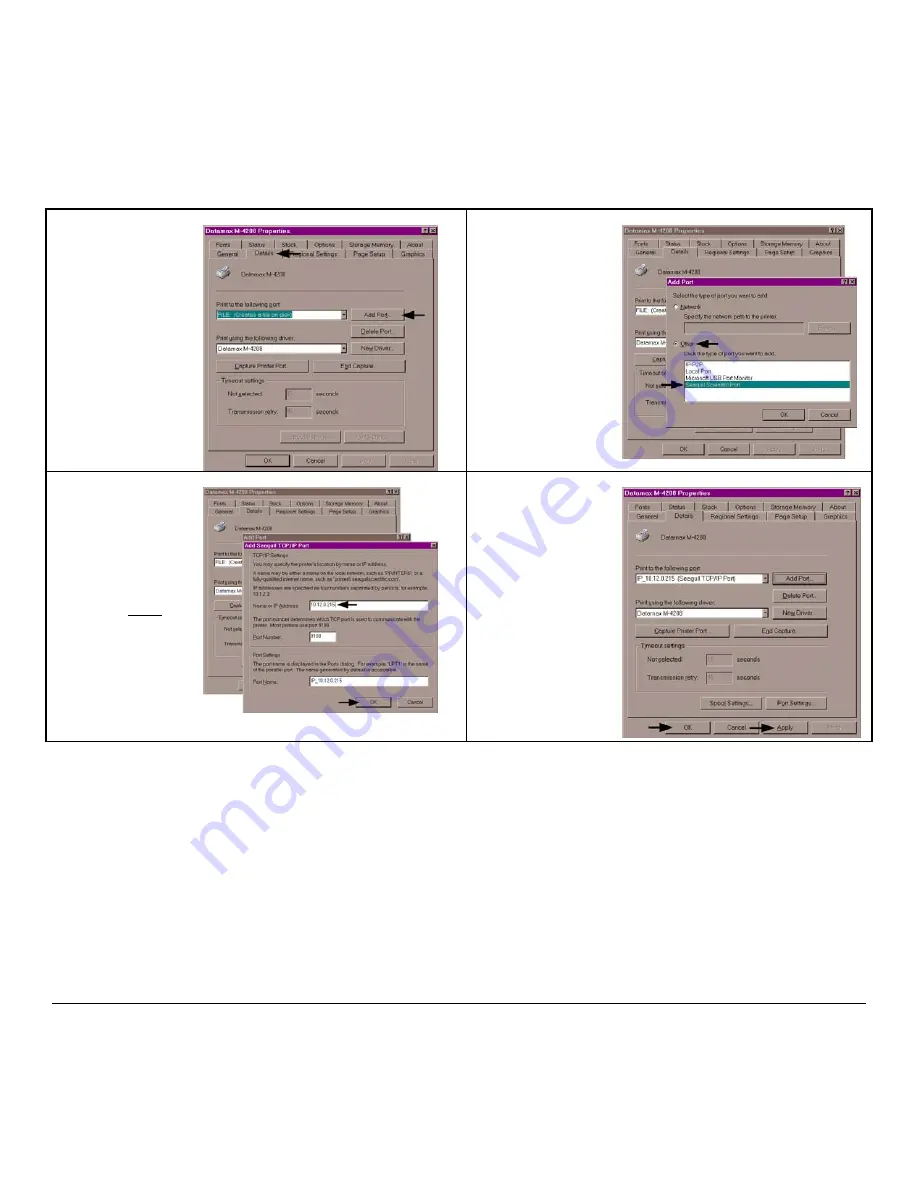
M-Class
129
15
Click on the ‘Details’
tab and then click ‘Add
Port’.
16
In the ‘Add Port’
window, Select ‘Other’
and “Seagull Scientific
Port” and then click
‘OK’.
17
In the ‘Name or IP
Address:’ field enter the
IP address of your
printer. The ‘Port
Number’ and ‘Port
Name’ fields do not
need to be changed.
When finished click
“OK’
18
Click ‘Apply’ and then
click ‘OK’.
The driver and port
installation is now
complete. The printer
can be selected through
any window’s
application.
Содержание M-Class M-4206
Страница 1: ...M Class Operator s Manual ...
Страница 10: ...vi ...
Страница 26: ...16 M Class ...
Страница 48: ...38 M Class ...
Страница 88: ...78 M Class ...
Страница 112: ...102 M Class ...
Страница 124: ...114 M Class Bar Code W1T TCIF Linked Barcode 3 of 9 TLC39 ...
Страница 130: ...120 M Class Network Status ...
Страница 131: ...M Class 121 TCP IP Configuration ...
Страница 133: ...M Class 123 System Settings Media Settings and Print Control continued Printer Options Communications and Diagnostics ...
Страница 134: ...124 M Class Printer Options Communications and Diagnostics continued ...
Страница 135: ...M Class 125 Network Print Options Reset Network Parameters ...
Страница 136: ...126 M Class Change Password ...
Страница 156: ...146 M Class ...
Страница 162: ...152 M Class ...
Страница 168: ...158 M Class ...






























