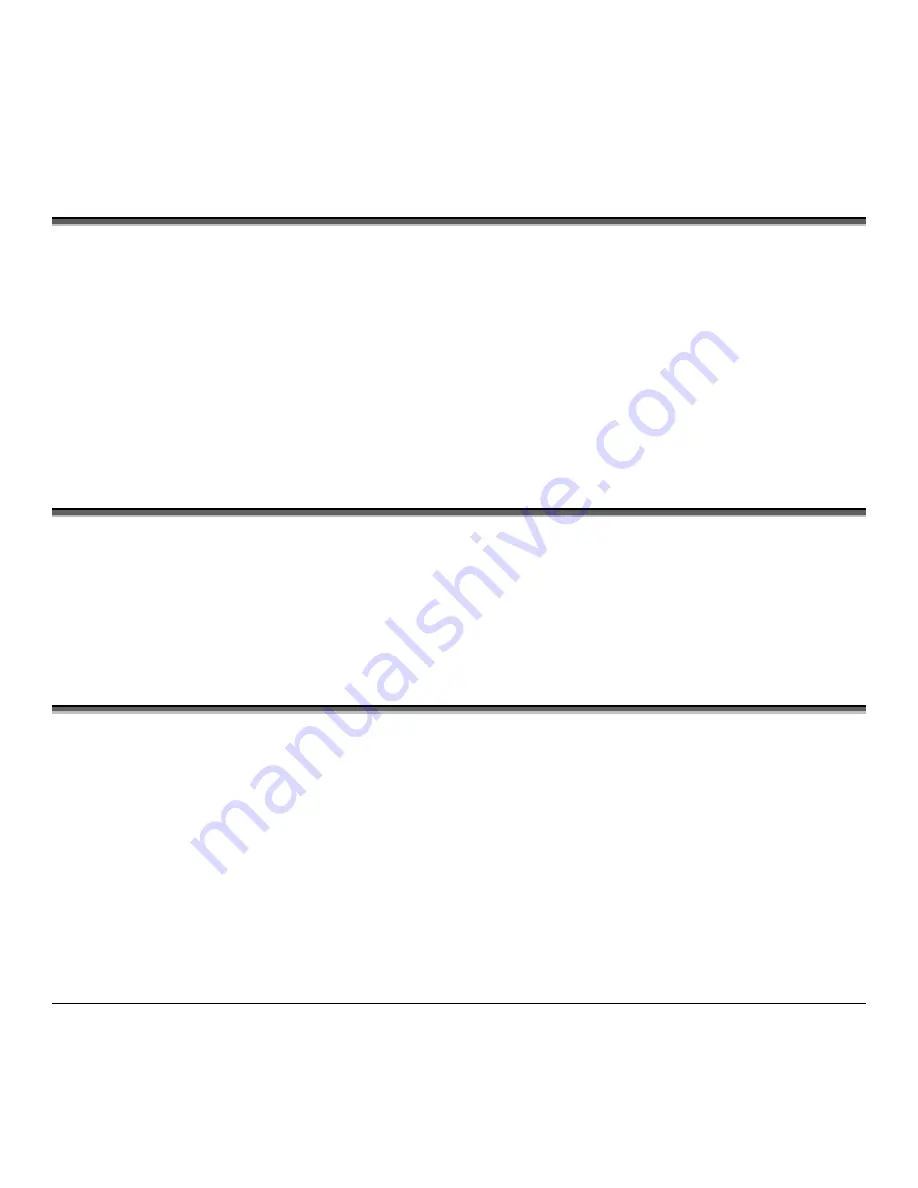
154
M-Class
Warranty Service Procedures
If a defect should occur during the warranty period, the defective unit shall be returned, freight and insurance prepaid, in
the original shipping containers, to Datamax at: 4501 Parkway Commerce Blvd., Orlando, Florida, 32808. A Return
Material Authorization (RMA) number must be issued before the product can be returned. To open an RMA please call
the Datamax Customer Service Department at (407) 523-5550. Please include your RMA number on the outside of the
box and on the shipping document. Include a contact name, action desired, a detailed description of the problem(s), and
examples when possible with the defective unit. Datamax shall not be responsible for any loss or damages incurred in
shipping. Any warranty work to be performed by Datamax shall be subject to Datamax’s confirmation that such product
meets Datamax warranty. In the event of a defect covered by its warranty, Datamax will return the repaired or replaced
product to the Purchaser at Datamax’s cost.
With respect to a defect in hardware covered by the warranty, the warranty shall continue in effect until the end of the
original warranty period, or for sixty (60) days after the repair or replacement, whichever is later.
General Warranty Provisions
Datamax makes no warranty as to the design, capability, capacity or suitability of any of its hardware, supplies, or
software.
Software is licensed on an “as is” basis without warranty. Except and to the extent expressly provided in this warranty and
in lieu of all other warranties, there are no warranties, expressed or implied, including, but not limited to, any warranties
of merchantability or fitness for a particular purpose.
Purchaser shall be solely responsible for the selection, use, efficiency and suitability of Datamax’s products.
Limitation of Liability
In no event shall Datamax be liable to the purchaser for any indirect, special or consequential damages or lost profits
arising out of or relating to Datamax’s products, or the performance or a breach thereof, even if Datamax has been advised
of the possibility thereof. Datamax’s liability, if any, to the purchaser or to the customer of the purchaser hereunder shall
in no event exceed the total amounts paid to Datamax hereunder by the purchaser for a defective product.
In no event shall Datamax be liable to the purchaser for any damages resulting from or related to any failure or delay of
Datamax in the delivery or installation of the computer hardware, supplies or software or in the performance of any
services.
Some states do not permit the exclusion of incidental or consequential damages, and in those states the foregoing
limitations may not apply. The warranties here give you specific legal rights, and you may have other legal rights which
vary from state to state.
Содержание M-Class M-4206
Страница 1: ...M Class Operator s Manual ...
Страница 10: ...vi ...
Страница 26: ...16 M Class ...
Страница 48: ...38 M Class ...
Страница 88: ...78 M Class ...
Страница 112: ...102 M Class ...
Страница 124: ...114 M Class Bar Code W1T TCIF Linked Barcode 3 of 9 TLC39 ...
Страница 130: ...120 M Class Network Status ...
Страница 131: ...M Class 121 TCP IP Configuration ...
Страница 133: ...M Class 123 System Settings Media Settings and Print Control continued Printer Options Communications and Diagnostics ...
Страница 134: ...124 M Class Printer Options Communications and Diagnostics continued ...
Страница 135: ...M Class 125 Network Print Options Reset Network Parameters ...
Страница 136: ...126 M Class Change Password ...
Страница 156: ...146 M Class ...
Страница 162: ...152 M Class ...
Страница 168: ...158 M Class ...





































