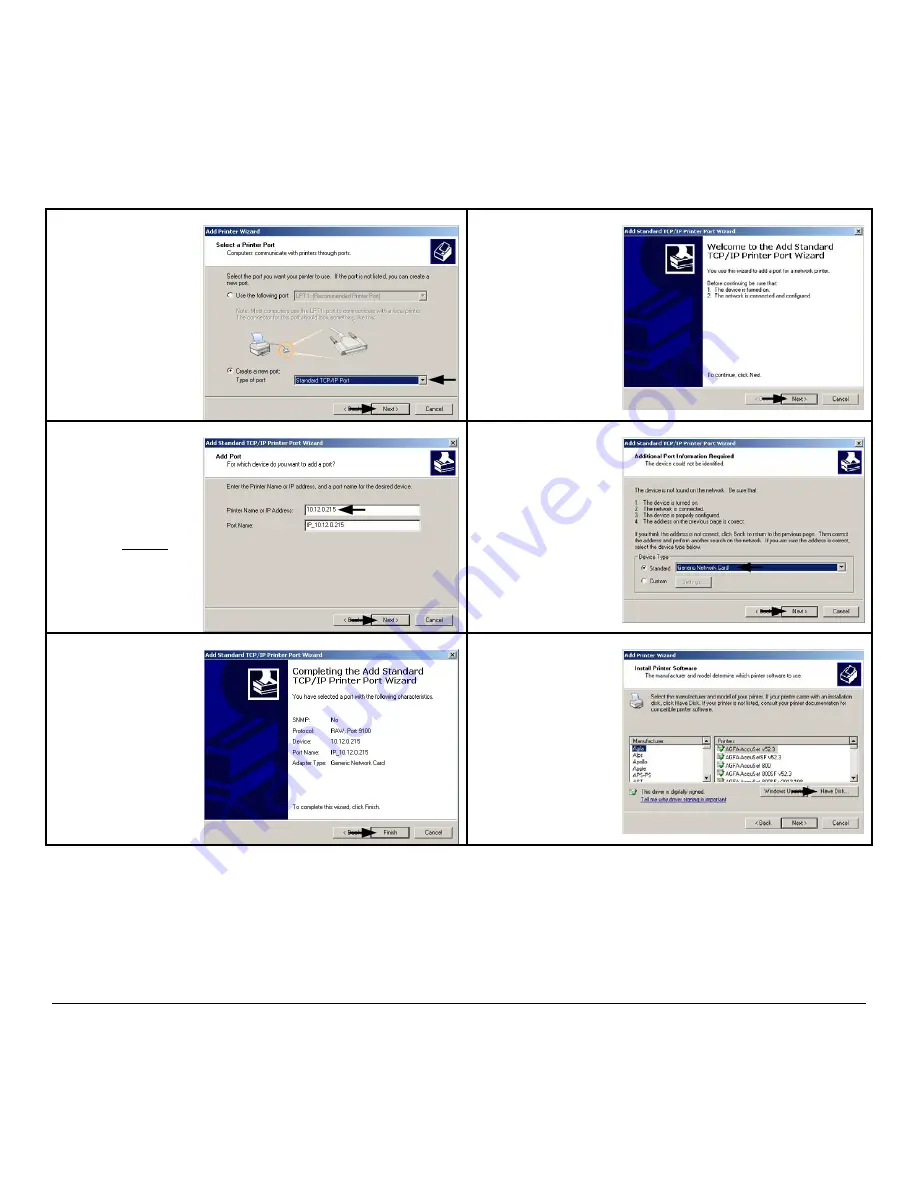
138
M-Class
5
Select on ‘Create a new
port:’ and then select
‘Standard TCP/IP Port’
from the drop down
menu. Click ‘Next’
6
Click ‘Next’.
7
In the ‘Printer Name or
IP Address:’ field enter
the IP address of your
printer. The ‘Port
Name’ field does not
need to be changed.
When finished click
“Next’.
8
Make sure ‘Standard’ is
selected and then click
‘Next’.
9
Confirm your settings
and then click ‘Finish’.
10
Click on ‘Have Disk’.
Содержание M-Class M-4206
Страница 1: ...M Class Operator s Manual ...
Страница 10: ...vi ...
Страница 26: ...16 M Class ...
Страница 48: ...38 M Class ...
Страница 88: ...78 M Class ...
Страница 112: ...102 M Class ...
Страница 124: ...114 M Class Bar Code W1T TCIF Linked Barcode 3 of 9 TLC39 ...
Страница 130: ...120 M Class Network Status ...
Страница 131: ...M Class 121 TCP IP Configuration ...
Страница 133: ...M Class 123 System Settings Media Settings and Print Control continued Printer Options Communications and Diagnostics ...
Страница 134: ...124 M Class Printer Options Communications and Diagnostics continued ...
Страница 135: ...M Class 125 Network Print Options Reset Network Parameters ...
Страница 136: ...126 M Class Change Password ...
Страница 156: ...146 M Class ...
Страница 162: ...152 M Class ...
Страница 168: ...158 M Class ...






























