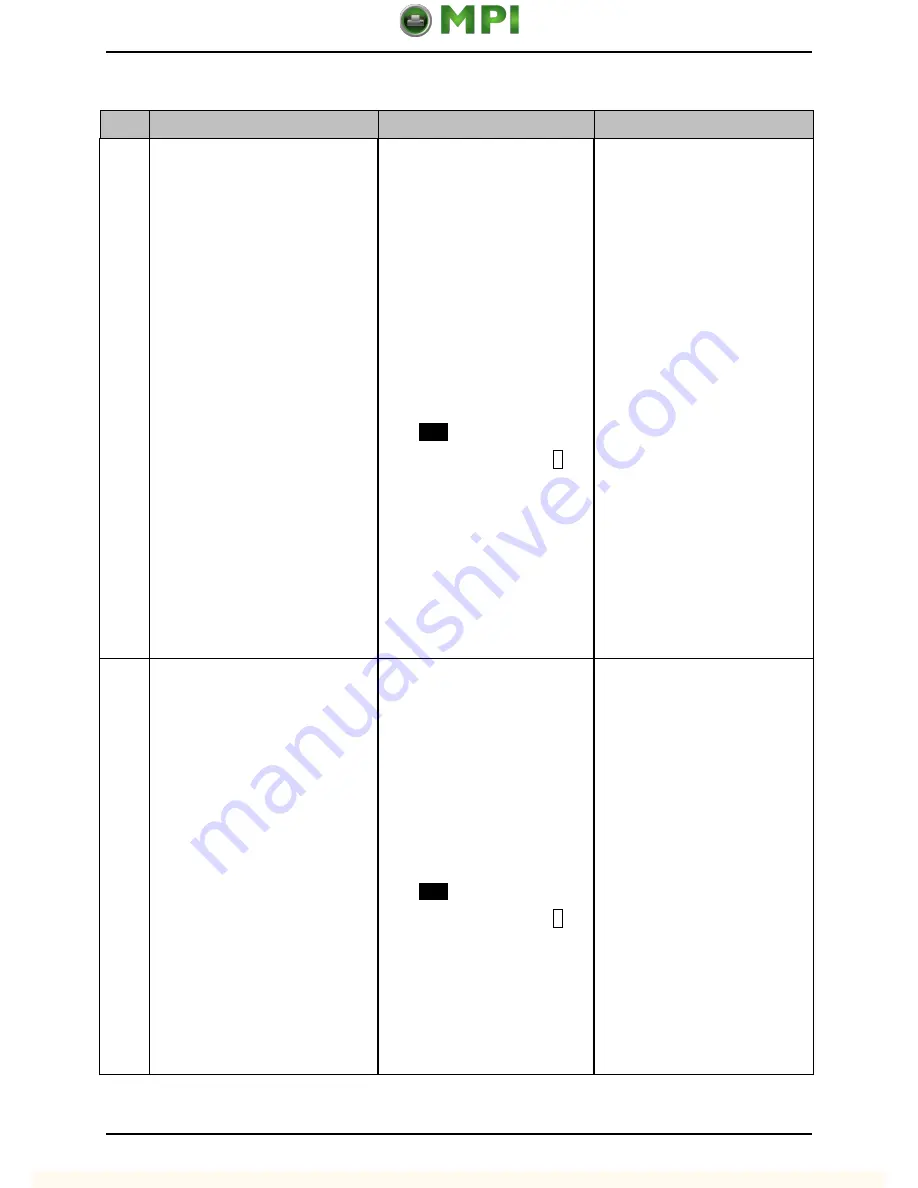
Adjustments and Maintenance
2-8
Step
Action
Displayed Message
Comment(s)
7
Raise the printhead assembly
and proceed according to your
media type:
Die-cut stock -- Remove a
label or two from the liner
material, and then position
liner over the Media
Sensor.
Notched stock -- Position
the notch over the Media
Sensor.
Reflective stock -- Position
the black mark over the
Media Sensor.
Lower and latch the Printhead
Assembly.
TRAN SENSOR GAIN
(0 - 31)
YYY
31
Do not position the Media
Sensor under a perforation.
Also, do not move the position
of the Media Sensor after it
has been adjusted.
8
Use the UP, DOWN, LEFT, and
RIGHT Buttons to set the Gain
Number to 00 and then press
the ENTER Key.
Record the reading as a TOF
Value for Gain Number 00 in the
table, as shown below.
Increment the Gain Number and
press the ENTER Key, note the
TOF Value. Repeat this process
to document the TOF Values for
the thirty remaining Gain
Numbers.
TRAN SENSOR GAIN
(0 - 31)
YYY
00























