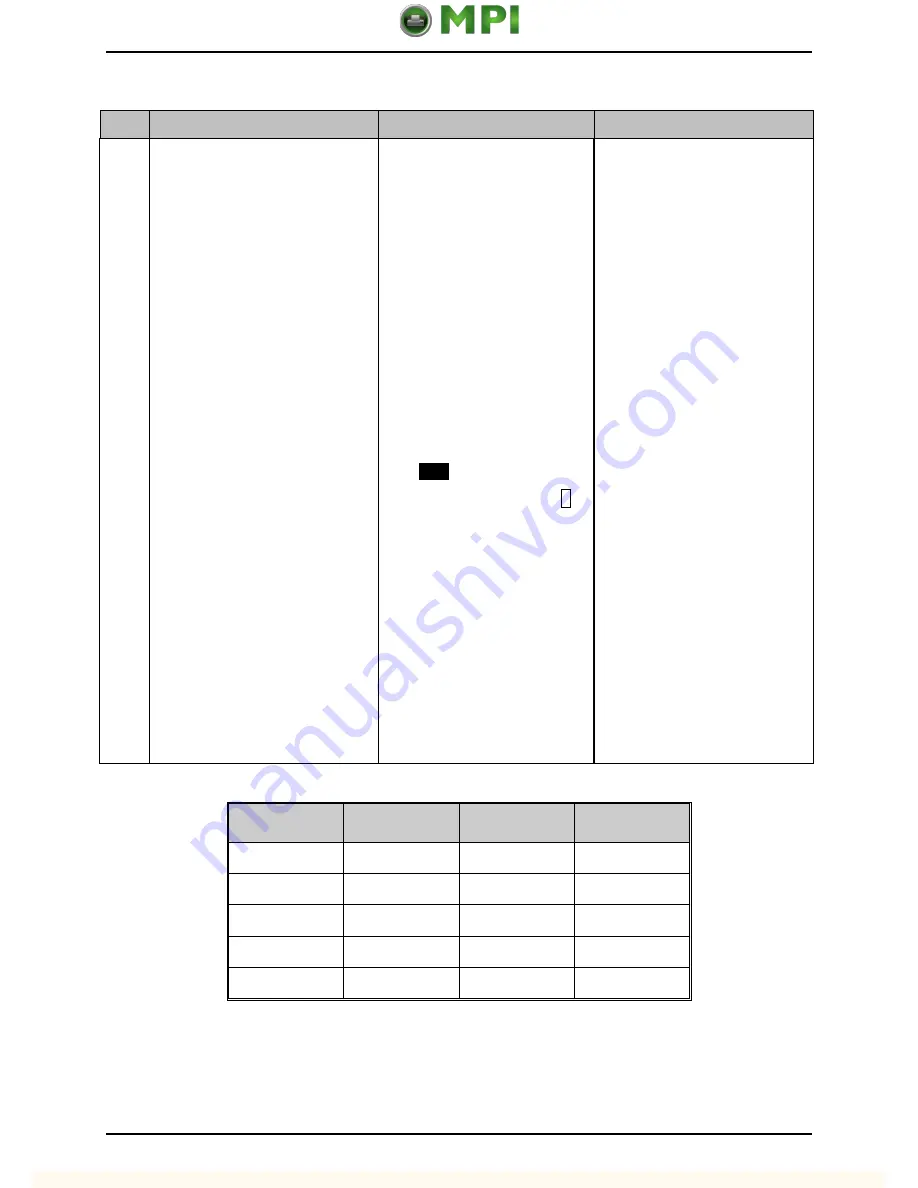
Adjustments and Maintenance
2-7
Step
Action
Displayed Message
Comment(s)
6
Create a table with 32 rows
(one for each of the Gain
Numbers that will be tested)
and four columns with headings
similar to the one shown below.
Use the UP, DOWN, LEFT, and
RIGHT Buttons to set the Gain
Number to 00 and then press
the ENTER Key.
Record the reading as a Label
Value for Gain Number 00 in
your table.
Increment the Gain Number by
one, press the ENTER Key,
note the Label Value. Repeat
this process to document the
Label Values for the thirty
remaining Gain Numbers.
TRAN SENSOR GAIN
(0 - 31)
YYY
00
The YYY value represents the
current sensor reading. (The
numbers given in this
procedure are meant only as
samples -- actual
measurements will vary.)
Do not position the Media
Sensor under a perforation.
The LEFT and RIGHT Buttons
shift the cursor position.
Gain
Number
Label
Value
TOF
Value
Difference
Value
00
252
01
250
02
248
…
…
31
131
























