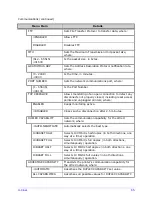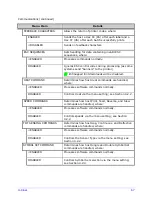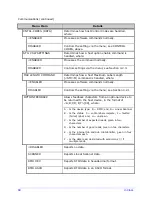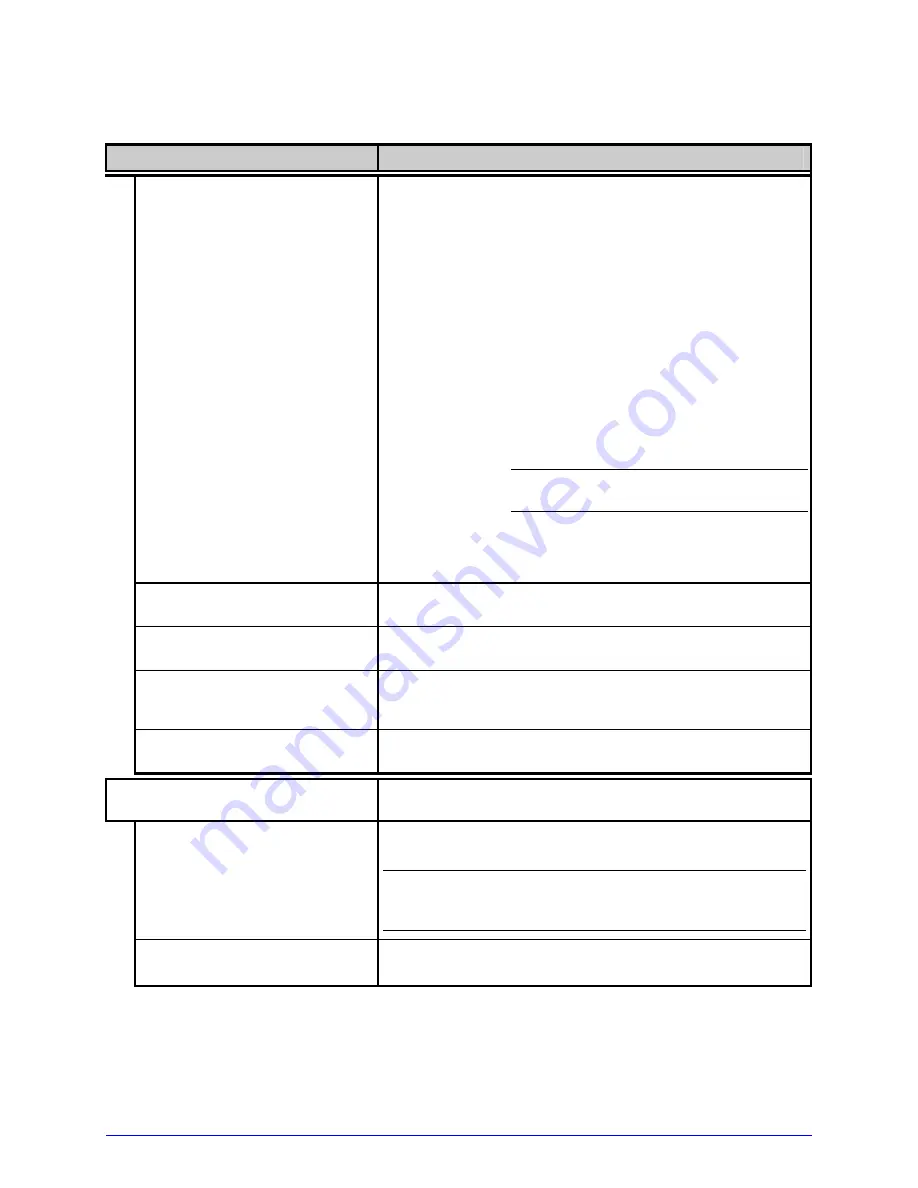
H-Class
53
System Settings (continued)
Menu Item
Details
Identifies the unique key number of the printer, in the
form:
vvvv-cwxx-yyyyyy-zzz
Where:
vvvv
– Represents the printer model number.
cwxx
– Represents the hardware and software
levels, where:
c
–
Is the printer class.
w
–
Is the main board hardware level.
xx
–
Is the software feature level:
10 = Standard DPL
20 = Internal CG Times Font
Increases beyond the feature level
require authorization.
yyyyyy
– Is a manufacturing date code.
PRINTER KEY
zzz
– Is a unique time stamp.
APPLICATION VERSION
Displays the firmware program number, version, and
date.
BOOT LOADER
Displays the Boot Loader version and date.
UPGRADE PRINTER CODE
0 0 0 0 0 0
Upgrades the printer to the corresponding features
level with the correct code entry (where authorization
may be required).
UNLOCK FEATURE
0 0 0 0 0 0
Unlocks a feature with the correct code entry.
SET FACTORY DEFAULTS
Returns the factory-programmed values or the Factory
Setting File values, where:
YES
Restores the default settings, or if selected the Factory
Setting File.
A reset will occur and, if no Factory Setting File is
used, all settings returned except CUSTOM
ADJUSTMENTS and calibrations.
NO
Exits the menu item without changing the current
settings.
Содержание H-4212
Страница 1: ...Operator s Manual ...
Страница 2: ......
Страница 6: ......
Страница 16: ...6 H Class ...
Страница 40: ...30 H Class ...
Страница 86: ...76 H Class ...
Страница 142: ...132 H Class ...
Страница 146: ...136 H Class ...
Страница 150: ...140 H Class ...
Страница 158: ...148 H Class ...
Страница 162: ...152 H Class ...
Страница 176: ...166 H Class ...
Страница 180: ......