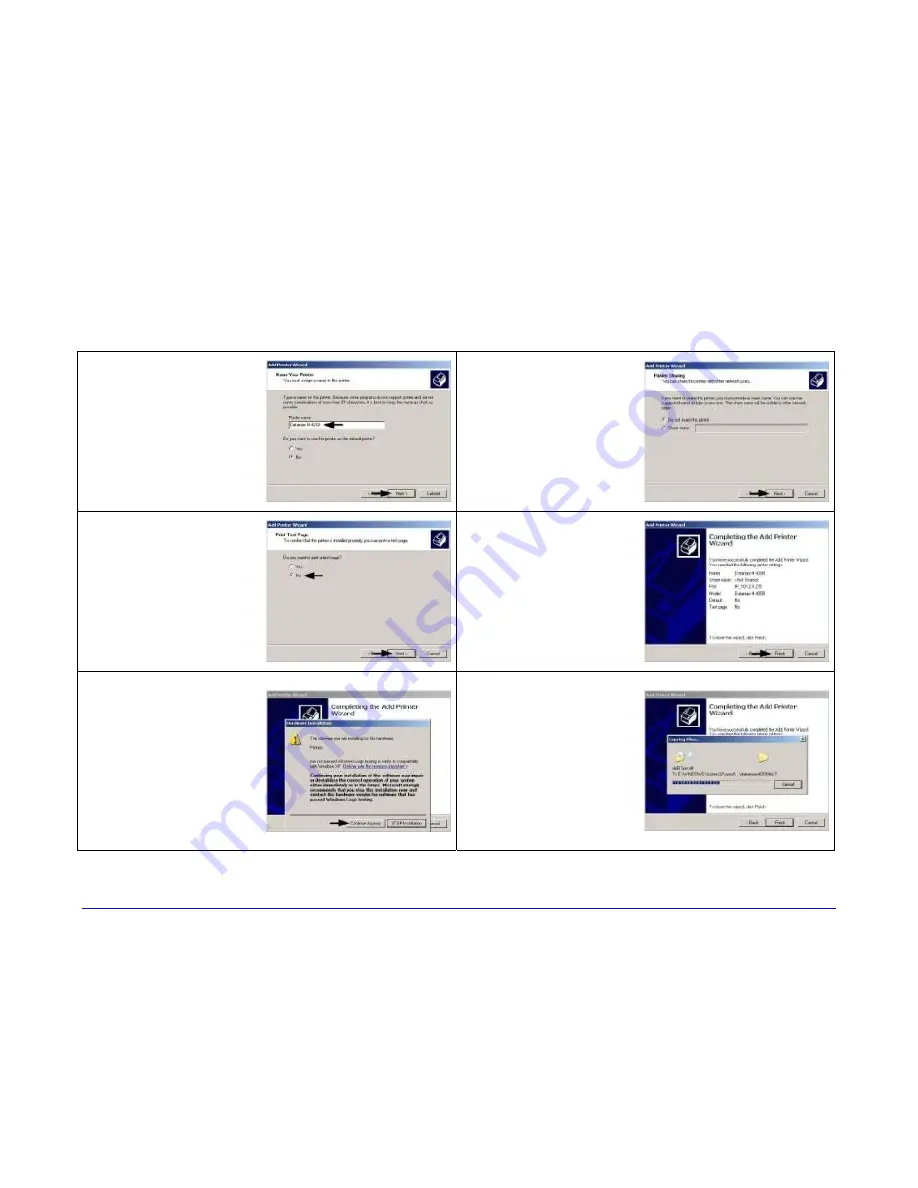
H-Class
165
Windows XP Driver and Port Installation
(continued)
13
Name your printer
in the Printer
name: field. Next
select whether or
not to set this
printer as your
default printer.
Then Click Next.
14
Select whether or
not to share this
printer on your
network. Then Click
Next.
15
Select No then Click
Next.
16
Confirm your
settings and then
click Finish.
17
If prompted with
the "Digital
Signature Not
Found" window,
click Continue
Anyway to continue
installation.
18
Your computer will
now copy the
necessary files from
the CD-ROM.
The driver and port
installation is now
complete. The
printer can be
selected through
any Window’s
application.
Содержание H-4212
Страница 1: ...Operator s Manual ...
Страница 2: ......
Страница 6: ......
Страница 16: ...6 H Class ...
Страница 40: ...30 H Class ...
Страница 86: ...76 H Class ...
Страница 142: ...132 H Class ...
Страница 146: ...136 H Class ...
Страница 150: ...140 H Class ...
Страница 158: ...148 H Class ...
Страница 162: ...152 H Class ...
Страница 176: ...166 H Class ...
Страница 180: ......




















