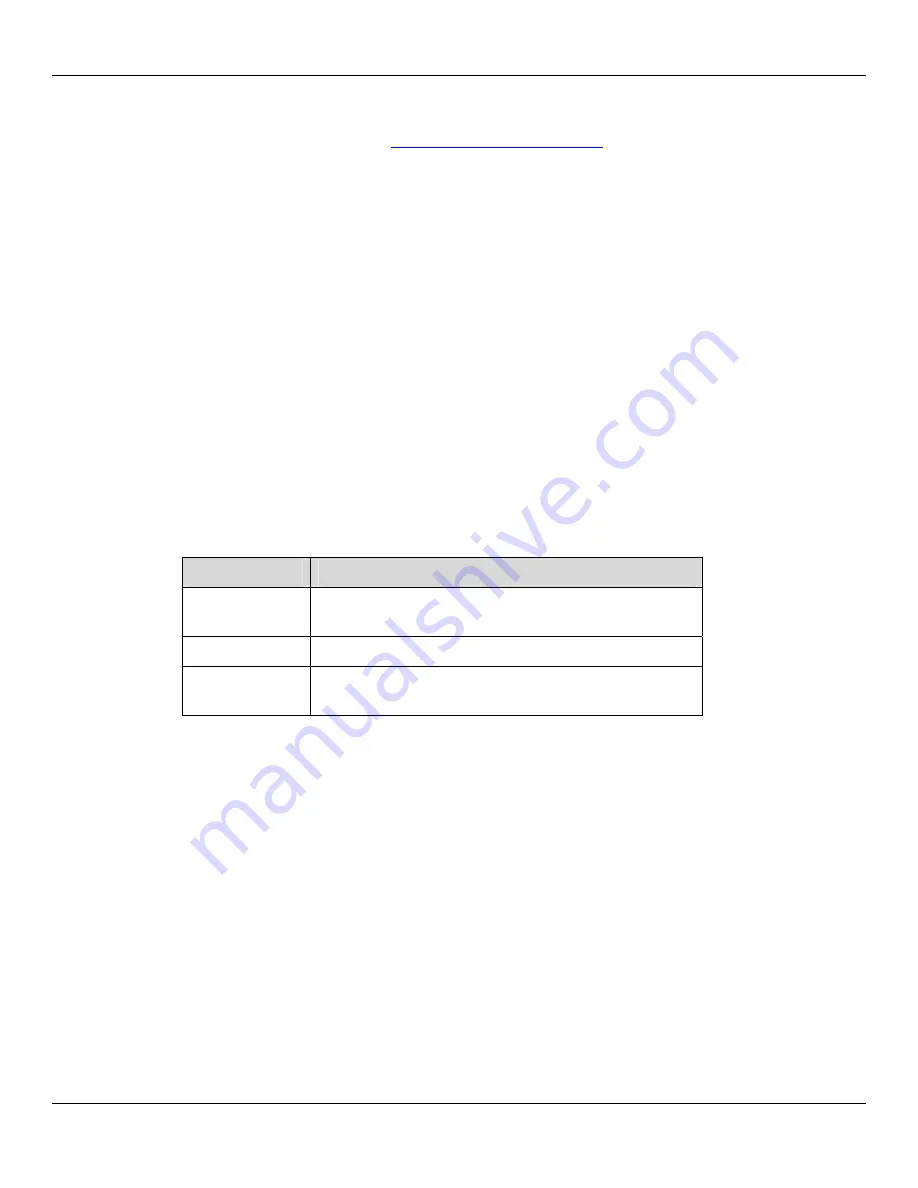
User Manual
Rhino™ 10
18
Setting Up 802.11 Radio Communications
The Rhino™ 10 has an internal 802.11 b/g radio from Summit Data Communications. The Rhino™ 10 uses the Summit
Client Utility (SCU) to configure the radio. Go to
http://www.summitdatacom.com
for latest version of the Summit Us-
ers guide. Click on the Support - > Documentation tab and select the User Guide for Windows CE.NET.
If you know the setup parameters you need, you can login as an administrator. To log in as an administrator, tap
Ad-
min Login
and enter the administrator password in the dialog box. The default password is SUMMIT (case sensitive).
The administrator password can be changed on the Global tab.
Summit also has white papers on a verity of topics from security to difference in radio types.
See the Summit Web site for access to these white papers.
Customizing the Rhino™ 10
You can customize the Rhino™ 10 by adjusting settings and/or installing additional software.
Adding or Removing Programs
Programs added to your Rhino™ 10 at the factory are stored in protected Flash Memory and cannot be removed. All
other programs and files added to the Rhino™ 10 after factory installation are stored in RAM or Flash Disk. You can
install any program created for the Rhino, as long as the computer has enough memory available. Go to the Microsoft
WindowsCE web site or other sources on the web to find software.
Windows Embedded CE 6.0 uses a RAM based file system and most folders are actually located in RAM and are not
saved through a power loss. MyDevice takes you to the root directory of the system. All of the folders are in RAM.
Storage devices available would be the following:
Storage Type
Description
FlashDisk
The internal Flash memory in the Rhino™ 10 is usually
around 57 MB.
Storage Card
A Flash card in either the SD or CF slots.
Hard Disk
A USB storage device such as a USB Flash Drive, USB
external Hard Drive, or USB external CD ROM drive
Developing and Installing Applications
Use this chapter to understand the guidelines for developing applications for use on the Rhino™ 10. You will also find
information on installing applications and automatically launching them. This chapter describes:
Developing Applications for the Rhino™ 10
Installing Applications on the Rhino™ 10
Launching an Application Automatically
Developing Applications for the Rhino™ 10
The Rhino™ 10 Vehicle Computers can run applications programmed in Microsoft Visual Studio 2005 or later using
.NET Compact Framework 2.0 or 3.5. Use this section to understand the hardware and software you need to:
Develop a new Windows application for the Rhino™ 10.
Develop a Web-based application for the Rhino™ 10.
Содержание Rhino 10
Страница 1: ...RhinoTM 10 User Manual ...
Страница 4: ... page intentionally left blank ...
















































