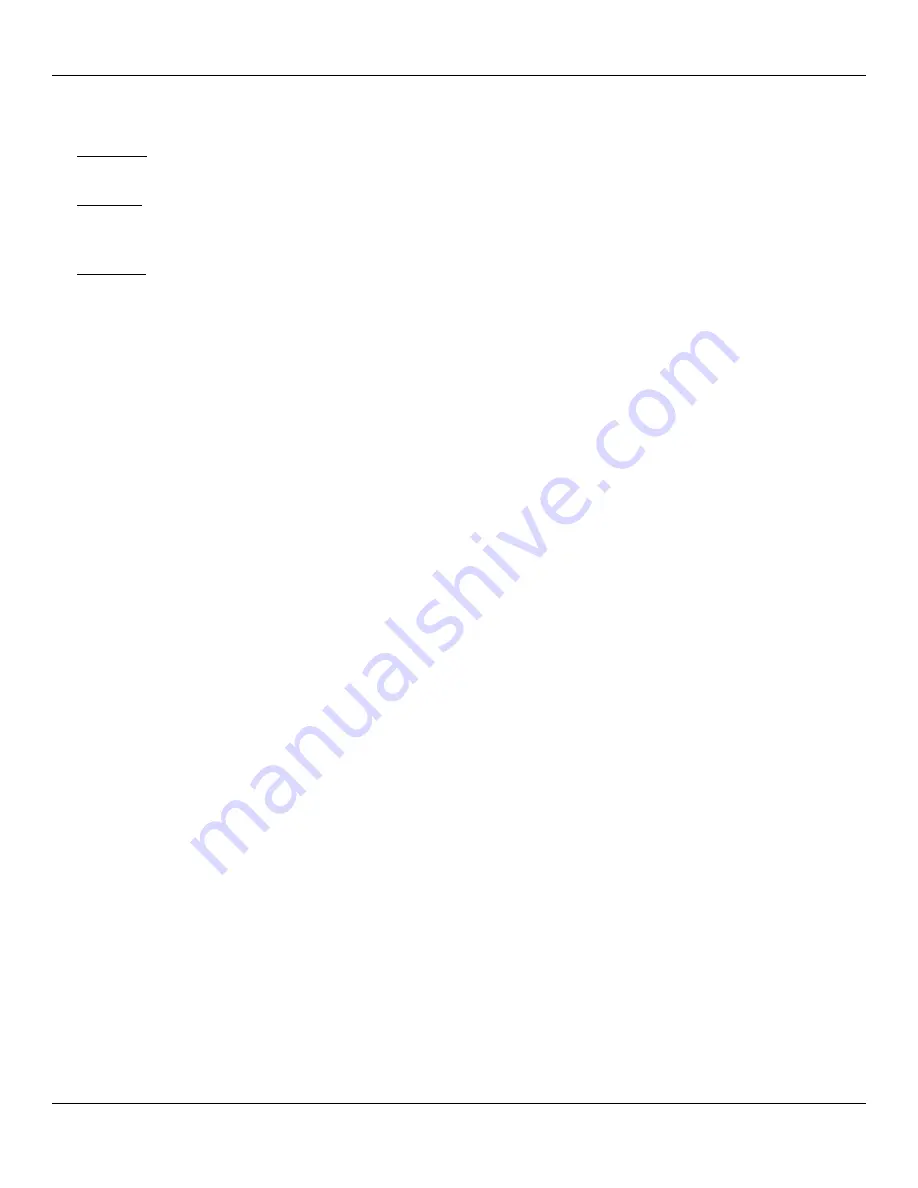
User Manual
Rhino™ 10
6
Resetting the Rhino™ 10
There are several reset methods for the Rhino™ 10.
A warm boot terminates an unresponsive application and clears the working RAM, but preserves the RAM and flash file
systems. Registry is restored from persistent memory if available or returned to factory default.
A cold boot forces all applications to close, completely reinitializing the system. It clears the working RAM and RAM file
system, but the flash file system is preserved. Registry is restored from persistent memory if available or returned to
factory default.
A clean boot restores the Rhino™ 10 to a clean configuration: the registry, RAM and flash file systems return to a clean
status that conforms to factory default.
Warm Boot
To perform a warm boot, go to the \Windows directory and run the Reboot command. Alternatively, if necessary you
can remove the upper left panel by removing the 4 screws and reboot by pressing the push button under the cover.
Cold Boot
To perform a cold boot, go to the \Windows directory and run the Cold Reboot command.
Clean Boot
To perform a clean boot, do the following steps:
1. Perform a Warm or Cold boot as above.
2. Press and hold down the up and down keys simultaneously on the front of the terminal until the terminal dis-
plays the touch calibration screen.
Using the Rhino™ 10 in Cold Environments
If you are going to use the Rhino™ 10 in extreme cold conditions below 0°C (32°F) for an extended period of time
(more than 20 minutes), you should turn on the power at room temperature for at least 5 minutes prior to using it in the
cold environment. This process of “warming up” the Rhino™ 10 helps preserve the lighting on the display and the flexi-
bility of the touch-screen and keypad. We also recommend the use of the low temperature Rhino™ 10 model for these
environments.
Accessories
Using an External Keyboard
You can use many standard USB compatible keyboards. Datalogic recommends the use of a sealed/ruggedized key-
board:
Sealed/rugged keyboards are available from Datalogic including: full sized QWERTY, ABCD, or mini
QWERTY USB keyboards
The keyboard attaches to one of the two USB ports on the Rhino. It is automatically detected and prepared
for use.
For information on installing the rugged keyboard and its mount, see the Rhino™ 10 Installation manual.
Using a Barcode Scanner
Your can use either a USB or serial scanner with the Rhino™10 computer. Be sure to order your scanner with the ap-
propriate cable.
Содержание Rhino 10
Страница 1: ...RhinoTM 10 User Manual ...
Страница 4: ... page intentionally left blank ...

























