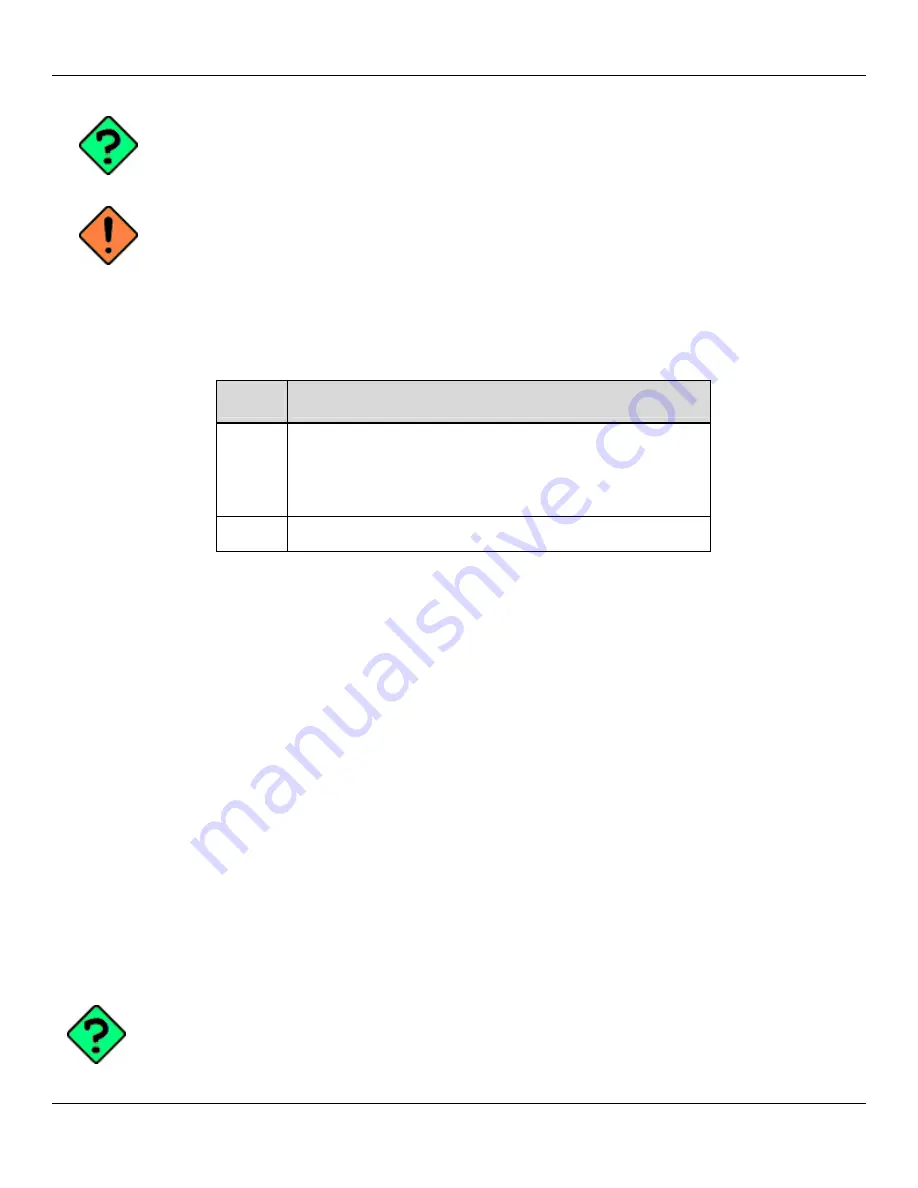
User Manual
Rhino™ 10
How AutoStart Uses Wceload
22
If you intend to create highly interactive installers, you should either install the CABs manually or
review the section on “Interactive CAB Install” in this chapter.
In certain environments, CAB files will be deleted after execution. To prevent the CAB file from
being deleted, write protect the file before copying the file onto the device.
CAB files are installed by AutoStart using the
Wceload.exe
application. The following table shows available com-
mand line option
AutoStart command line options
Option
Description
/noui
Specifies that you will not be prompted for any input during the
installation. If the CAB file is signed, any responses will auto-
matically be answered ‘Yes.’ If the CAB is unsigned, then any
responses will be answered ‘No.’
/silent
Suppresses dialog boxes during the installation.
Please refer to the Microsoft documentation on your device for further details on
Wceload.exe
.
Sample:
\Windows\Wceload.exe /delete 1 /noui /silent “\FlashDisk\CAB\<cab file>”
Interactive CAB Install
If the CAB installer requires user interaction that must be performed during the AutoStart CAB installation process, you
can specify a special file name to disable the silent mode installation. If this mode is specified, the CAB file will be in-
stalled with
Wceload
without any command line arguments specified.
An example of what AutoStart would execute is:
\Windows\Wceload.exe <cab file>
To force this mode of installation via AutoStart, rename the CAB file to include a ‘_’ character before the “.cab” exten-
sion of the file.
Example:
“File.cab”
should be renamed
“File_.cab”
to force AutoStart to not install the CAB in silent mode. This spe-
cially-named CAB file should be placed in the AutoStart folder with other CAB files intended for installation on the next
reboot.
Autostart.ini
Autoexec.ini, which uses AutoCE on some older models, has been changed. These files
should be renamed to Autostart.ini and reformatted as described in “Autostart.”
Содержание Rhino 10
Страница 1: ...RhinoTM 10 User Manual ...
Страница 4: ... page intentionally left blank ...





























