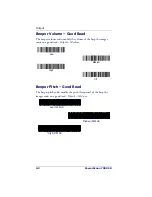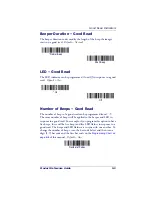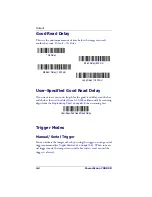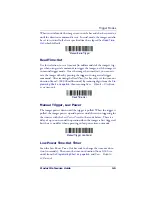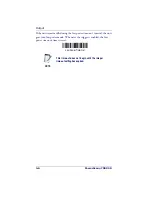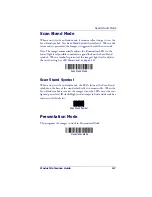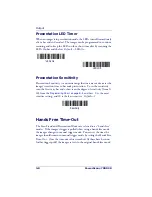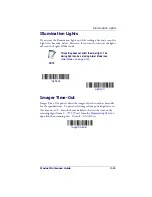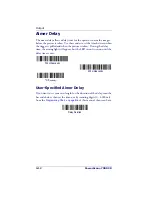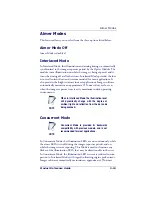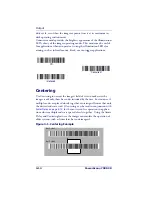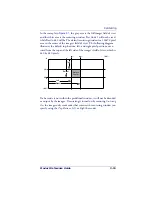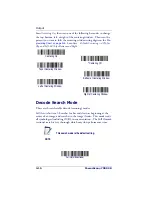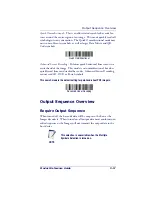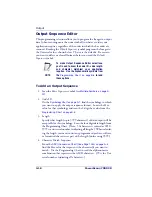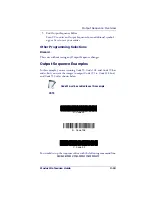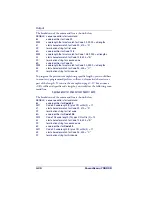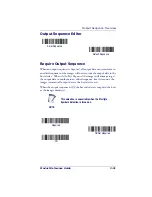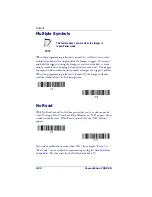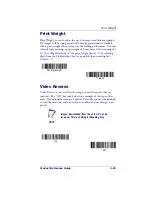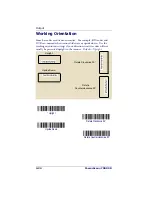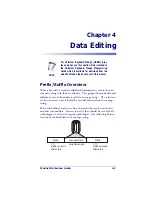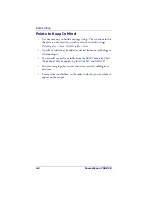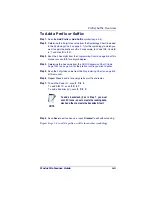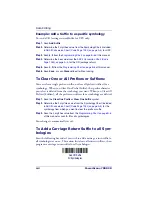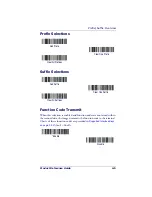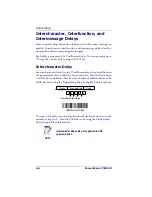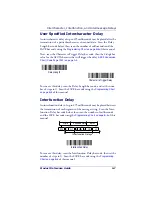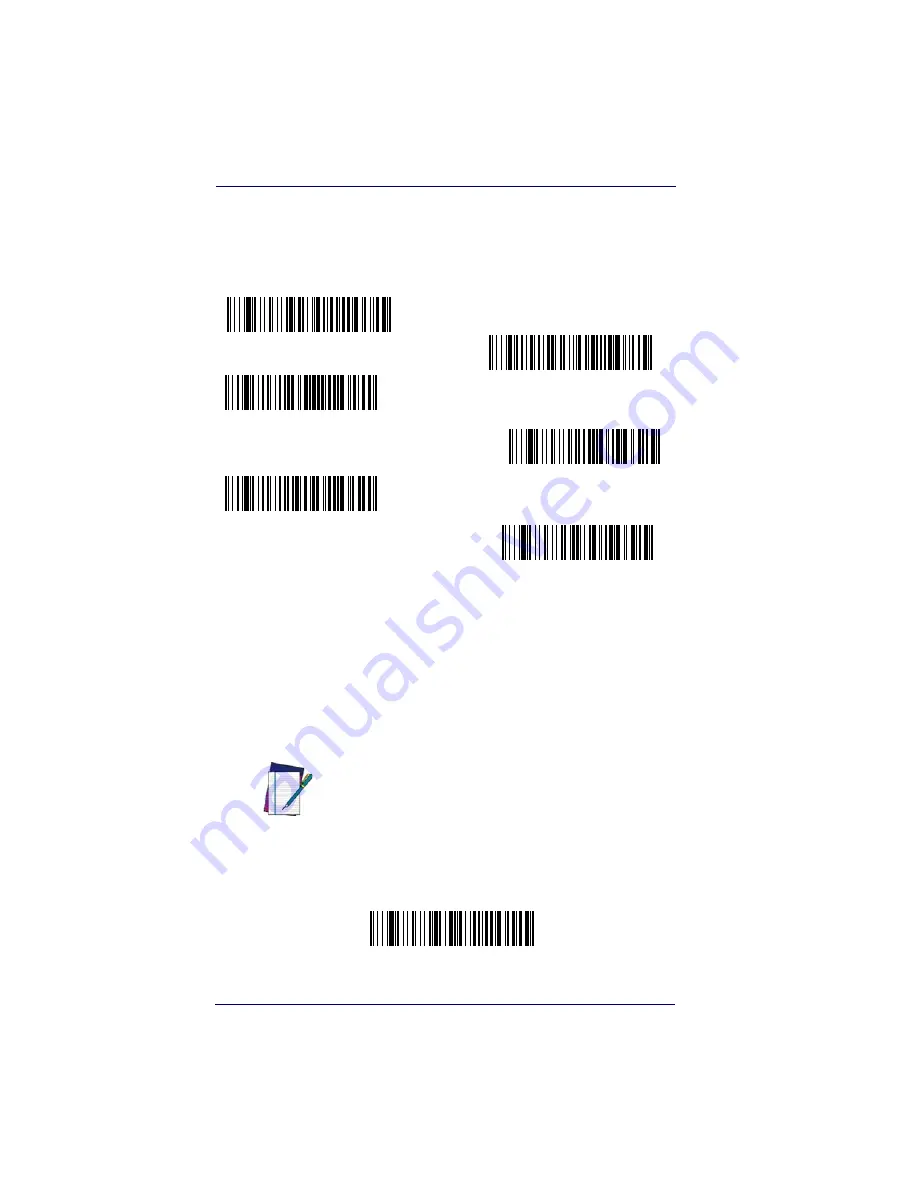
Output
3-16
PowerScan
®
7000 2D
Scan
Centering On
, then scan one of the following bar codes to change
the top, bottom, left, or right of the centering window. Then scan the
percent you want to shift the centering window using digits on the
Pro-
gramming Chart on page B-5
. Scan
Save
.
Default Centering = 40% for
Top and Left, 60% for Bottom and Right.
Decode Search Mode
There are three selectable decode (scanning) modes:
Full Omnidirectional
- Searches for bar code features beginning at the
center of an image, and searches to the image’s limits. This mode reads
all symbologies (including OCR), in any orientation. The Full Omnidi-
rectional search is very thorough which may slow performance time.
NOTE
This search mode is the default setting.
Left of Centering Window
Top of Centering Window
Right of Centering Window
Bottom of Centering Window
*
Centering Off
Centering On
Full Omnidirectional
Содержание POWERSCAN 7000 2D Imager
Страница 1: ...PowerScan 7000 2D Imager Product Reference Guide...
Страница 8: ...vi PowerScan 7000 2D...
Страница 30: ...Terminal Interfaces 2 12 PowerScan 7000 2D NOTES...
Страница 118: ...Symbologies 6 50 PowerScan 7000 2D NOTES...
Страница 130: ...Imaging Commands 7 12 PowerScan 7000 2D NOTES...
Страница 147: ...OCR Template Codes Product Reference Guide 8 17 Exit Selections Save OCR Template Discard OCR Template...
Страница 148: ...OCR Programming 8 18 PowerScan 7000 2D NOTES...
Страница 154: ...Utilities 9 6 PowerScan 7000 2D NOTES...
Страница 182: ...Serial Programming Commands 10 28 PowerScan 7000 2D NOTES...
Страница 194: ...A 8 PowerScan 7000 2D NOTES...
Страница 198: ...B 4 PowerScan 7000 2D OCR Programming Chart a e d g c h t l Discard Save r...
Страница 199: ...Programming Chart Product Reference Guide B 5 Programming Chart A C B F E D 1 0 2 3...
Страница 201: ...Programming Chart Product Reference Guide B 7 NOTES...
Страница 202: ...B 8 PowerScan 7000 2D NOTES...
Страница 203: ......