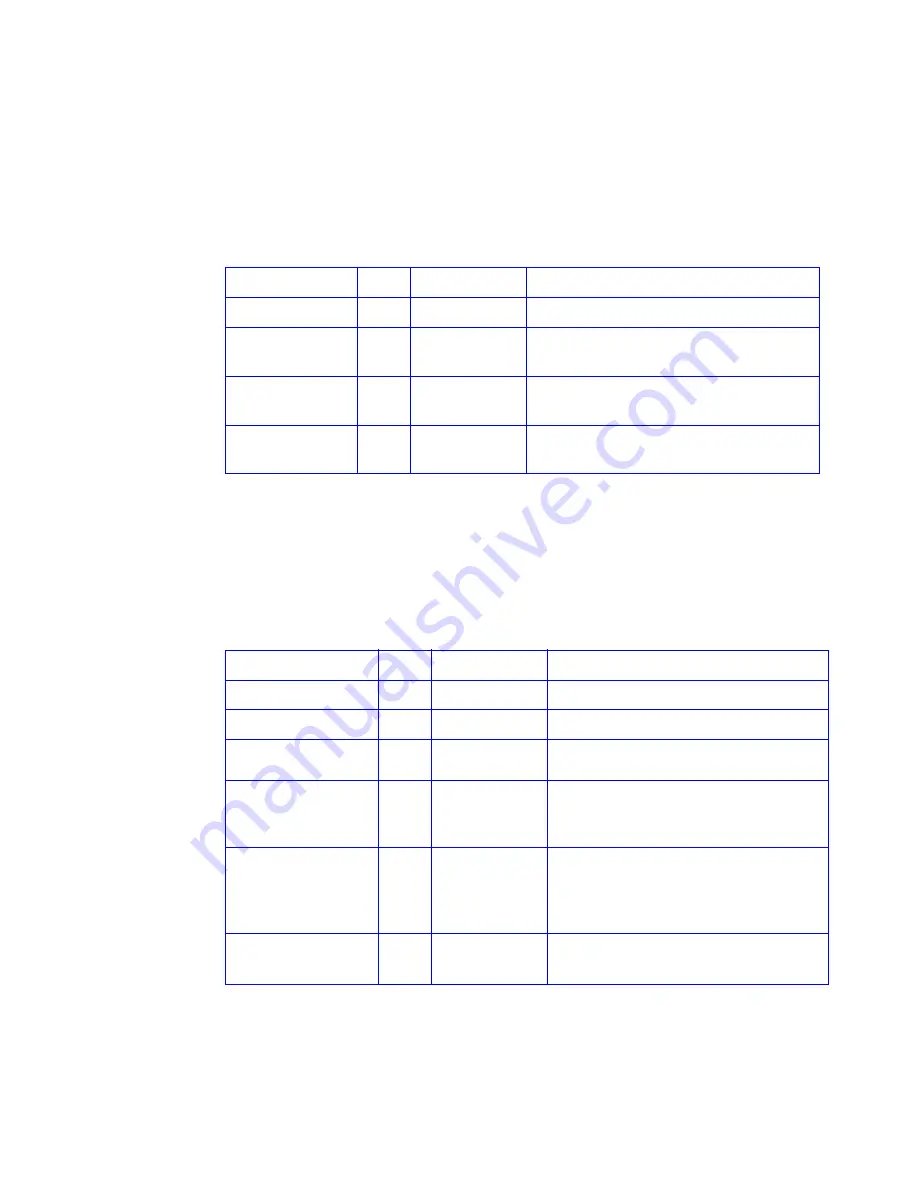
Troubleshooting
DataDirect Networks StorageScaler 6000 User Guide Rev B
21
4.3.2 PCM (Power Cooling Module)
The PCM LEDs are shown in
Table 4–2
:
• Under Normal conditions, the LEDs should all be illuminated constant GREEN
• If a problem is detected, the color of the relevant LED will change to AMBER.
4.3.3 DEM (Drive Expander Module)
The DEM fault LEDs are explained in
Table 4–3
:
• Under Normal conditions, the LEDs should all be illuminated constant GREEN
• If a problem is detected, the color of the relevant LED will change to AMBER.
Table 4–2
PCM LEDs
Location
Color
LED Identifier
Behavior
FRONT Enclosure
Amber Enclosure fault
This LED is ON with a PCM fault.
REAR Enclosure
PCM
Amber PCM fault
This LED is ON with an AC input, DC output,
fan or other PCM fault.
REAR Enclosure
PCM
Green
AC OK
This LED is ON with a DC or fan fault.
This LED is OFF with an AC input failure.
REAR Enclosure
PCM
Green
DC OK
This LED is ON with an AC or fan fault.
This LED is OFF with an DC output failure
Table 4–3
DEM LEDs
Location
Color
LED Identifier
Behavior
FRONT Enclosure
Amber Enclosure fault
ON with a DEM fault.
FRONT Enclosure
Amber DEM fault
ON with a DEM fault.
Internal (DEM)
Enclosure
Amber DEM fault
ON with a DEM fault.
Internal (DEM)
Enclosure
Green
DC OK
ON when the DC voltage regulation is
within limits.
OFF with a DC output failure.
Internal (DEM)
Enclosure
Green
Expander MIPS
ready
ON when the expander internal processor
is booted and operating correctly.
OFF when the expander internal
processor is NOT booted or ready.
Internal (DEM)
Enclosure
BLUE
DEM identify
ON indicates that this DEM is being sent
an identify command by the SEP.
USO
RESTRITO
















































