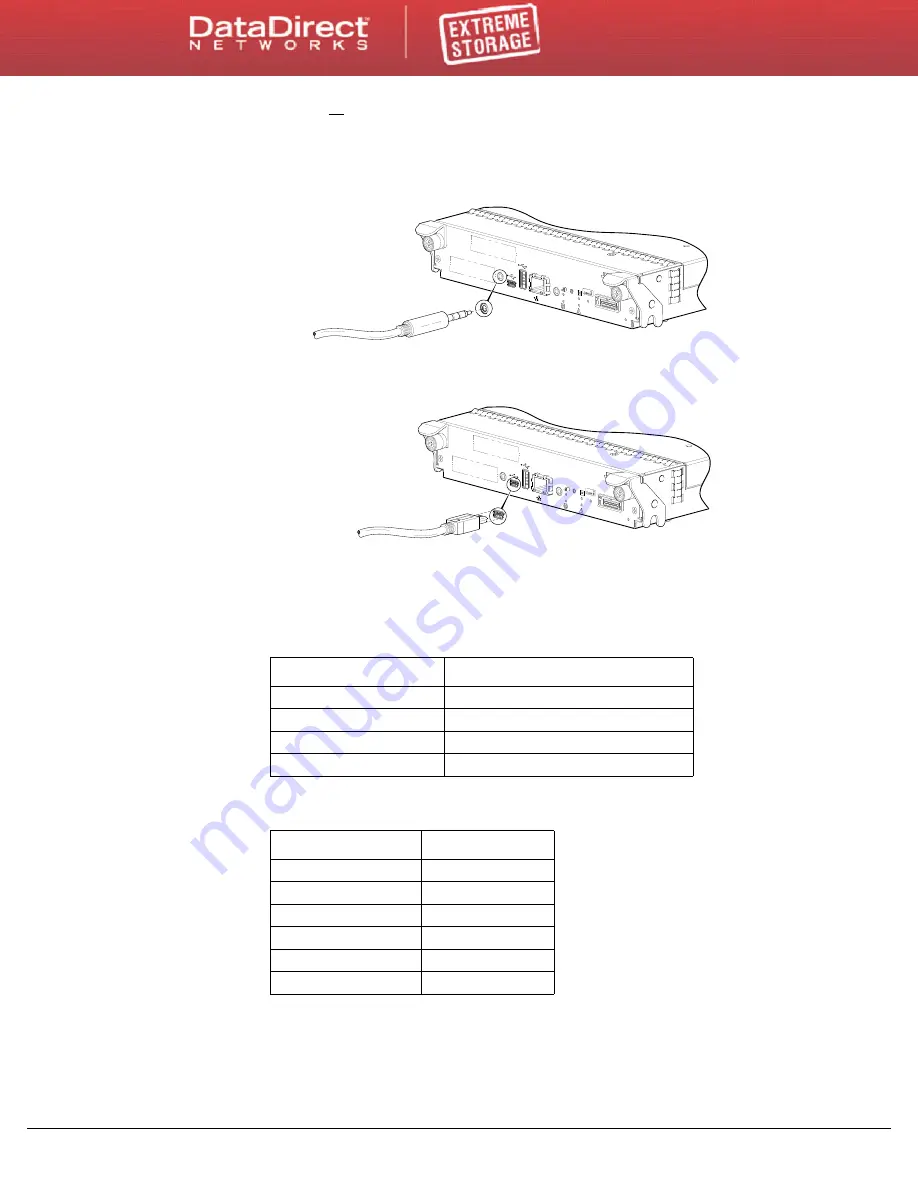
Connecting Hosts
E F 3 0 1 5 S e t u p G u i d e ( R e v A )
24
-
— Use the USB cable to connect controller A to a USB port on a host
computer. The USB mini 5 male connector plugs into the controller’s CLI port as
shown in
.
Service
CACHE
ACTIVITY
LINK
DIRTY
Host Interface
Not Shown
LINK
ACT
CLI
CLI
HOST
Host Interface
Not Shown
Connect RS-232 cable to CLI
port on controller faceplate
Figure 14. Connecting an RS-232 Cable to the CLI Port
Service
CACHE
ACTIVITY
LINK
DIRTY
Host Interface
Not Shown
LINK
ACT
CLI
CLI
HOST
Host Interface
Not Shown
CLI
Connect USB cable to CLI
port on controller faceplate
Figure 15. Connecting a USB Cable to the CLI Port
3.
Start and configure a terminal emulator, such as HyperTerminal or VT-100, using the
display settings in
and the connection settings in
following this procedure).
Figure 16. Terminal emulator display settings
Parameter
Value
Terminal emulation mode
VT-100 or ANSI (for color support)
Font
Terminal
Translations
None
Columns
80
Figure 17. Terminal emulator connection settings
Parameter
Value
Connector
COM1 (typically)
Baud rate
115,200
Data bits
8
Parity
None
Stop bits
1
Flow control
None
4.
In the terminal emulator, connect to controller A.
5.
Press Enter to display the CLI prompt (#).
The CLI displays the system version, MC version, and login prompt:






























