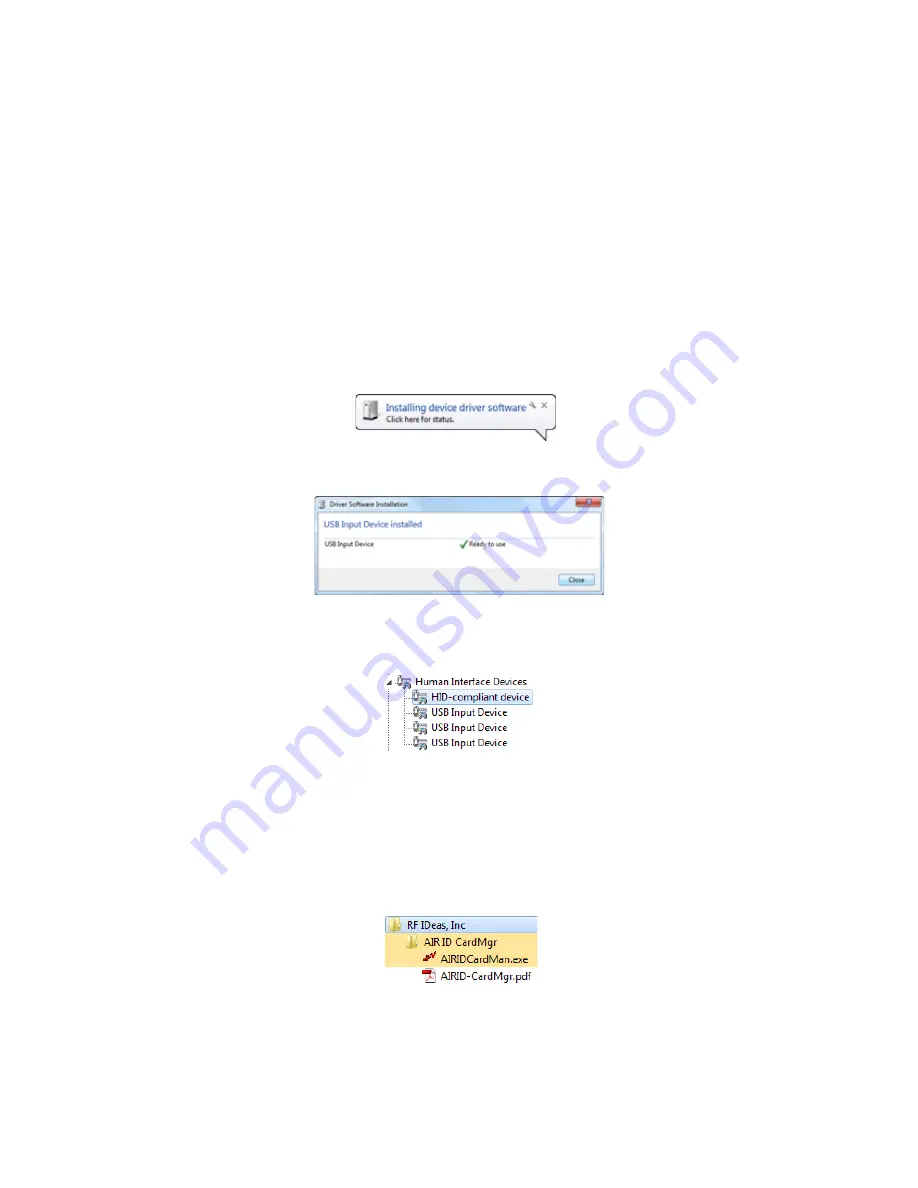
24
Installing the Smart Card Driver
Installing the iCLASS/pcProx Driver and Support
Files
If
your
SR200
or
SR300
card
printer
has
an
optional
iCLASS/pcProx
smart
card
reader,
use
one
of
these
procedures
to
install
the
driver
and
support
files.
Installing the iCLASS Reader
1.
Install
the
driver.
a.
Connect
the
USB
cable
for
the
reader
to
the
computer.
A
message
displays
indicating
that
driver
is
installing.
b.
A
message
displays
when
the
driver
installation
is
complete.
Click
Close
.
c.
Open
the
Device
Manager
and
click
Human
Interface
Devices
to
expand
the
installed
devices
list.
The
driver
for
the
iCLASS
reader
displays
as
HID
‐
compliant
device
.
2.
Install
the
AIR
ID
Card
Manager.
a.
Get
the
AIR
ID
Card
Manager
software
from
Datacard.com.
b.
Proceed
through
the
installation
wizard
to
install
the
AIR
ID
Card
Manager.
The
program
folder
displays
in
the
All
programs
list
as
RF
IDeas,
Inc.
Click
the
RF
IDeas,
Inc
program
folder
to
expand
the
installed
files.
c.
Click
AIRIDCardMan.exe
to
open
the
AIR
ID
Card
Manager.
Содержание SR200
Страница 24: ...16 Installing the Hardware Components...
Страница 34: ...26 Installing the Smart Card Driver...
Страница 62: ...54 Installing the USB Printer Driver...
Страница 70: ...62 Installing the Status Monitor...
Страница 94: ...86 Removing Printer Driver and Status Monitor...






























