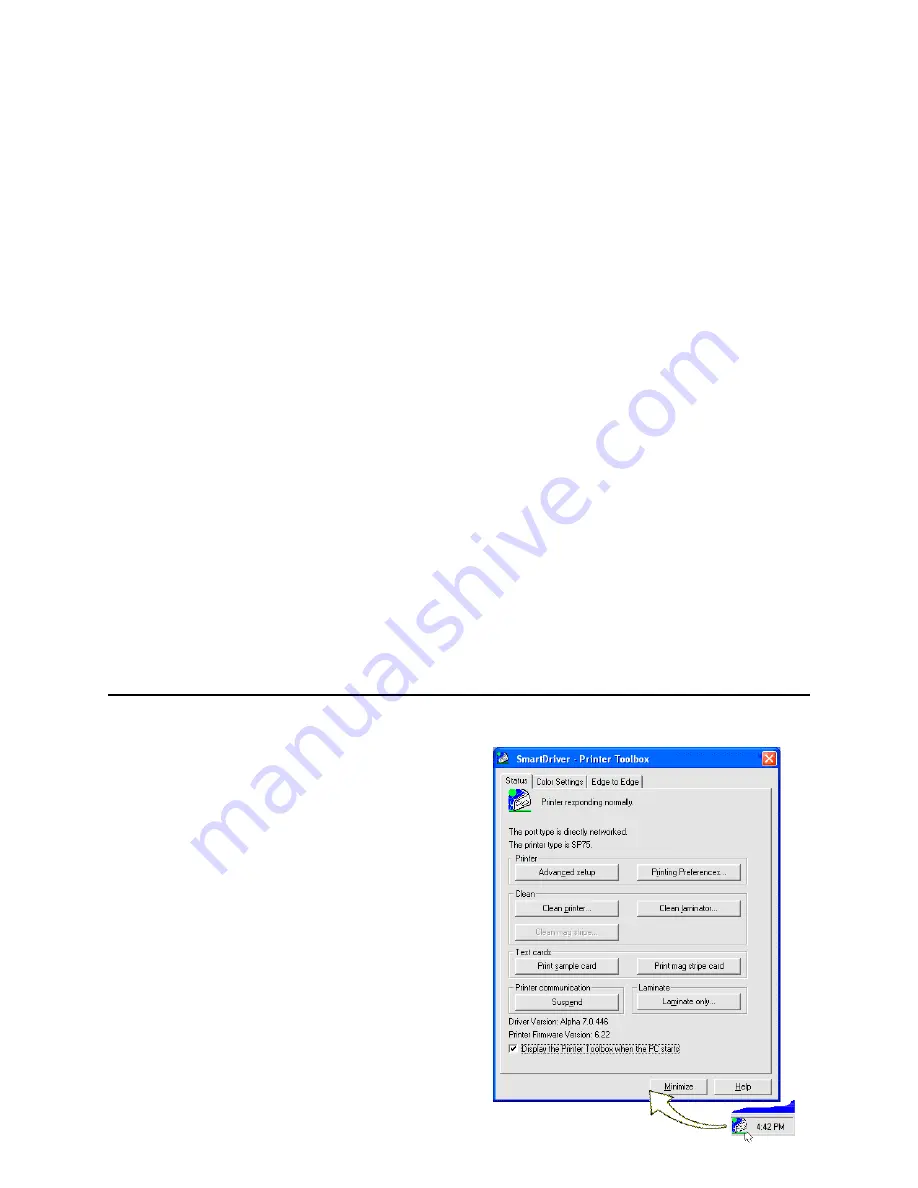
Page 19
Open the Printer Toolbox
The Printer Toolbox icon is located in the lower right corner
of the Windows desktop. The icon shows the status of
communication between the printer and PC. See
SP Series
Info Central
for details about the icon.
By default, the Printer Toolbox dialog box is displayed. If it
is not, do one of the following to display it:
— Double-click the icon.
— Open the Properties or Printing Preferences dialog,
and use the Printer Toolbox choices.
Use the Printer Toolbox to:
•
Run a printer or laminator cleaning card.
•
Change color settings.
•
Print a sample card or magnetic stripe test card.
•
View the status of communication between the printer
and PC.
•
Suspend communication
when not printing a card.
•
Change edge to edge settings.
•
Use Advanced Setup to change printing intensity and
laminator settings.
Содержание SP75 Plus
Страница 1: ...SP75 Printer Guide 559455 001 Rev A March 2005 ...
Страница 81: ...Page 76 Turn the page to see information about the next message ...
Страница 93: ...Page 88 Turn the page to see information about the next message ...
Страница 99: ...Page 94 Turn the page to see information about the next message ...
Страница 109: ...Page 104 Related Topics Cleaning the printer on page 21 ...
Страница 121: ...Page 116 Turn the page to see information about the next message ...
Страница 134: ......






























