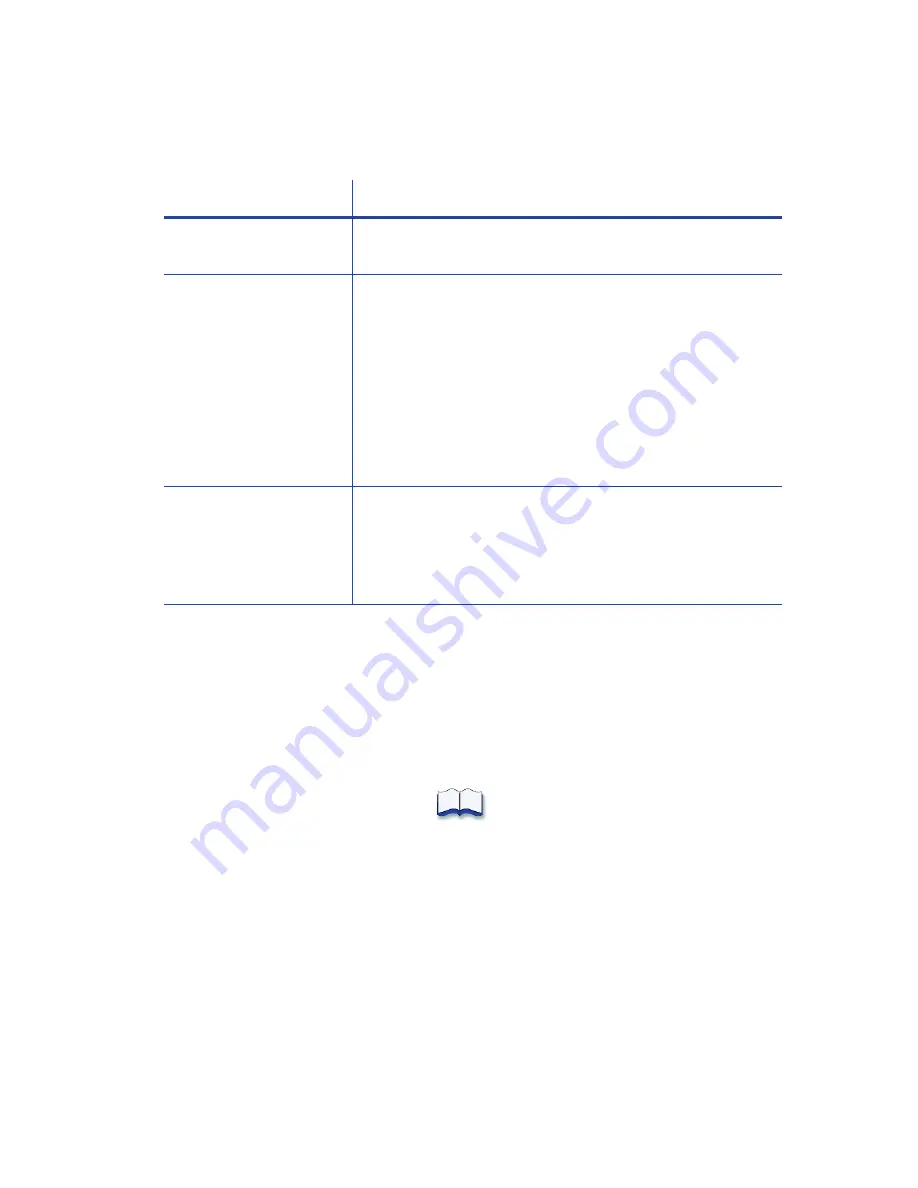
124
Installation Troubleshooting
Network Installation Troubleshooting
Use Advanced Troubleshooting Tools
For additional troubleshooting topics, refer to the printer’s
User’s Guide
.
Printer Manager also provides access to additional troubleshooting tools. Refer to the printer’s
Installation and Administrator’s Guide
for information about using Printer Manager.
Problem
Solution
The network cable is
loose.
Reconnect the data cable to the network port and the printer,
making sure that it is snapped in. Restart the printer.
The Status page of
Printer Properties shows
the printer is not
available, but the printer
displays
Ready
on the
LCD screen.
Follow your network troubleshooting procedures to isolate
and test each component of the computer-to-printer
communication link.
Suggestions:
Check the computer-to-network connection by accessing a
network resource, such as a network drive.
Have the network administrator test communication
between a server and the printer.
Make sure that the user is logged in to the network.
The printer is not
configured with the
correct network address.
Make sure that the server name or IP address has been
entered correctly in the Port Settings or Configure Port dialog
box on the computer. For information about retrieving the
printer’s IP address, refer to the card printer’s
User’s Guide
.
Make sure that
Ready
displays on the printer's LCD panel.
Содержание SD460
Страница 1: ...Datacard XPS Card Printer Driver User s Guide October 2016 Part No 527280 004 Rev A ...
Страница 8: ...viii ...
Страница 16: ...4 About the Printer Driver ...
Страница 132: ...120 Card Design Tasks ...
Страница 144: ...A 8 Windows Printer Sharing ...
Страница 152: ...B 8 Windows Server 2008 and 2012 Printer Sharing ...









































